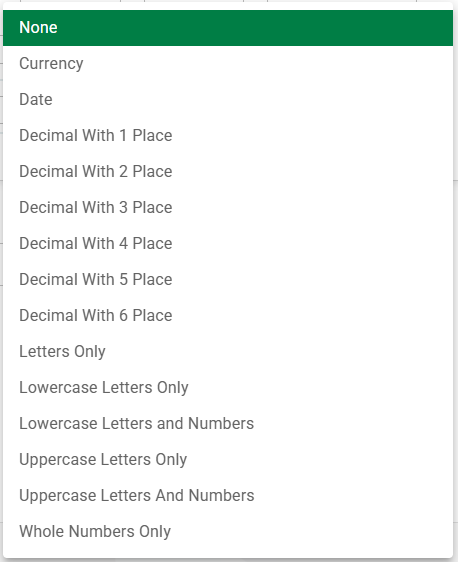These settings are company-wide and are for the current vault only.
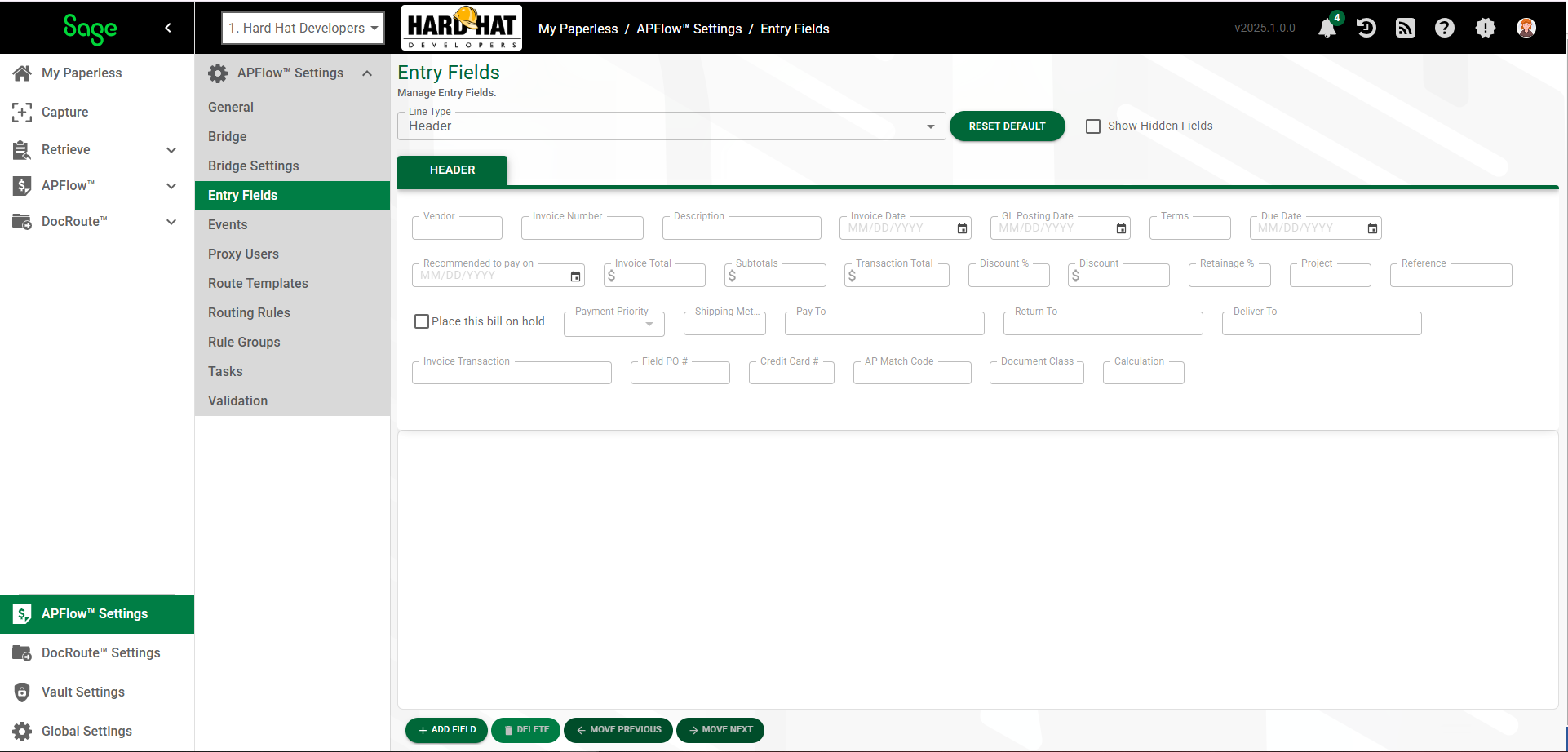
1.From My Paperless, click APFlow™ Settings.
2.In the APFlow™ Settings navigation bar, click Entry Fields.
The Entry Fields main page displays.
3.In the Line Type field, use the dropdown to select Header or any of the available selection. The options in the dropdown correspond to line detail fields and are based on the bridged accounting system.
Based on the line type you select, the bottom detail pane will populate.
Each labeled field is configurable.
Reset Default |
The Reset Default field returns all fields to their original default properties only for the Line Type displaying. |
4.The Show Hidden Fields check box is where to decide if the identified field should be visible or not on the Invoice Entry page. Click this check box if the field will be "hidden" on the Invoice Entry page.
Leave the check box blank if the field should be visible.
Field Properties
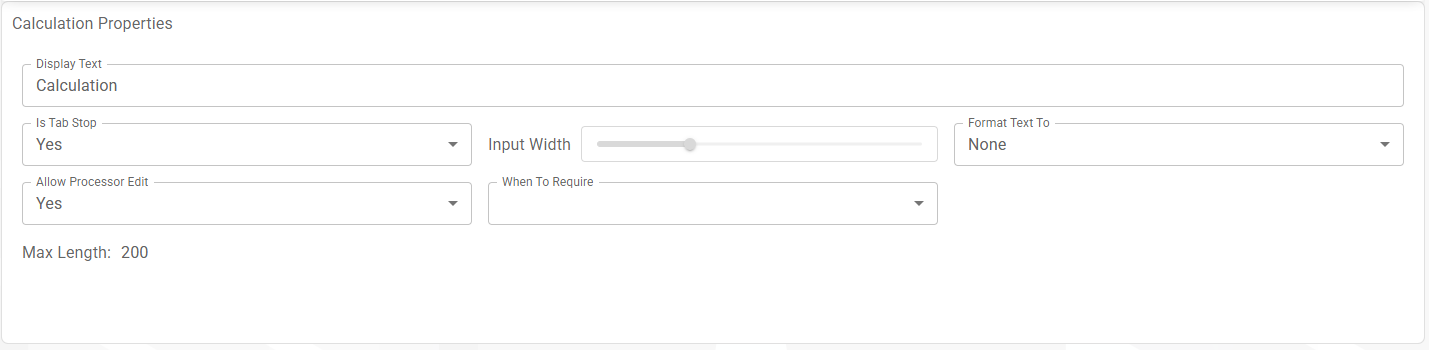
Important: Field Properties options vary based on the Line Type selected. Not every field listed here is valid for every Lint Type.
Field |
Function |
Display Text |
This is the field label displaying for each field. This is where the field name can be changed. |
Is Tab Stop |
This is where to determine if the cursor should stop at this field when tabbing through the Invoice Entry page fields. Yes indicates the cursor will stop at this field. This is the default. No indicates this field will be skipped. |
Hide |
This is where to determine if this custom field should be hidden. |
Display Description |
This is where to decide if the field description should display. If it is visible, the italicized text displays below the field. |
Input Width |
This field determines the length or size of the field, in pixels. |
Format Text To |
None is the default.
|
Allow Processor Edit |
This is where to decide if Processors should have either write or read-only access. |
Allow Reviewer Edit |
This is where to decide if Reviewers should have either write or read-only access. Important: A field may be set to allow modification; however, there may be instances when logic within the form will not allow for modification. |
When To Require |
Beginning with the Description field, the Administrator can determine which fields are not required, which fields are required and if required, when. Note: Vendor and Invoice # fields are not configurable. These fields are programmatically pre-defined as required. |
Max Length |
This field identifies the number characters you can have in the field. This field is read-only and for informational purposes. |
All Field Options

Field |
Function |
Add Field |
Click Add Field to generate a new field to the Invoice Entry page. |
Delete |
The Delete option only displays when a custom field is added and currently selected. |
Move Previous |
Every field can be moved to change its position to facilitate order entry. |
Move Next |
Every field can be moved to change its position to facilitate order entry. |