Use this page to create and edit events assigned to individuals during the APFlow™ process.
Note: Events are vault-specific.
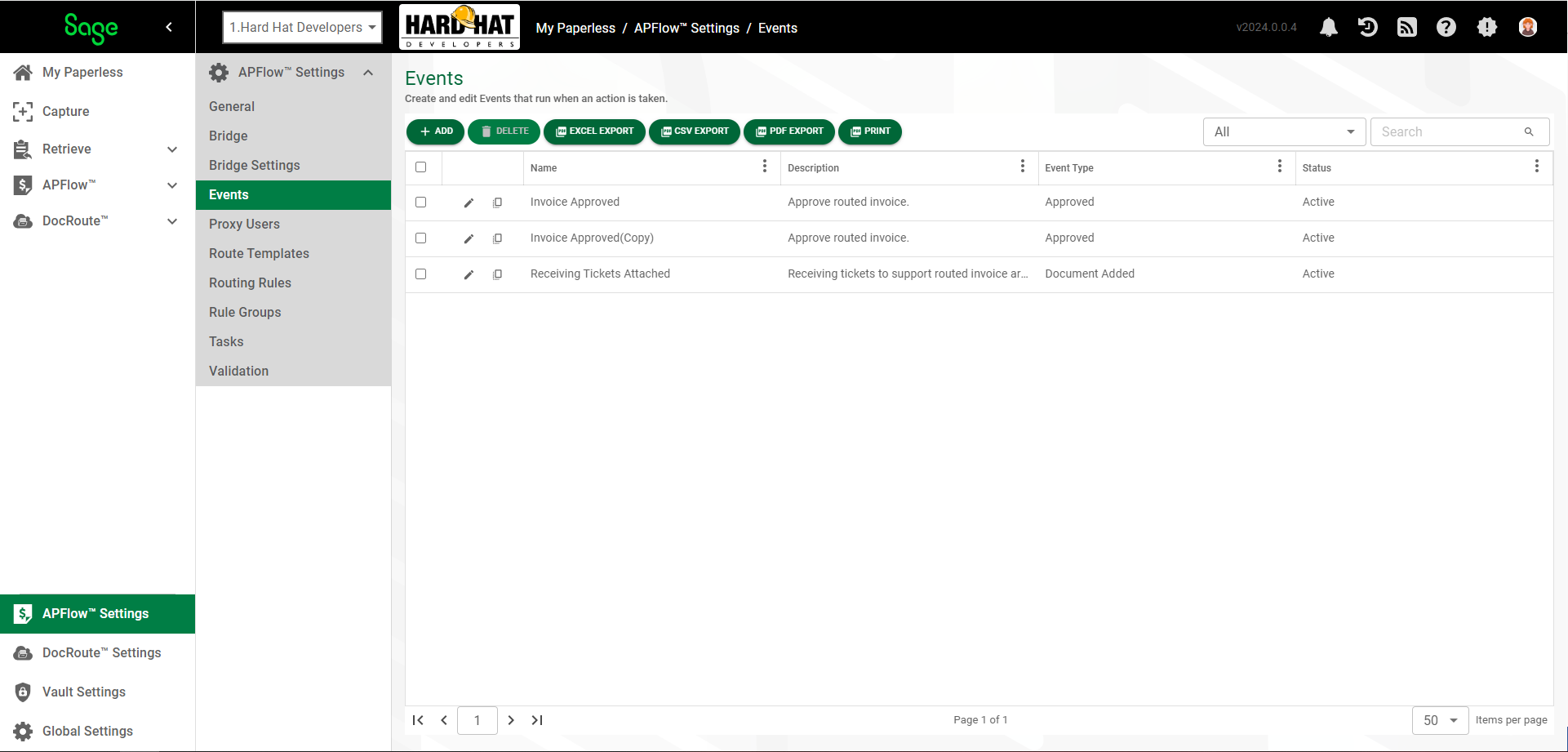
1.From My Paperless, click APFlow™ Settings.
2.In the APFlow™ Settings navigation bar, click Events.
The following page displays:
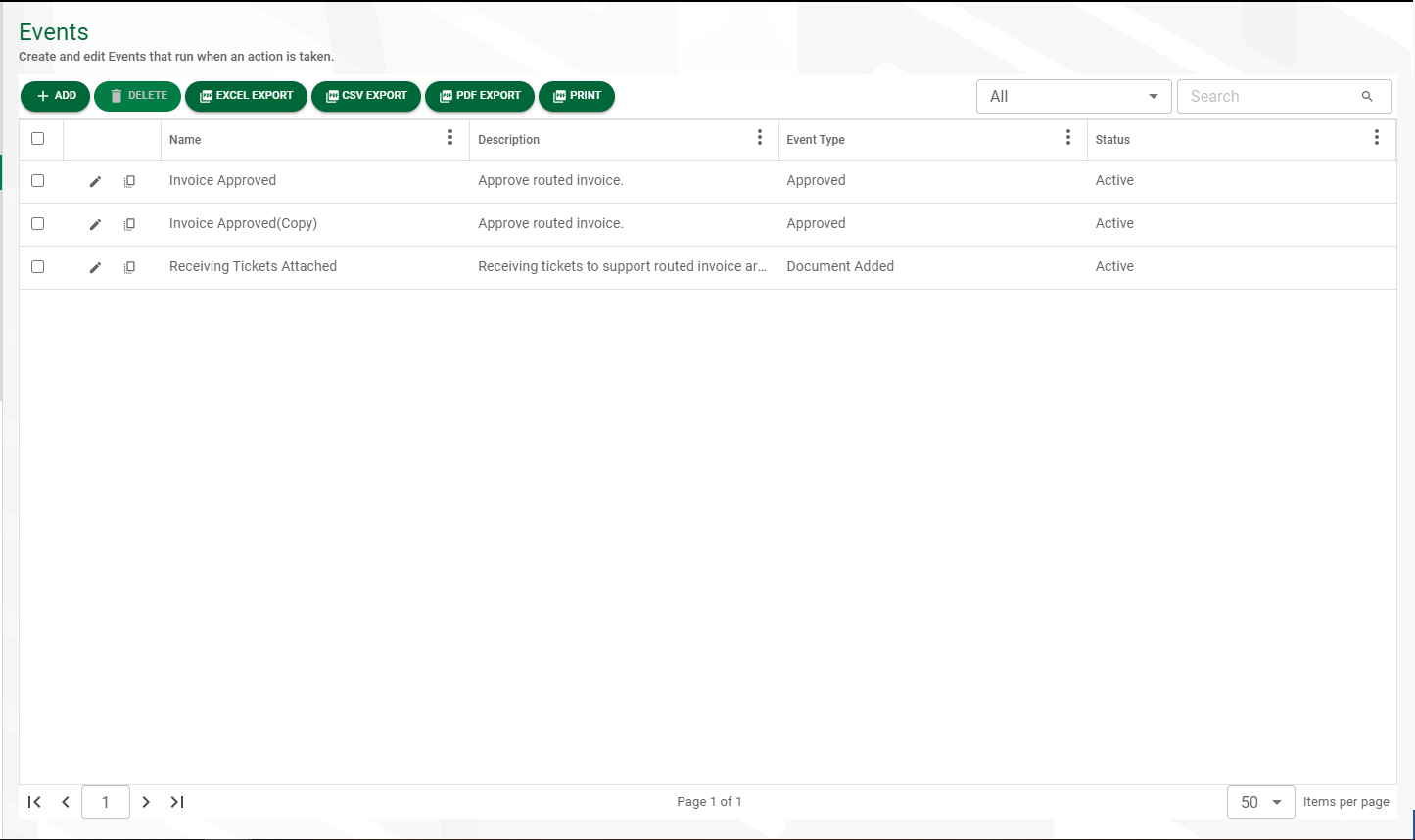
3.Click  .
.
The Event Editor page, GENERAL tab displays:
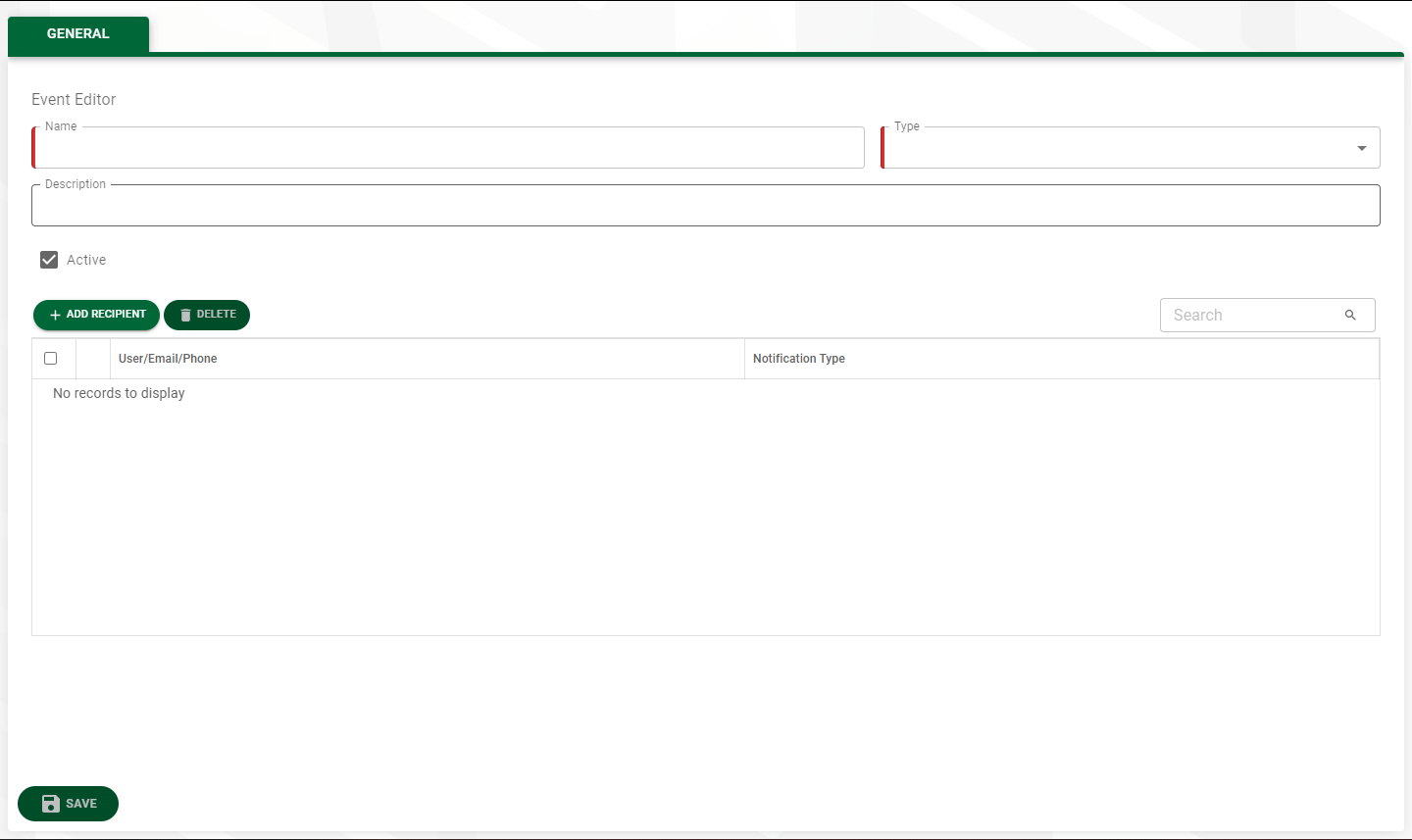
4.In the Name field, enter an appropriate event name. For example: Invoice Approved
Note: This is a required field.
5.In the Type field, use the dropdown to select the type of event. For example: Approved
Note: This is a required field.
6.In the Description field, enter a description of the event. For example: Approve routed invoice.
7.The Active check box is selected by default. If the event is not active for whatever reason, click to remove the checkmark in the Active check box.
8.Click 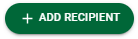 .
.
The following dialog displays:
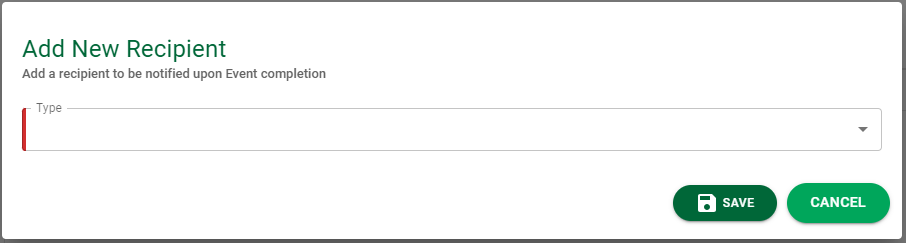
9.Use the Type field dropdown to select the communication method (Email, System Alert, Text Message).
Note: This is a required field.
10. Depending on which type you select, an additional field will display.
Email
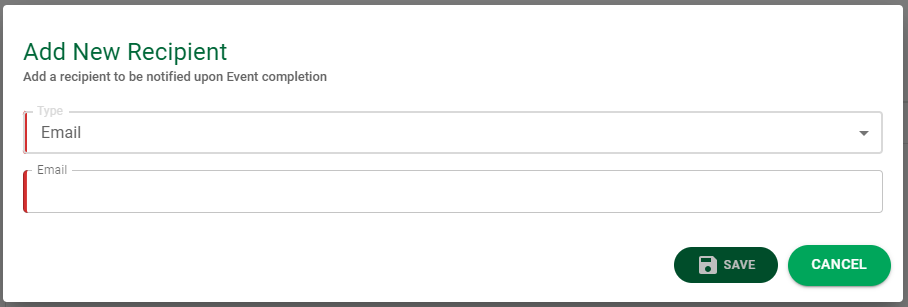
In the Email field, add the recipient's email address.
System Alert
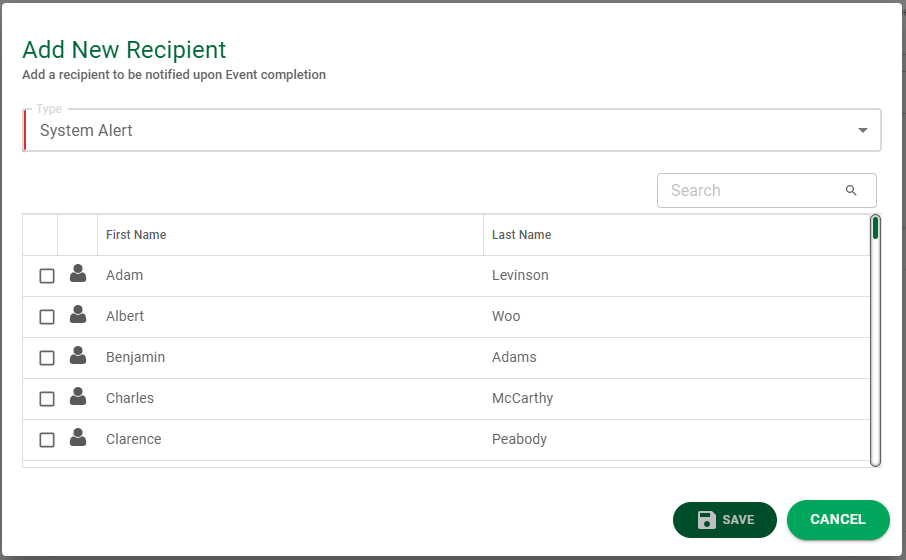
Text Message
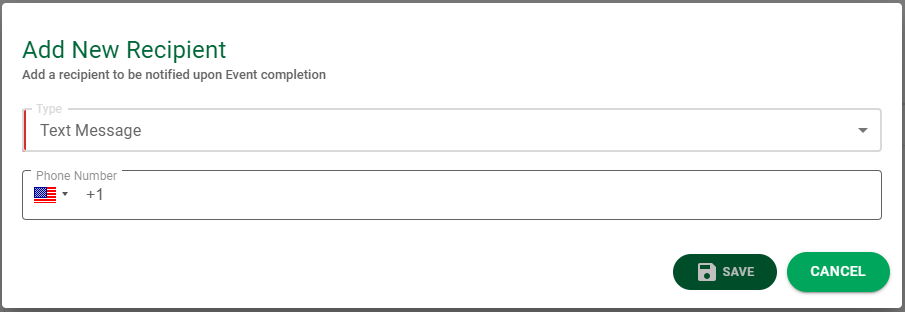
In the Phone Number field, add the recipient's phone number to be used for text messages.
Once the event is saved, you can click the edit icon (![]() ) to make any necessary revisions.
) to make any necessary revisions.
Copying Events
1.To make a copy of an existing event, click the copy icon, ![]() .
.
A Copy Event dialog similar to the following displays:
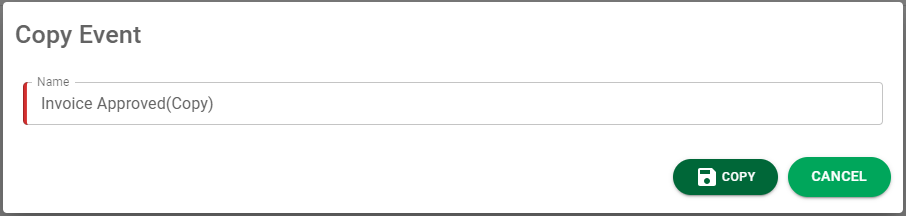
2.Click 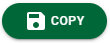 .
.
The new event will be listed on the Events page similar to the following:
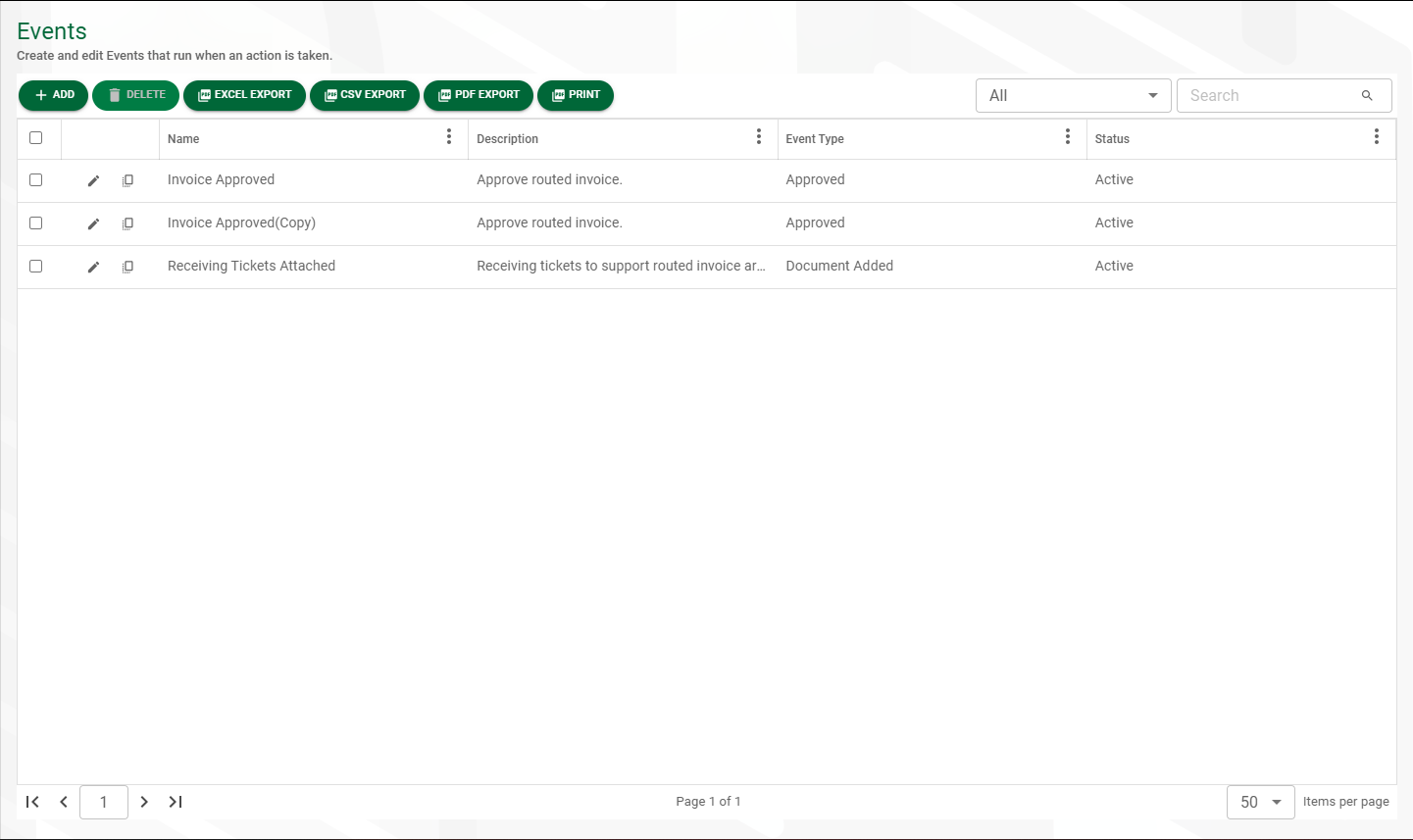
3.Click the edit icon (![]() ) to make any necessary revisions, including changing the event name and adding or removing recipients.
) to make any necessary revisions, including changing the event name and adding or removing recipients.
4.Click 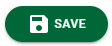 to update the copied event and save your changes.
to update the copied event and save your changes.