If an individual is unable to access Sage Intacct Paperless for a period of time, another individual with proxy rights to the first individual's APFlow™ queue can perform activities on their behalf such as routing, releasing and approving invoices. This can be useful if a user with an assistant needs access to invoices or if an individual goes on vacation and needs invoices approved during that time.
The Filter field dropdown allows you to narrow or widen the Proxy user search. (All, Active Only, Inactive Only)
Note: Active Only is the default view.
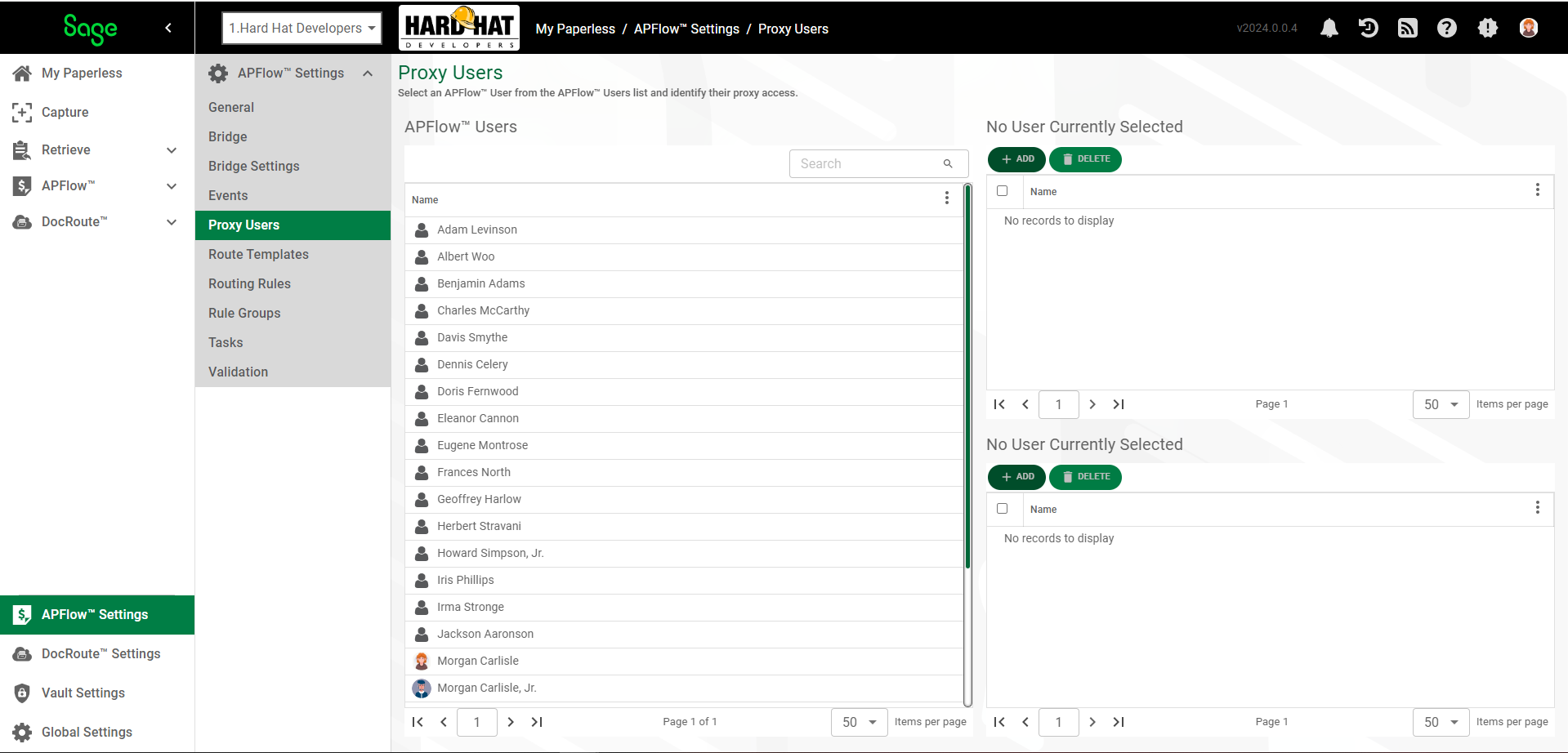
Note: APFlow™ users listed here are entered on the General page. Click here for details.
1.From My Paperless, click APFlow™ Settings.
2.In the APFlow™ Settings navigation bar, click Proxy Users.
3.Highlight a name in the APFlow™ Users pane.
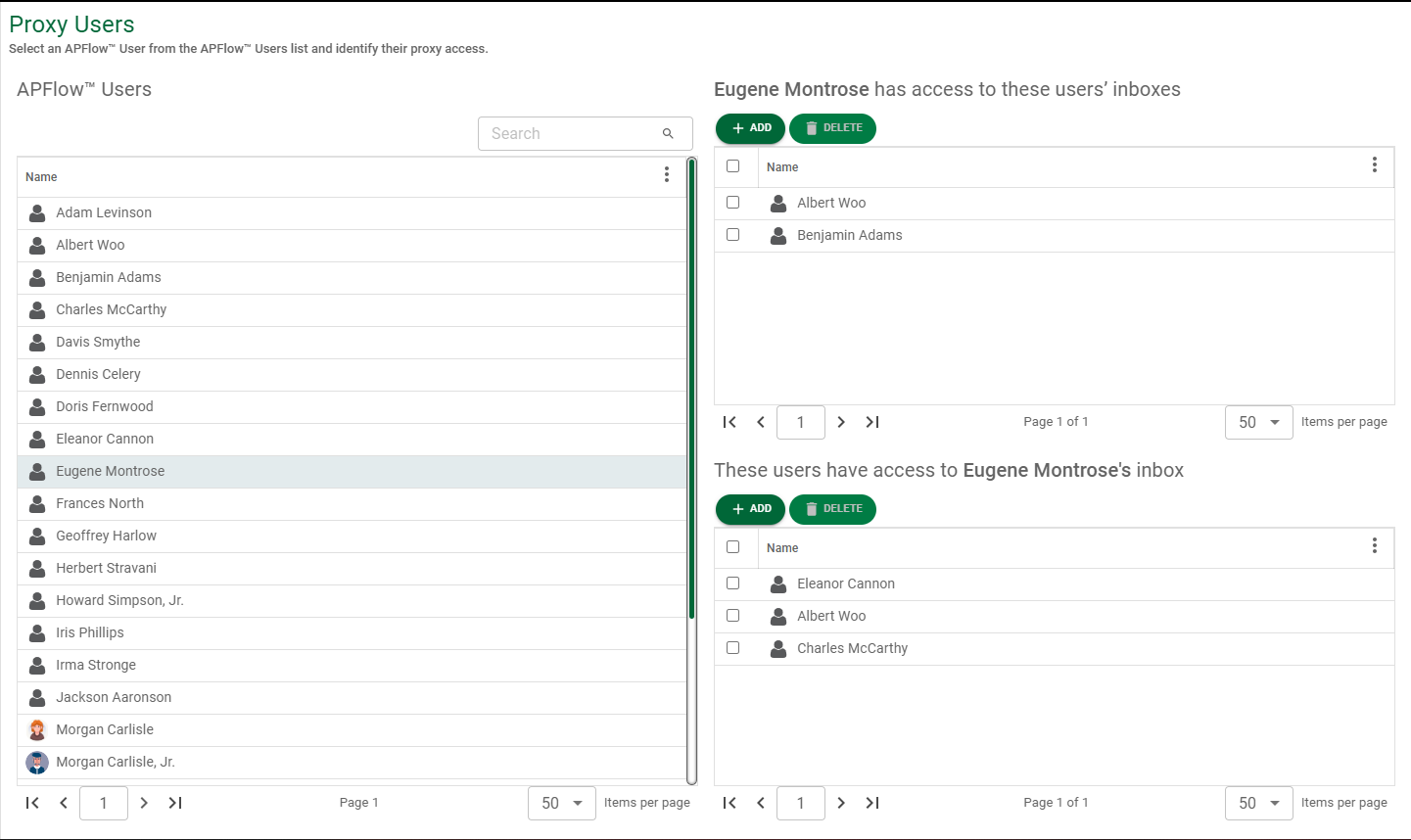
4.In the upper right pane, click  .
.
The Manage Proxy page displays with a list of users for whom the highlighted individual could be a proxy user:
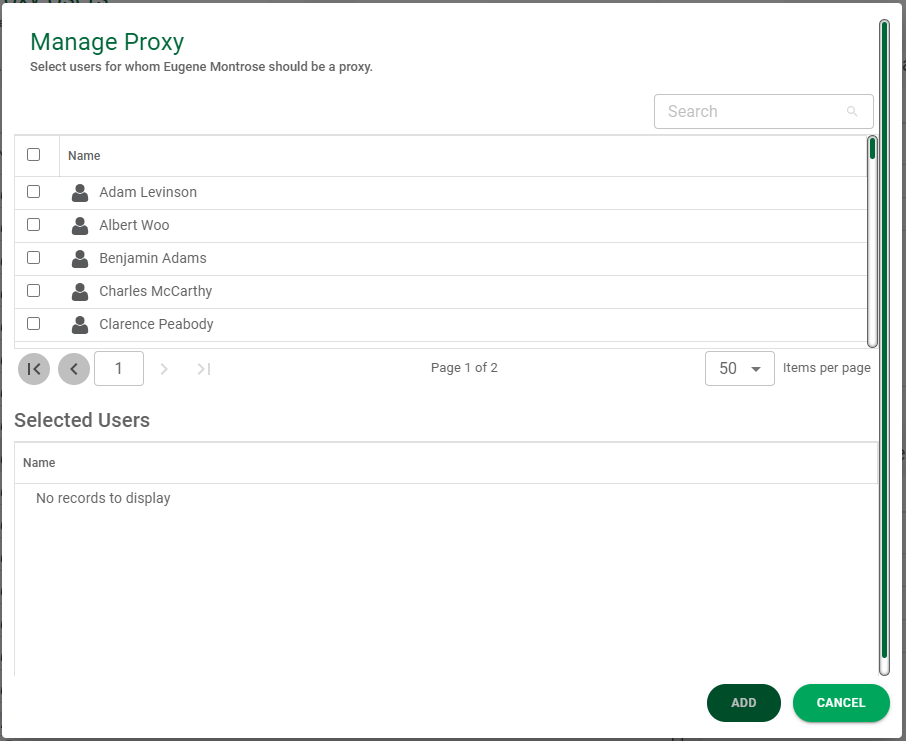
5.Click appropriate user(s) from the list. As each user name is selected, that name displays in the Selected Users grid.
Note: If you want to select all the names listed, click the open check box in the header.
6.Click  .
.
The upper pane will populate with the user names selected.
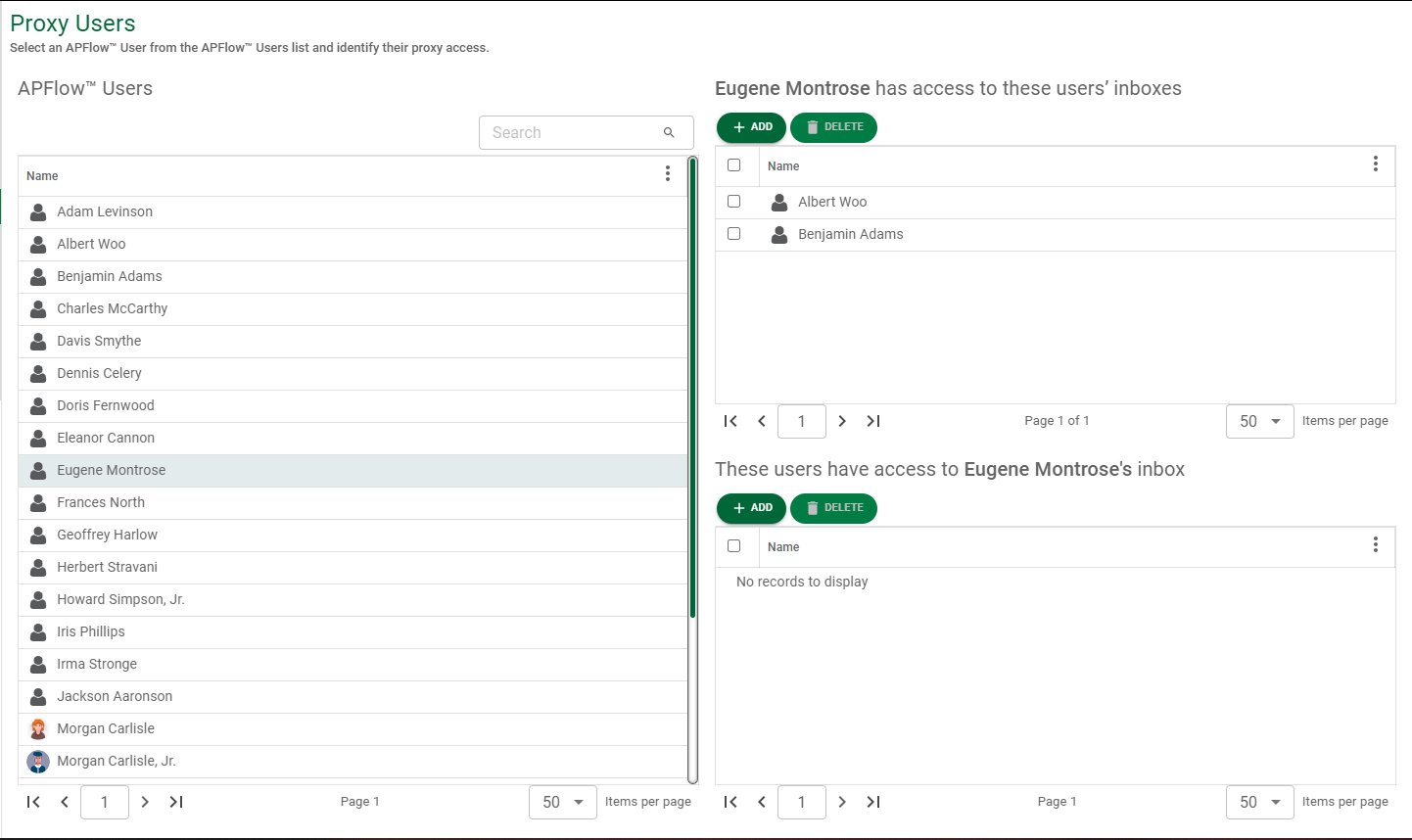
7.In the lower right pane, click  .
.
The Manage Proxy page displays with a list of users, from which to select as proxy user(s) for the highlighted individual:
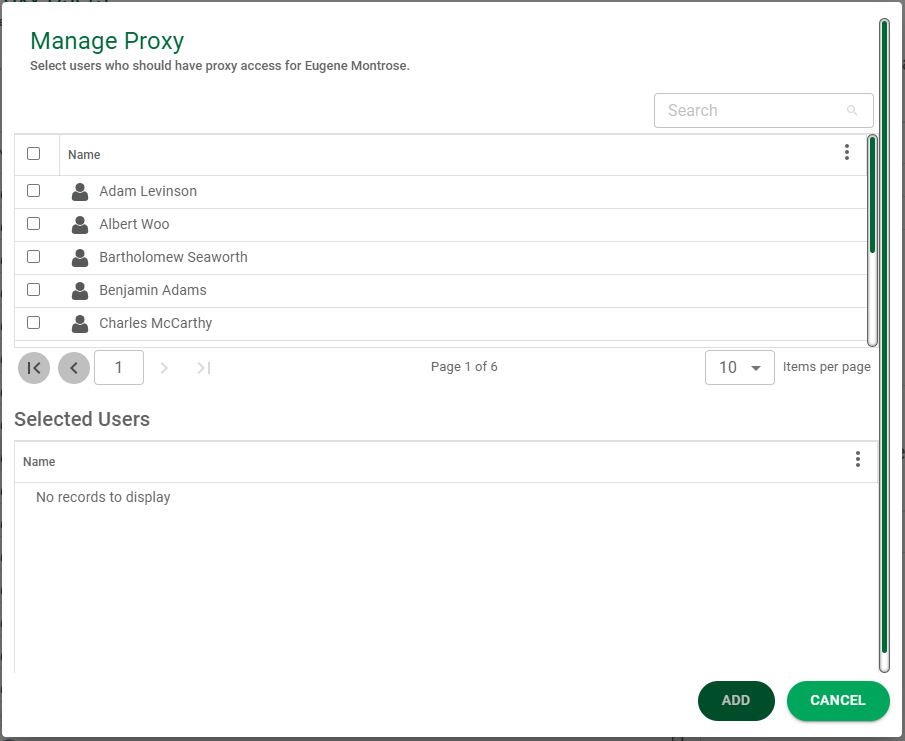
8.Click appropriate user(s) from the list. As each user name is selected, that name displays in the Selected Users grid.
Note: If you want to select all the names listed, click the open check box in the header.
9.Click  .
.
The lower pane will populate with the selected user names.
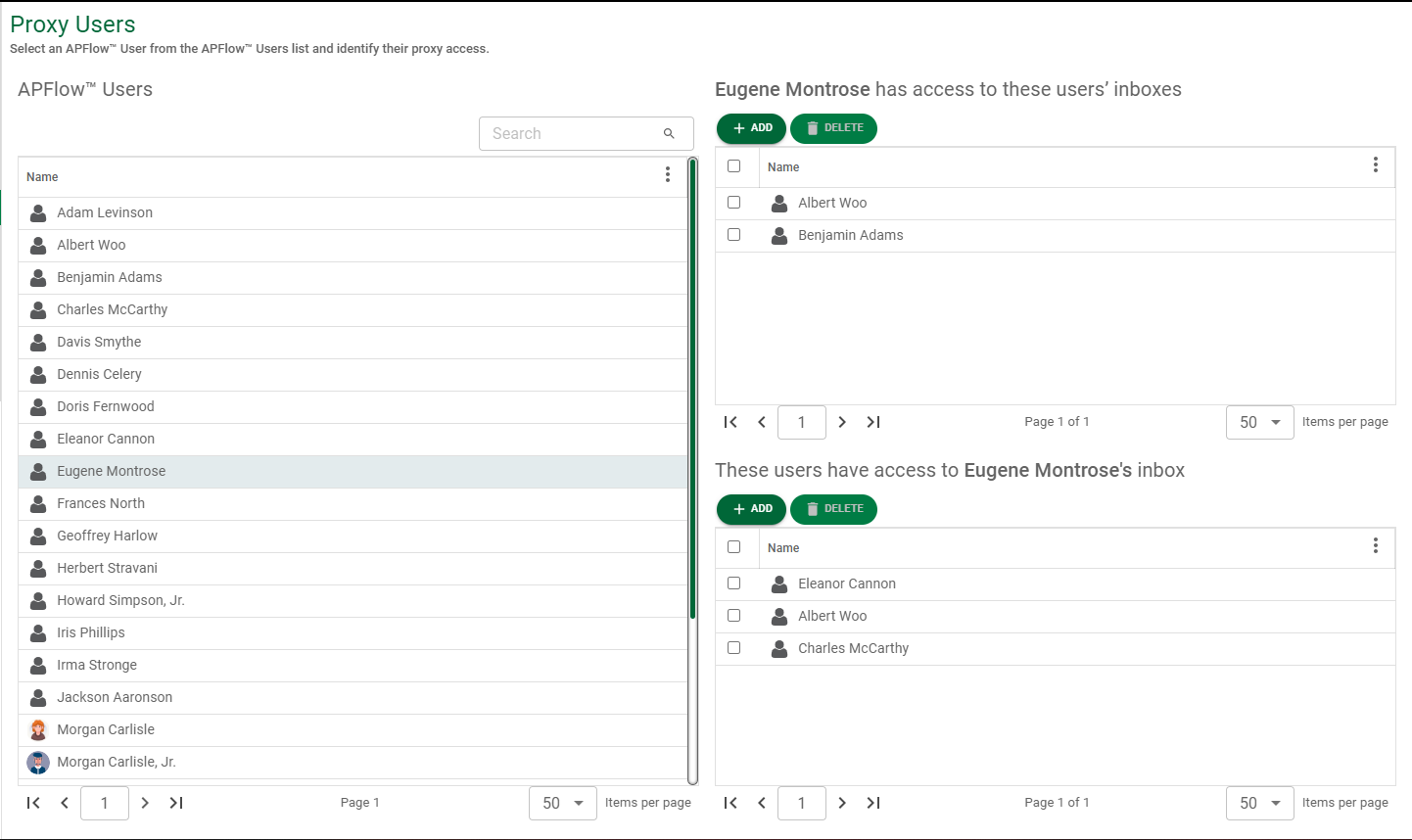
10. Follow these steps for any APFlow™ users for whom proxy users are needed, or to identify users for whom these APFlow™ users can be proxy users.