You can mark documents used on a consistent basis as Hot Documents. When you identify a document as a Hot Document, a shortcut link is added to the My Paperless page. You can click this link to open the document instead of having to conduct searches.
1.To mark a document as a Hot Document, click the Hot Document icon, 
 , while the document displays in the Viewer.
, while the document displays in the Viewer.
The following Add Hot Document dialog box displays:
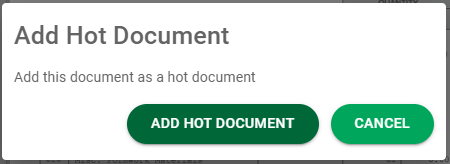
2.Click 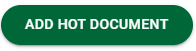 .
.
The document displays on the user's My Paperless page, in the Hot Documents section:
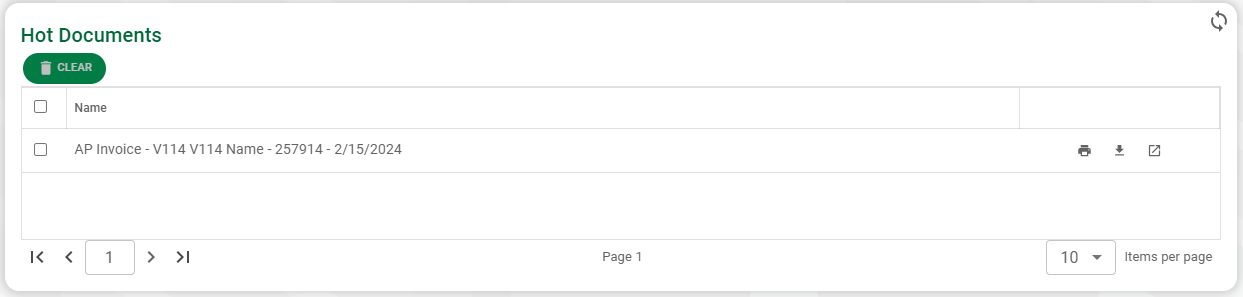

Removing a Hot Document
•To delete all documents listed on the Hot Documents grid, click the  in the header. Then click
in the header. Then click ![]() .
.
•To delete a single document listed on the Hot Documents grid, click the  on the document line to be deleted. Then click
on the document line to be deleted. Then click ![]() .
.
The following Clear Hot Documents dialog box displays confirming the removal of the hot document from the grid:
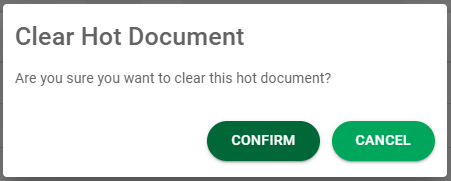
Click 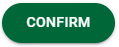 .
.