1.From Vault Settings in the left navigation bar, click Importer Jobs.
The Import Jobs main page similar to the following displays:
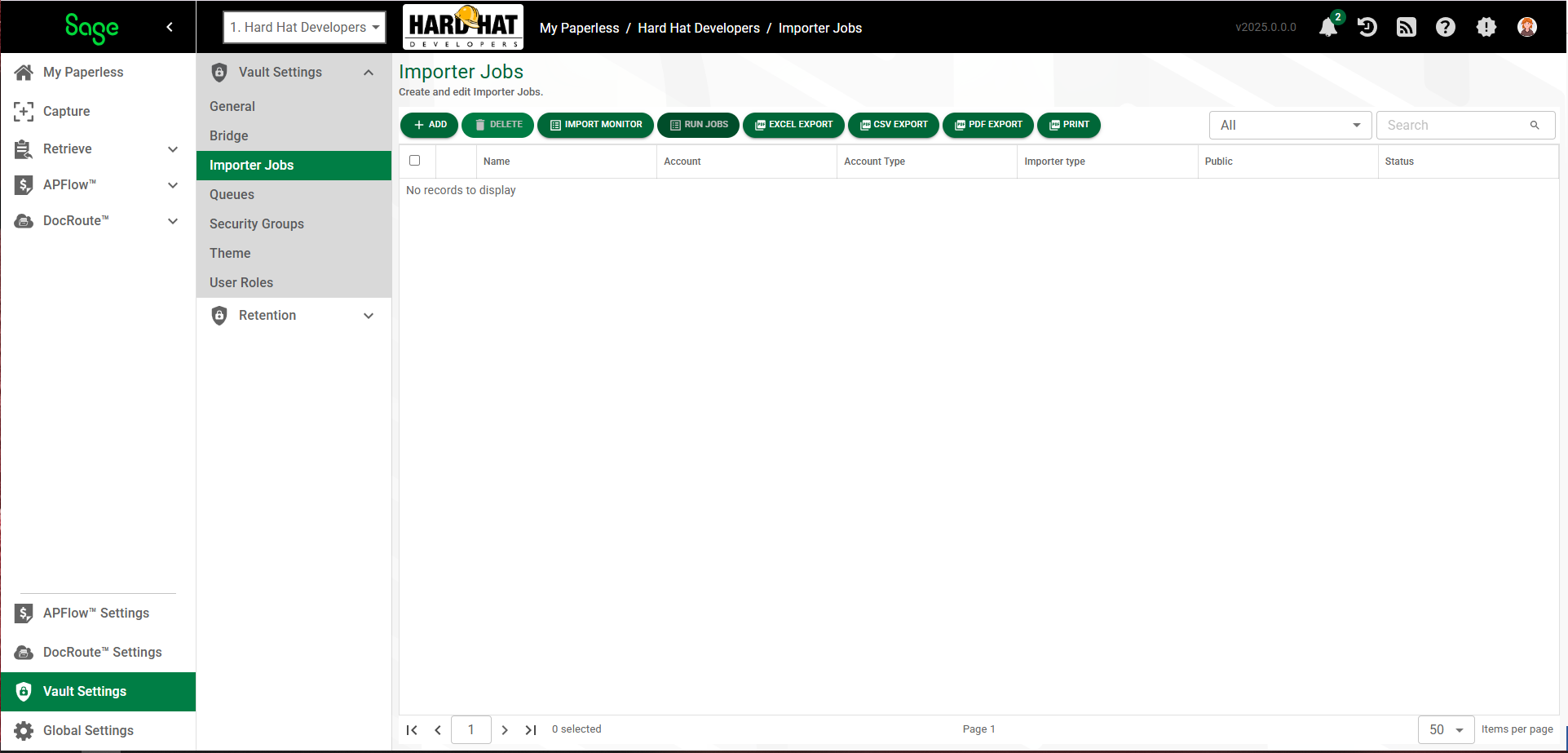
2.Click 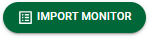 .
.
The Import Monitor page displays with the Imported Document Log tab active:
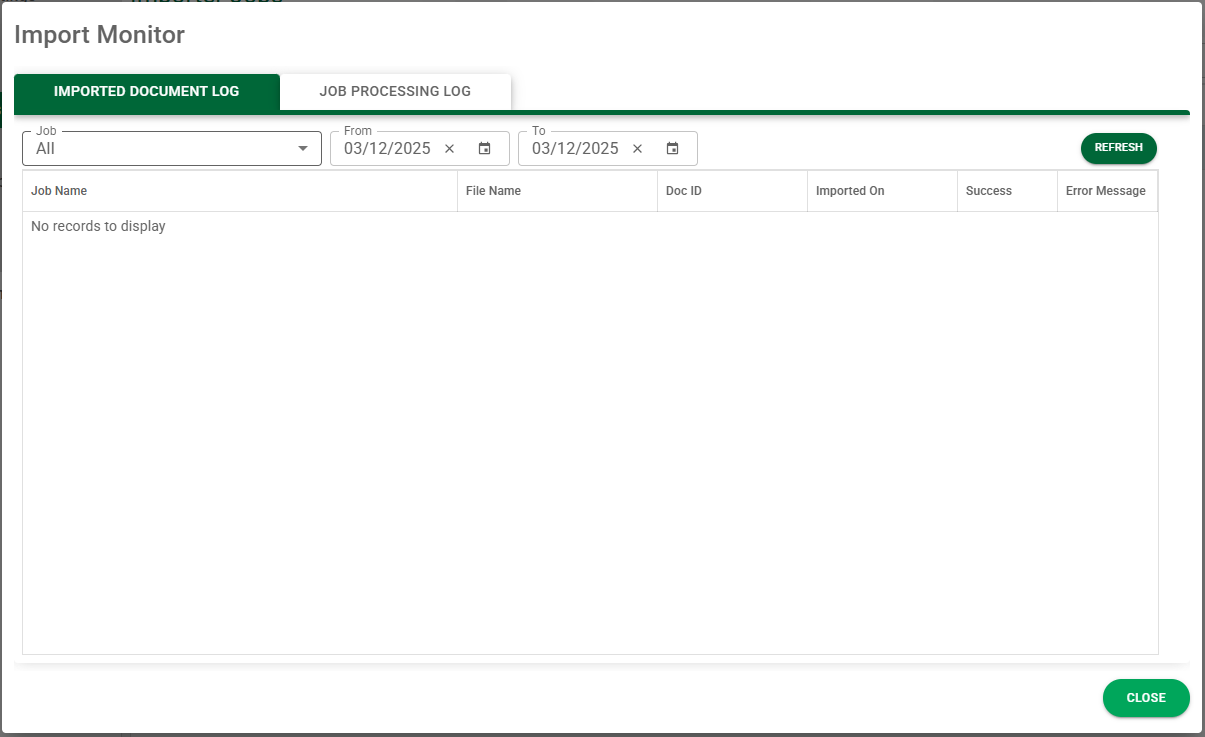
This is where documents imported using the Importer Jobs functionality will display. You can use the calendars in the From and To fields to list imported document entries for specific time frames.
3.Click the Job Processing Log tab.
Go here to review all jobs processing through Importer Jobs. This is particularly helpful if you were waiting for job that did not process as expected. You can click the associated  to identify the issue.
to identify the issue.
Note: Select an importer job on the Importer Jobs main page, and then click 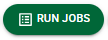 to run that specific job on demand.
to run that specific job on demand.
The page resembles the following:
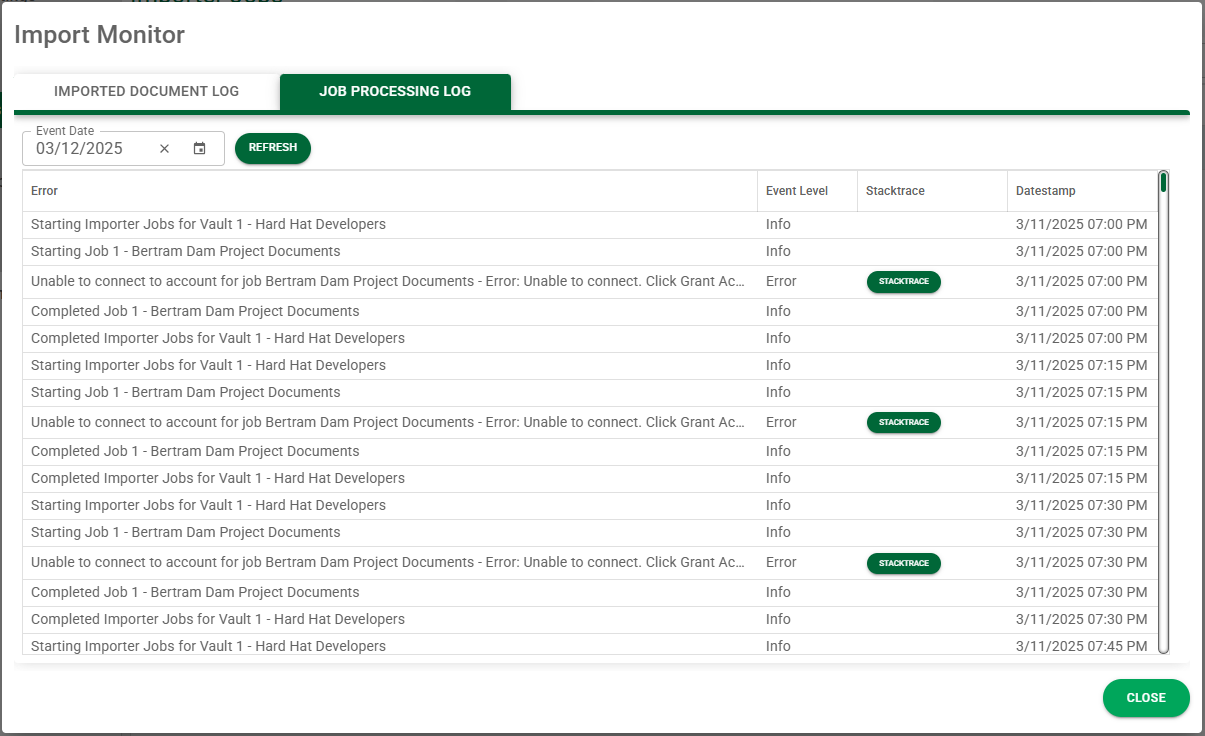
Note: The Event Date field defaults to the current date. Use the calendar to modify.
4.Click  .
.