Use Importer Jobs to systematically bring in emails, email attachments, or both. Sage Intacct Paperless can look for new emails in identified accounts on a regularly scheduled basis and directly import them into Sage Intacct Paperless. This eliminates the need for company personnel to monitor emails and then drag and drop them or their attachments into Sage Intacct Paperless.
Sage Intacct Paperless integrates with both Outlook and Gmail to access emails in primary mailboxes as well as in shared mailboxes. This integration supports any email account in the cloud on Exchange Online as part of Office 365 or on Exchange on premises in hybrid deployments.
For details on Linked Accounts, click here.
For details on the Import Monitor button functionality, click here.
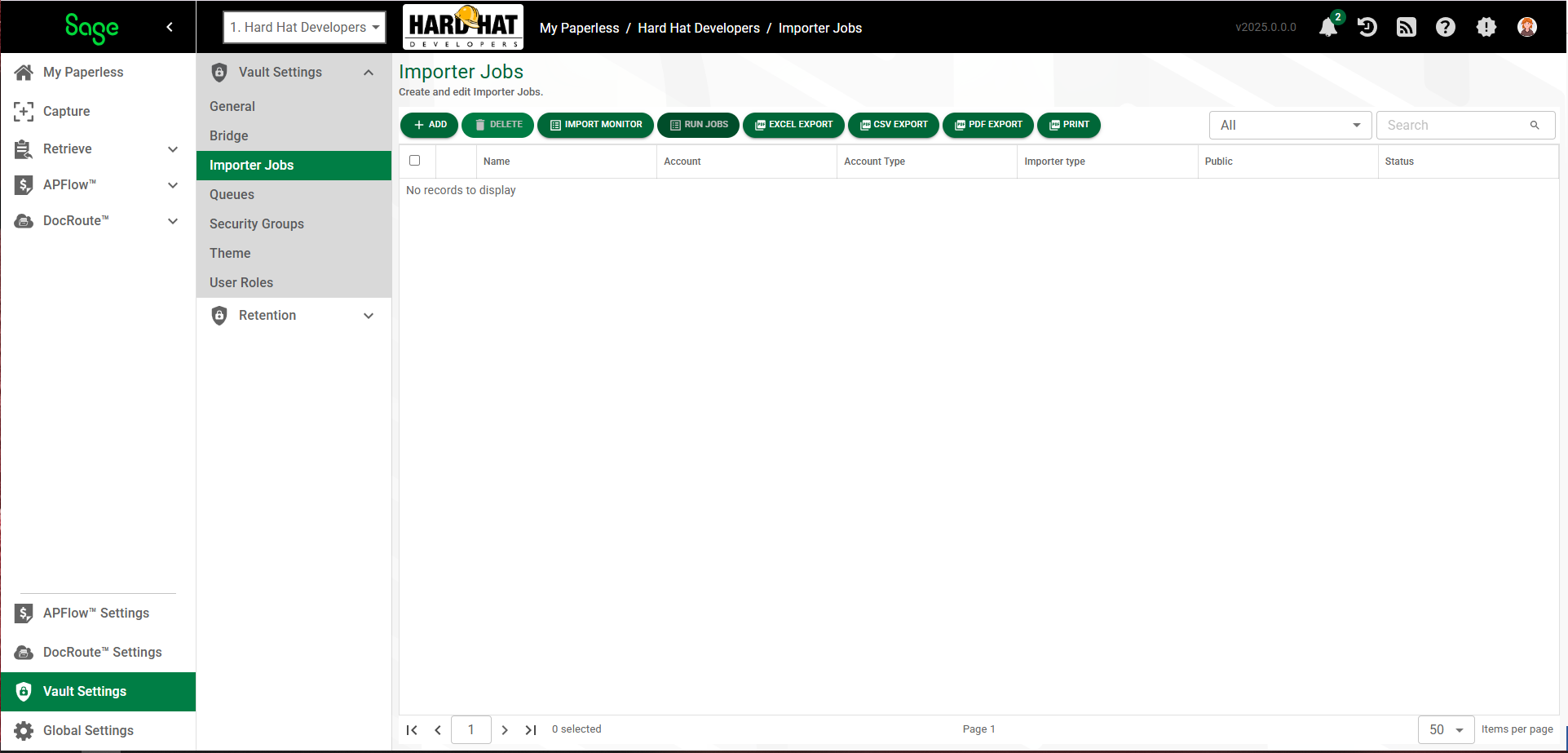
1.From My Paperless, click Vault Settings.
2.In the Vault Settings navigation bar, click Importer Jobs.
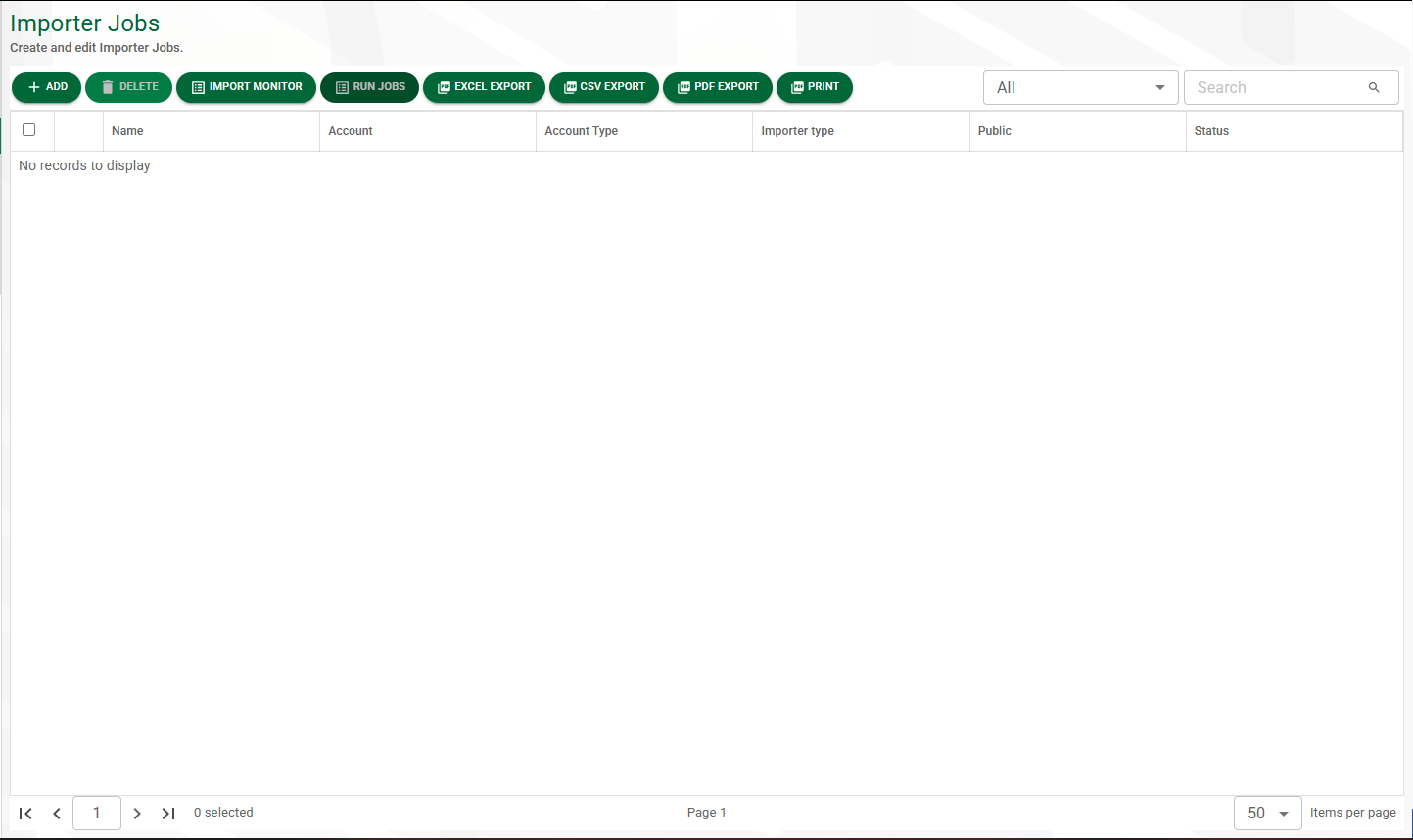
This page lists any import job templates previously set up.
Important: There are 5 tabs listed on the Importer Jobs Account Properties page. All 5 tabs must be accessed, with all fields populated, for each new job.
•General - Click here for basic information about the job.
•Sources - Click here for file source information to import.
•Error - Click here for action options to take in case an import error occurs.
•Archiving - Click here for archiving files options for files that are successfully imported.
•Configuration - Click here for the user queue selections to import the files.