1.On the Import Jobs page, click  .
.
The Importer Jobs Account Properties page similar to the following displays with the General tab active:
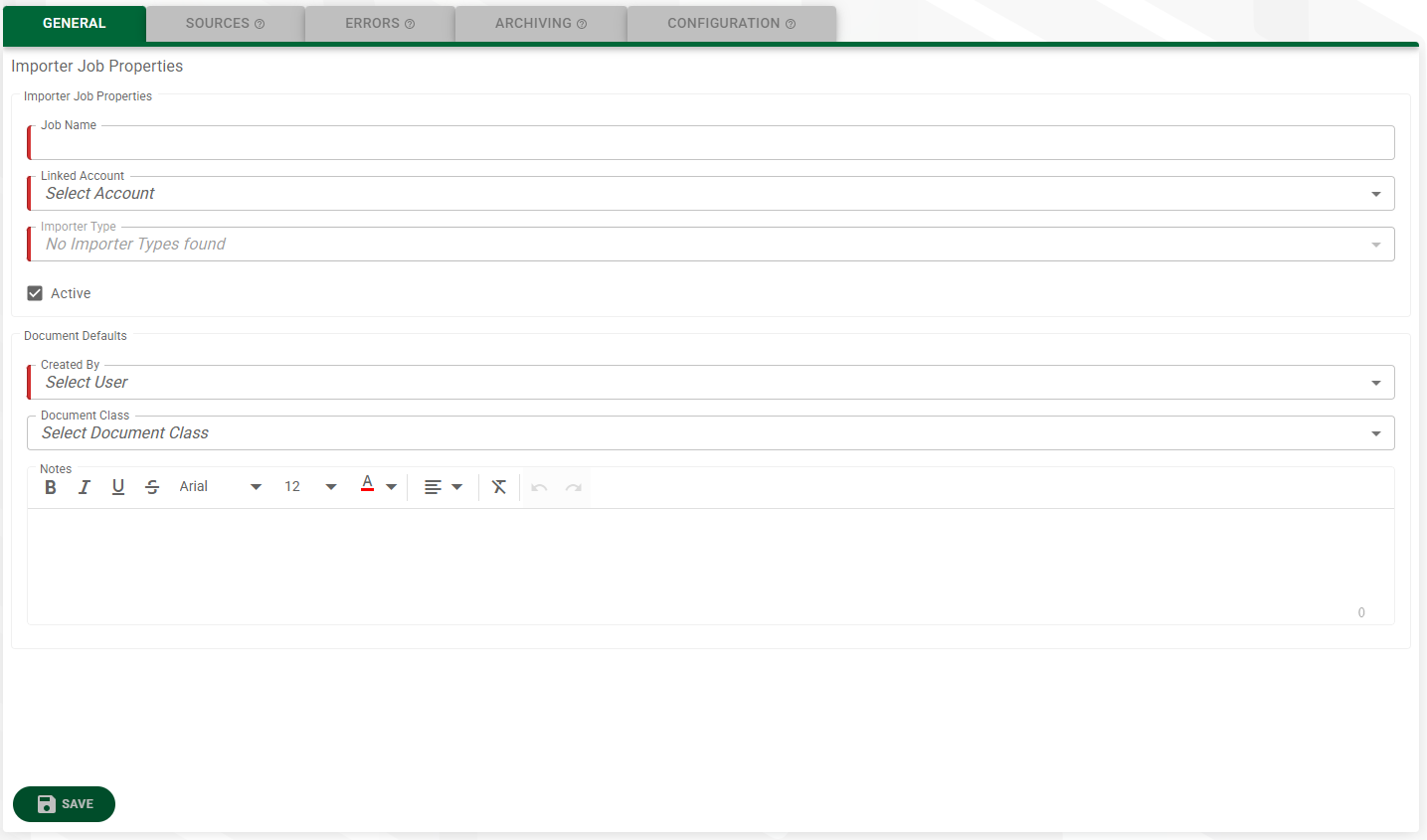
2.In the Job Name field, enter a meaningful name for the import job. For example, Morgan Carlisle Outlook Inbox
3.In the Account Type field, use the dropdown from which to select the account.
4.In the Importer Type field, use the dropdown from which to select the appropriate importer type.
5.The Active check box is checked by default.
If it is not and it should be, click the check box to select it.
If this Importer job should not be active for whatever reason, click to remove the check box so this Importer job is inactive.
6.In the Created By field, use the dropdown from which to select the individual's name credited with setting up this template.
7.In the Document Class field, use the dropdown to select the appropriate document class.
8. In the Notes text box, enter any descriptive information about what function this job performs.
You can add text in the Notes text box at any time.
For example: This job imports emails and email attachments.
The completed page should resemble the following:
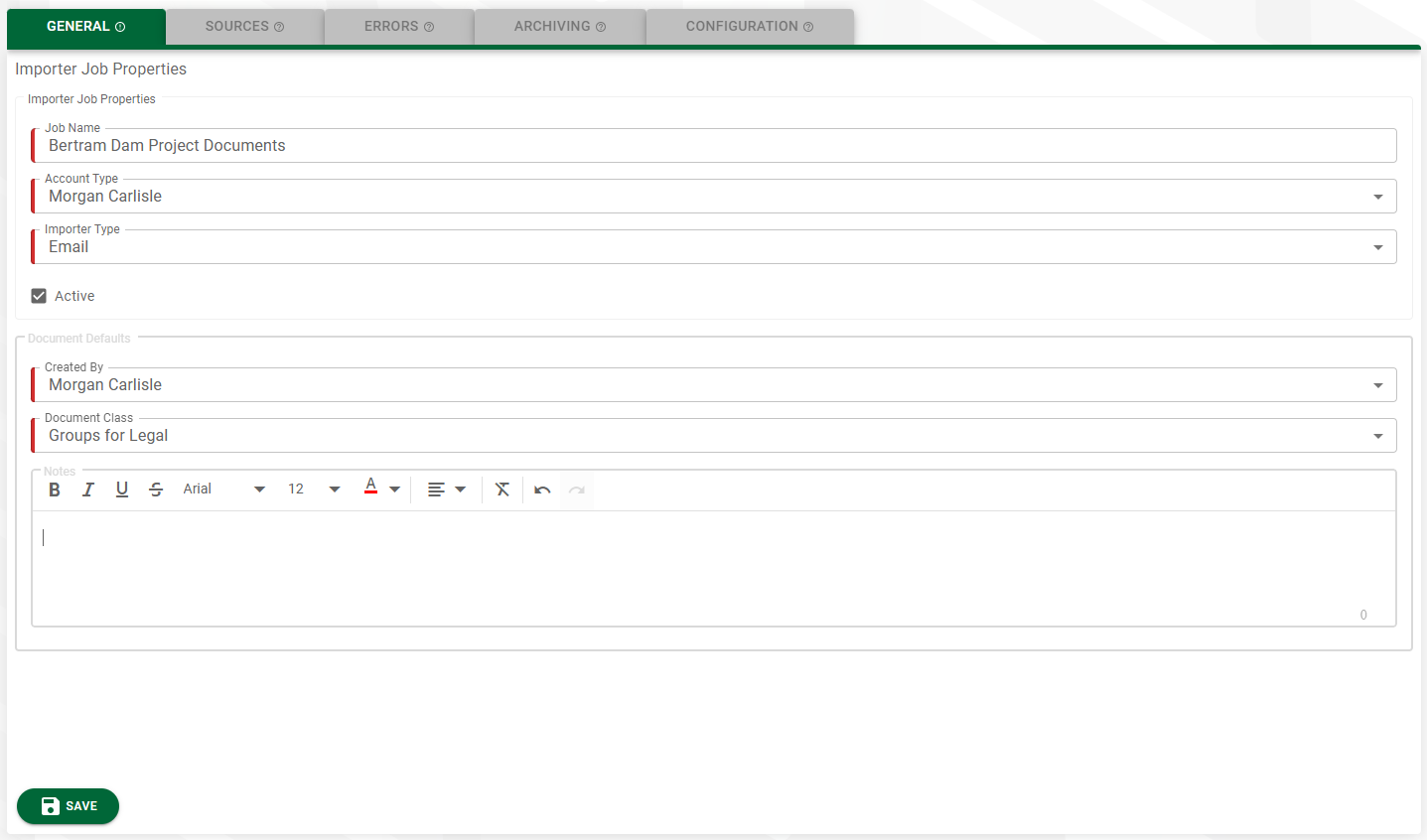
9.Click 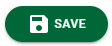 .
.
The other tabs are now active.
10. Click the Sources tab.