The INDEX TYPES tab displays the associated index types for this document type. In addition to the Required, Active, and Multiple check boxes (explained below), more index types can be added to this document type, or the display order of the index types associated with this document type can be changed by clicking on their respective check boxes in this page.
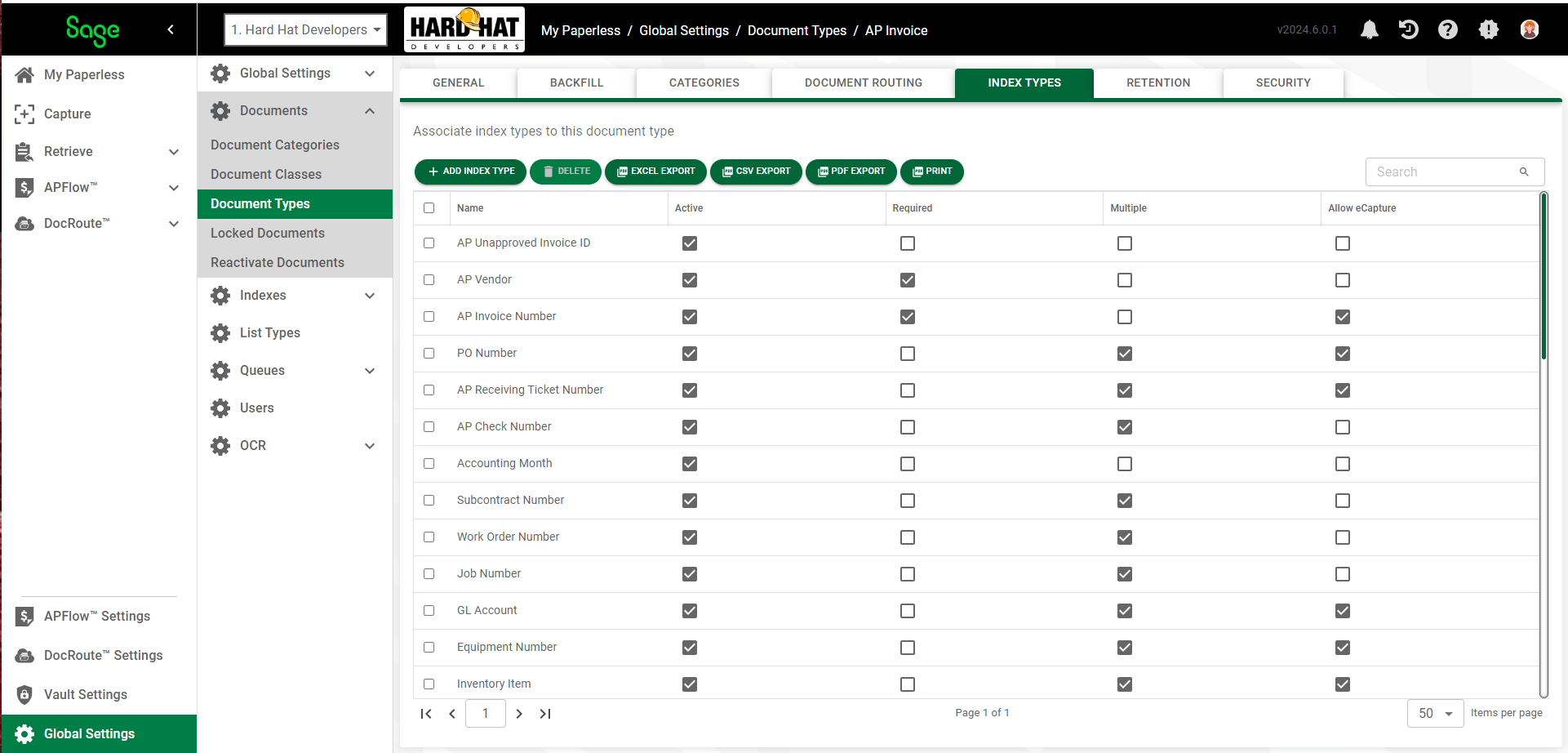
Name |
The name of the Index Value. |
Active |
If checked, indicates that the index type is active and can be used to index a document of this document type. |
Required |
If checked, indicates a user must enter a value for the index type to index a document of this document type. Note: This check box must be checked if you have clicked the Warn if Required Index Types are Duplicated when Indexing check box. |
Multiple |
If checked, indicates a user can add multiple values in an index field. For example, an AP Check may pay for more than one AP Invoice; selected for the Invoice Number index type so multiple invoice numbers can be entered when indexing the check document. |
Allow eCapture |
If checked, indicates documents can be imported through eCapture. |
To Add Index Types
1.From My Paperless, click Global Settings.
2.In the Global Settings navigation bar, click Documents.
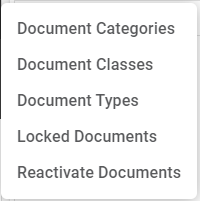
3.From the Document dropdown, click Document Types.
A Document Types page similar to the following displays:
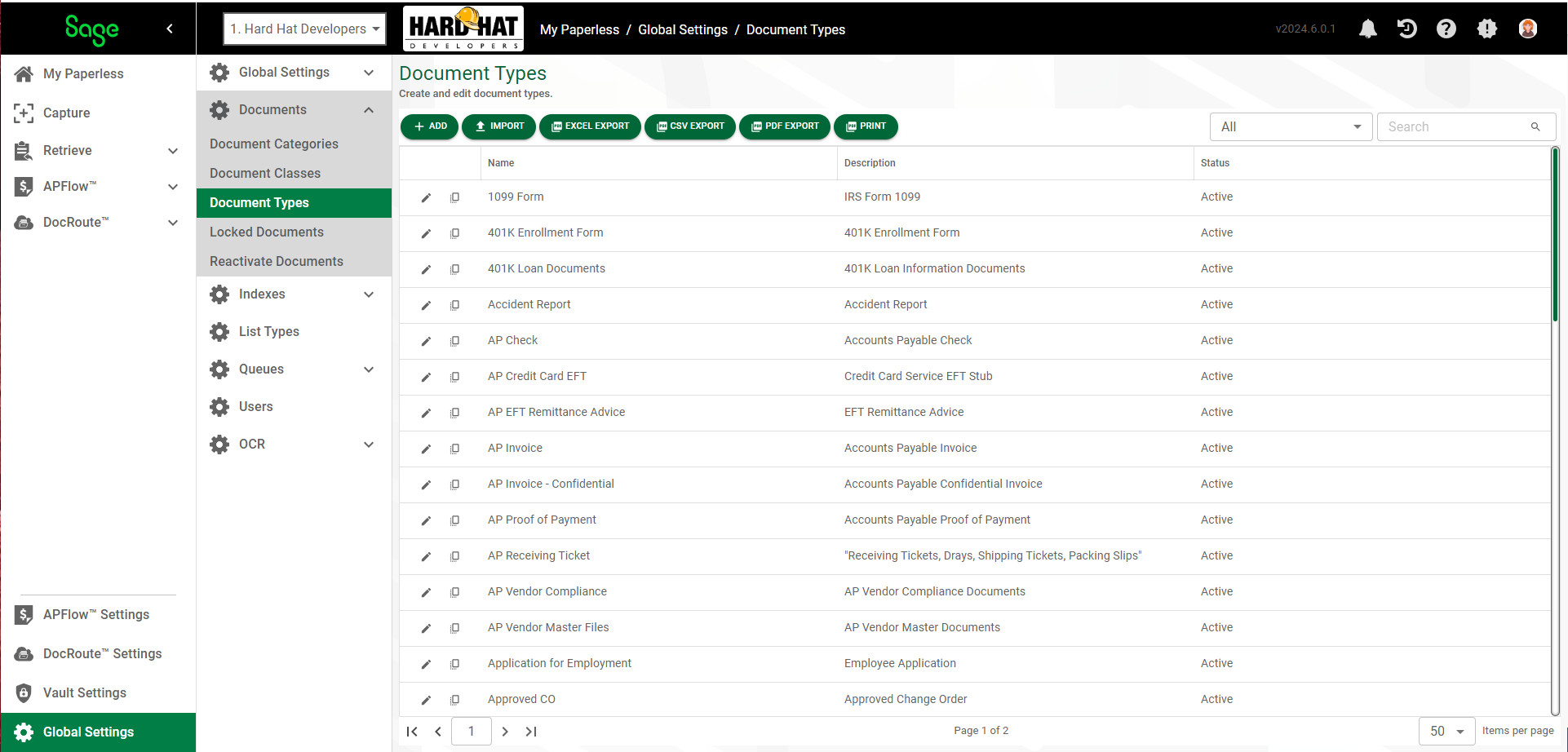
4.Click the edit icon,  , of an existing document type.
, of an existing document type.
The following dialog displays with the GENERAL tab active:
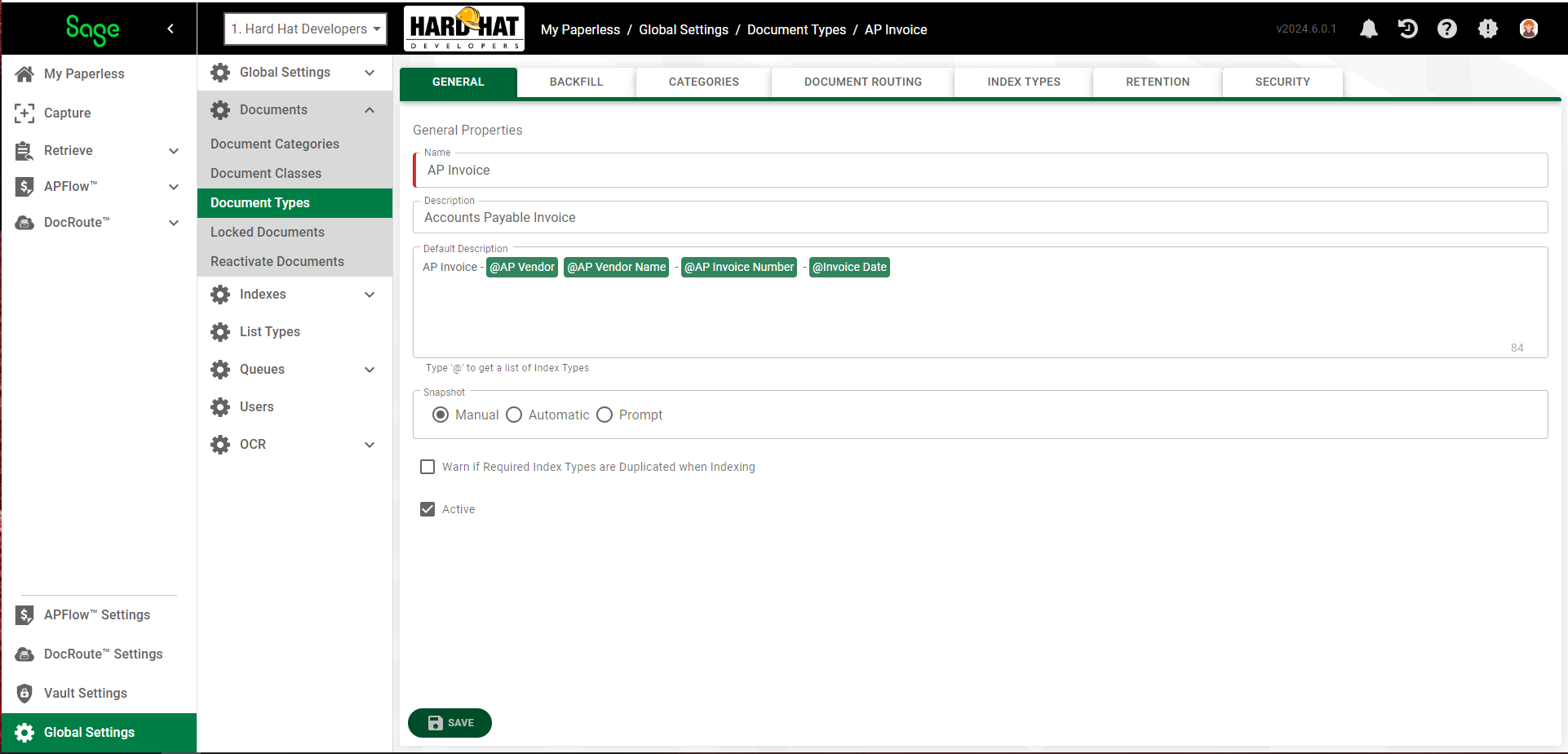
5.Click the INDEX TYPES tab.
The following page displays:
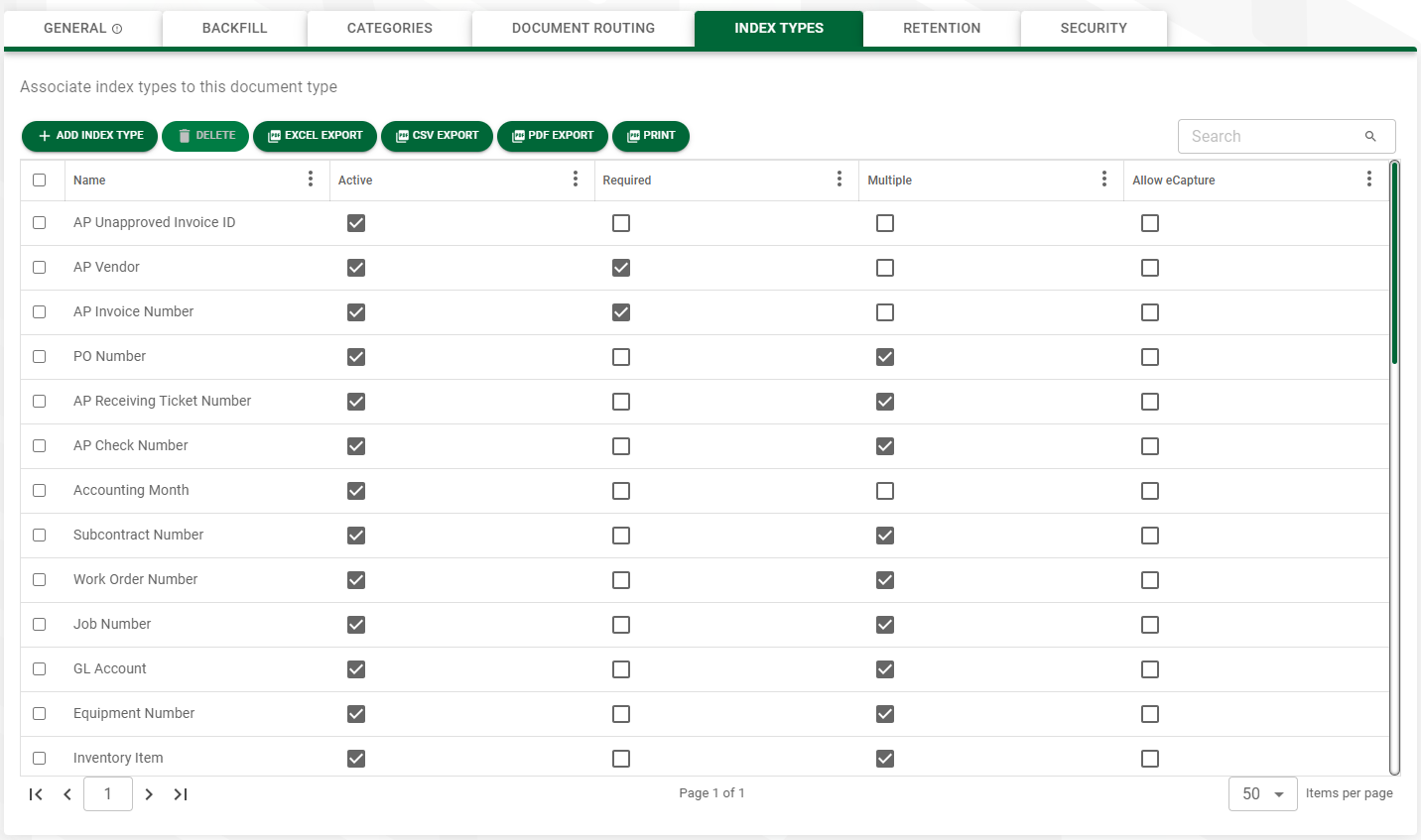
6.Click 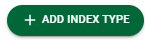 .
.
The following Add Index Types dialog displays:
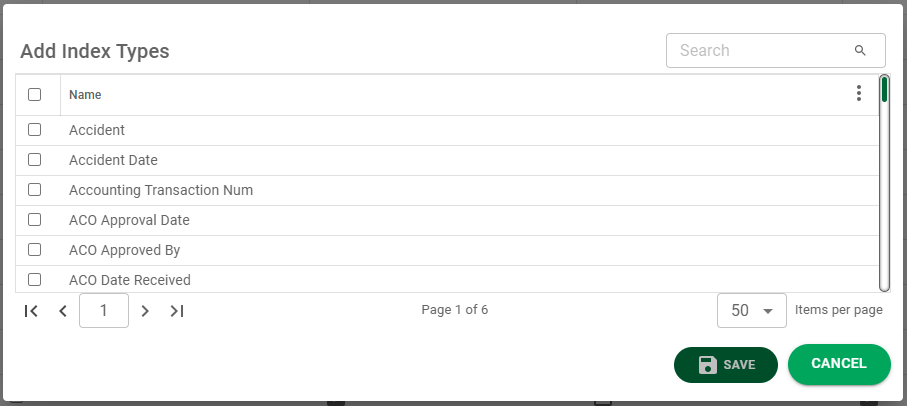
7.Click the appropriate check box to assign the index type(s).
8.Click 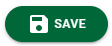 .
.
The updated list of index types assigned to the selected document type displays.
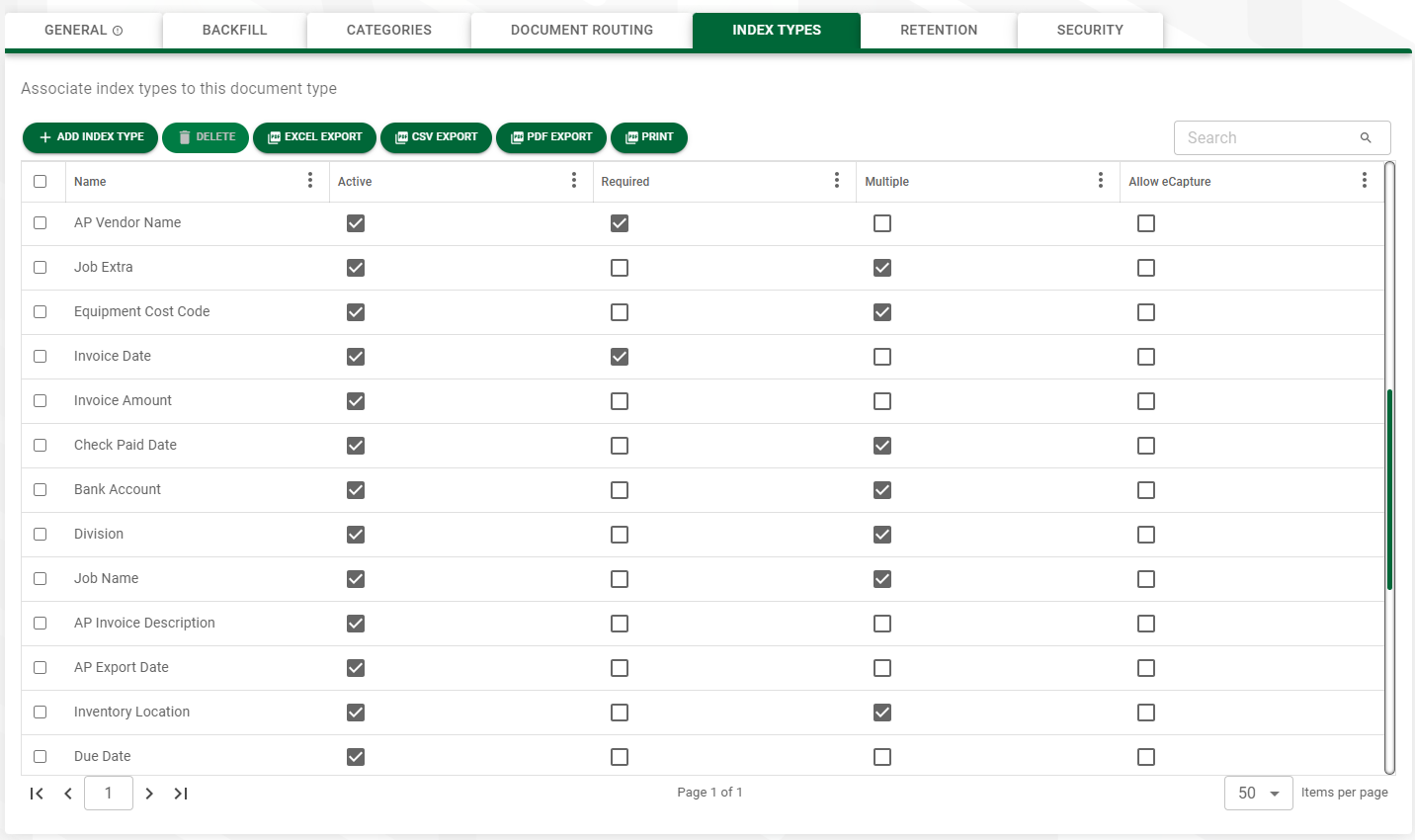
Removing Index Types
1.Select the index type(s) that you wish to remove from the selected document type.
2.Click ![]() .
.
A confirmation dialog similar to the following displays:
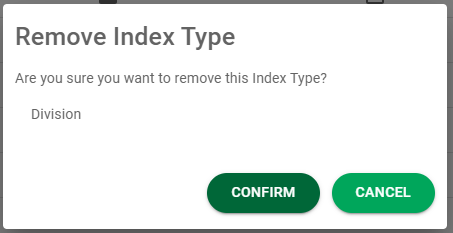
3.If you intended to remove the index type identified in the confirmation dialog, click 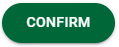 .
.
If you clicked ![]() in error, click
in error, click 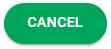 .
.