System administrators can manually add a document archive job and manually select the documents they want to include in the job.
1.From My Paperless, click Vault Settings.
2.In the Vault Settings navigation bar, click Retention.
3.From the Retention dropdown, click Archive Documents.
The Archive Documents page displays:
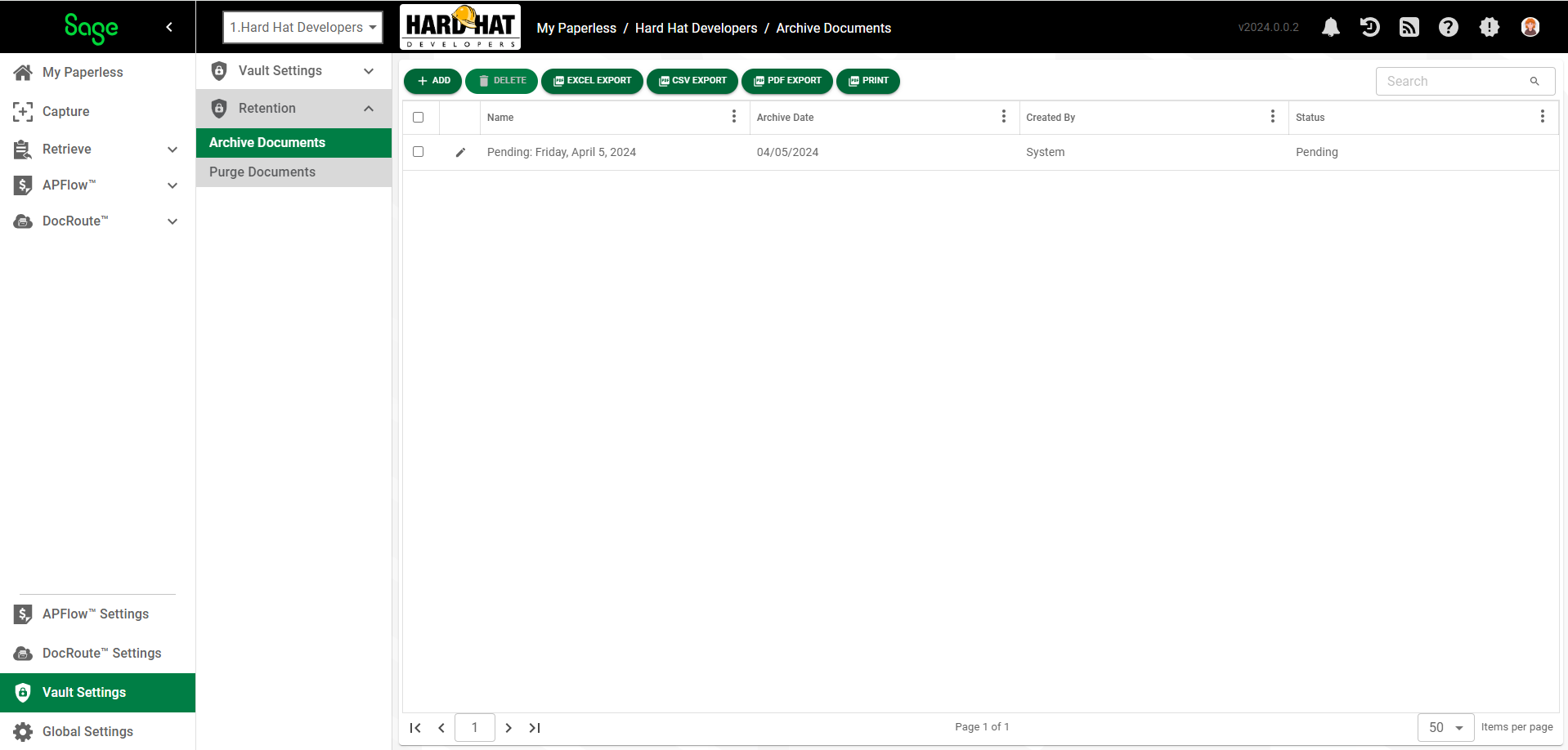
4.Click  .
.
The Create Archive page displays:
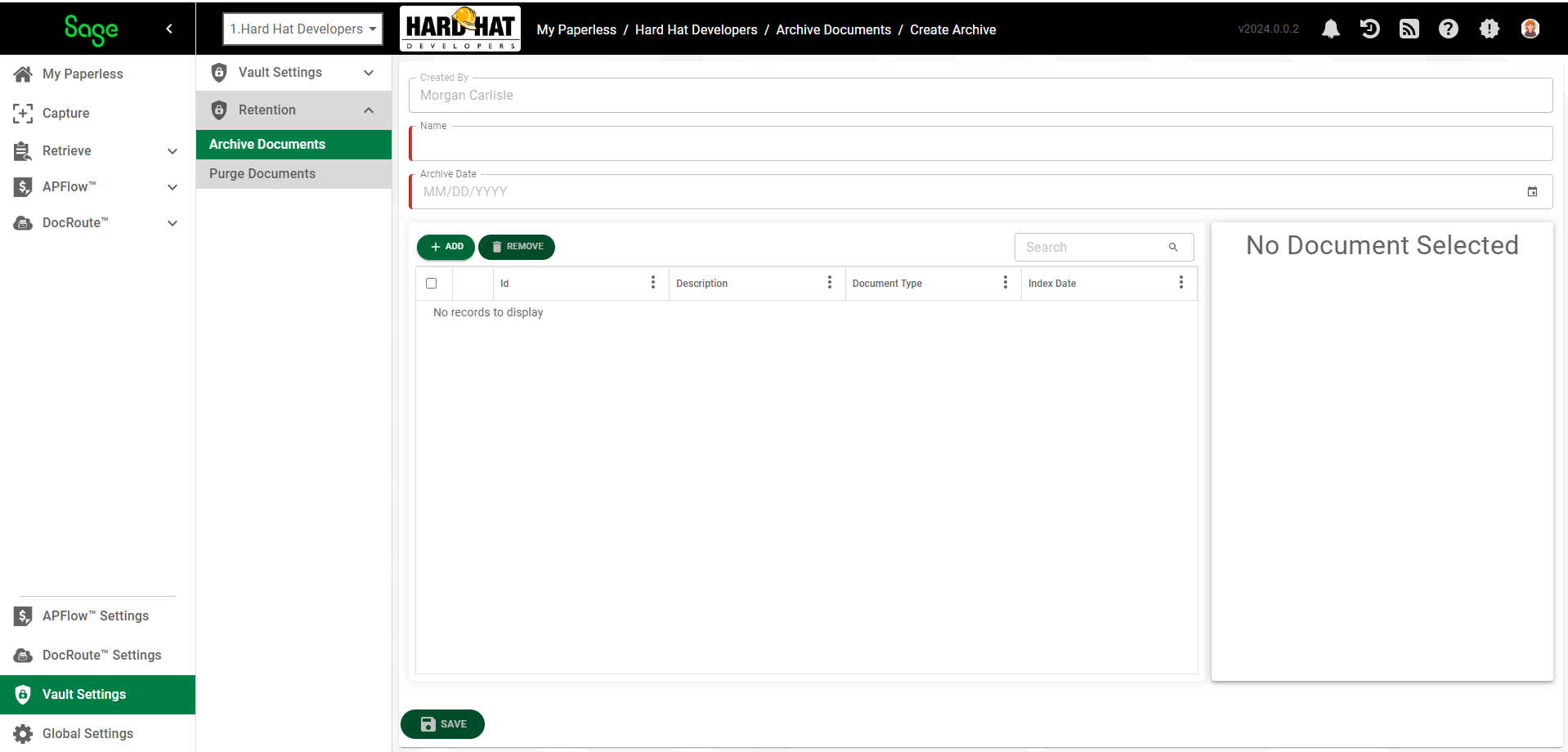
5.Click  .
.
The following Add Documents to Archive dialog displays with the CRITERIA tab active:
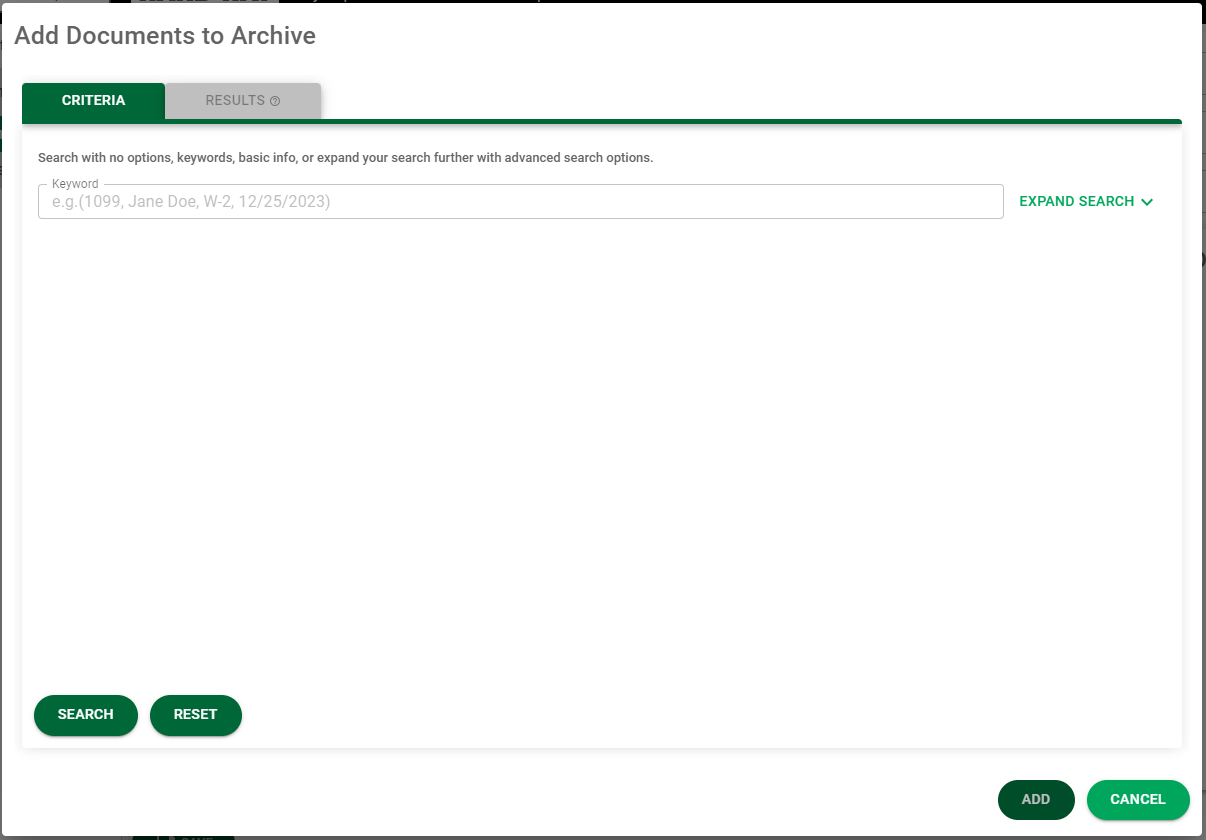
This is where you can enter search criteria to locate the documents to archive.
6.In the Keyword field, enter any appropriate keywords that would help to narrow your search.
7.Click the EXPAND SEARCH dropdown arrow to display the Basic Search options fields.
8.The Criteria radio button in the Search Options field is selected by default. If you would like to narrow your search to Specific Documents, click that radio button.
Note: If you select Specific Documents as your search option, your Basic Search options are reduced to the Document Id field. In this field you can enter specific identification numbers or leave the field blank to include all.
9.In the Document Type(s) field, use the dropdown to search for documents suitable for archiving.
If using several index criteria in the search, the option of And / Or is available.

AND allows the combination of several index criteria in the search. All index criteria must be met to return a result.
OR will allow any one of the index criteria to return a result.
10. In the Indexed by User(s) field, all users assigned to the current vault will display in the field dropdown. You can scroll through the list or start typing the user's name to populate the field. If you do not know which user indexed the document(s) you are searching for, leave this field blank.
11. In the Indexed fields, click the field calendar icons to select the dates.
12. For the Types to be included in the search, click the All, Archive or Production radio button. The Production radio button is clicked by default.
13. When finished entering archive document criteria, click SEARCH, 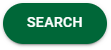 .
.
The Add Documents to Archive dialog re-displays with the RESULTS tab active:
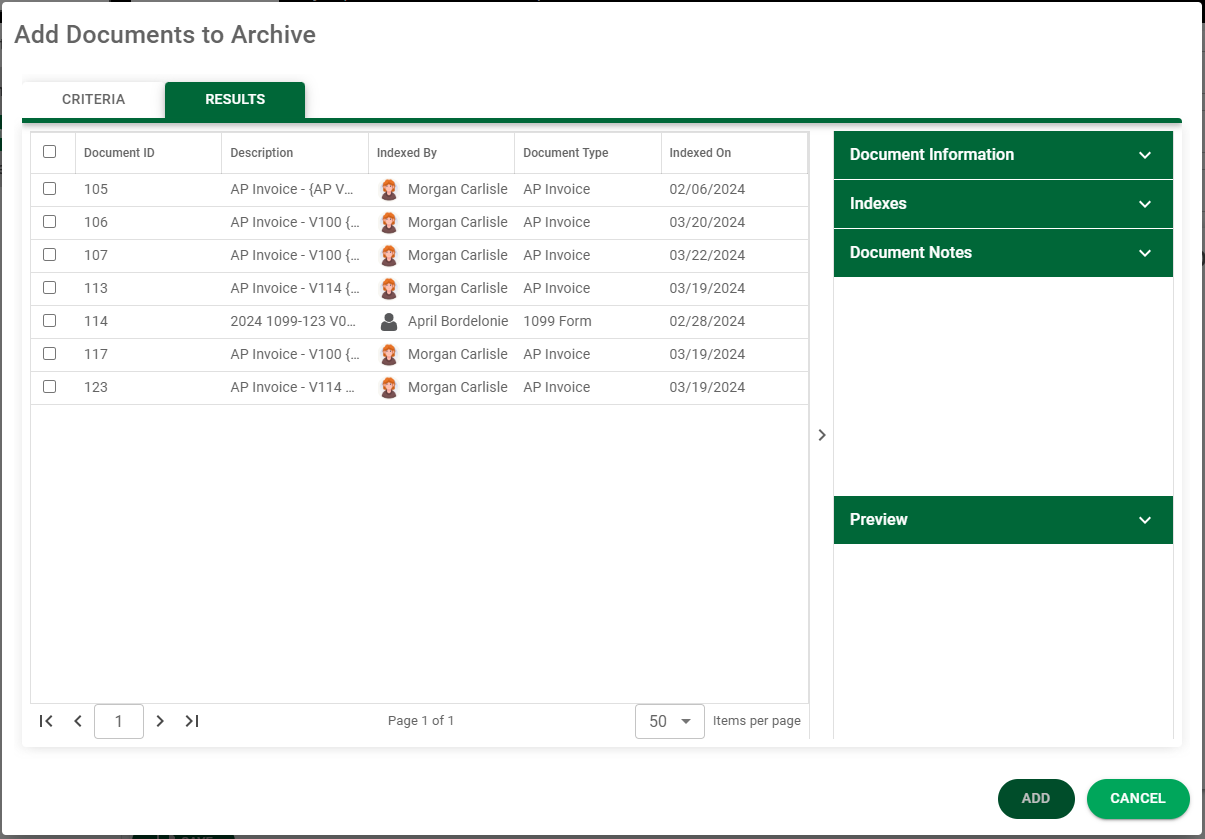
This dialog displays the results of your search. To select any of these identified documents for archiving, click the associated check box(es). If all displaying documents should be included, click the check box located in the header.
To determine that a document should be included in the archive, click the associated check box
In the Document Information pane, specific information for that document displays, including a visual of the document in the Preview section:
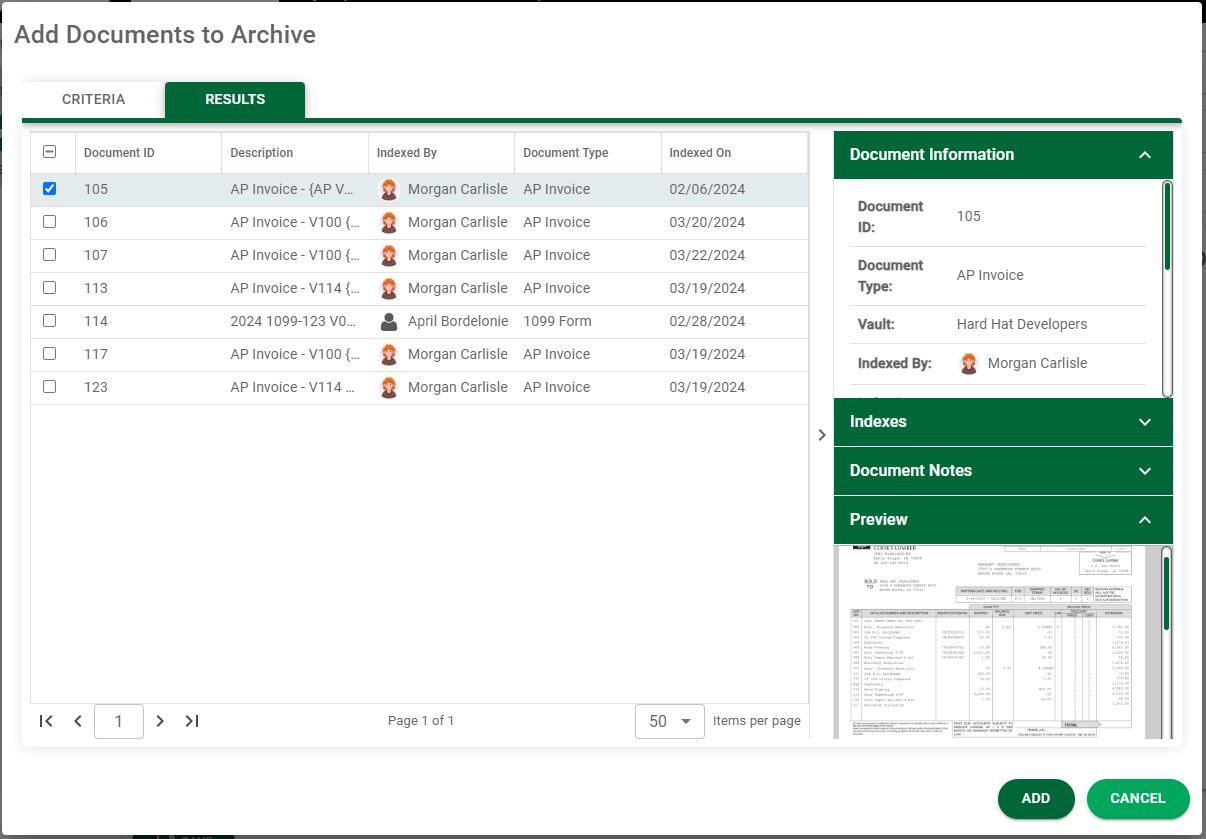
14. Once the documents to be archived list is complete, click  .
.
The Create Archive page re-displays:

Note: More documents can be added (or removed) by clicking either  or
or  as appropriate.
as appropriate.
15. Click 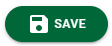 when finished.
when finished.