Invoice Coding (middle pane)
The invoice lines that display in this middle pane are based on the GL codes or job codes that the Processor entered for the highlighted invoice.
An invoice must have at least one coding line.
As a coding line is highlighted, the coding fields display in the bottom invoice line coding pane.
Invoice lines displaying in the middle pane are read-only.
You can expand or collapse invoice line column widths as necessary.
•Click here for details on the top grid.
•Click here for details on the bottom grid.
Change Line Type
If you have a line type that needs to be changed, you can change any existing line type in the middle (line) pane as long as your accounting system supports that line type.
1.Click to select the check box at the beginning of the line type you want to change.

2.Click the Change line type icon,![]() , to bring up the available line types.
, to bring up the available line types.
A dropdown with the available line types displays:
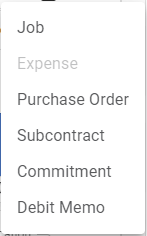
Note: The dropdown identifies the current line type for the existing line by displaying it as inactive. In this example, Expense is the current line type.
3.Pick from the dropdown.
The bottom (details) pane fields will update to support the new line type.
Columns
Columns in the lines grid can be re-sized. Put your cursor on a column line to adjust the column width.
Columns can also be hidden or made visible by right-clicking anywhere in the line grid to access this dialog box:
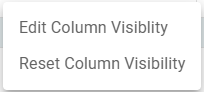
Click Edit Column Visibility to display the following Edit Columns dialog box:
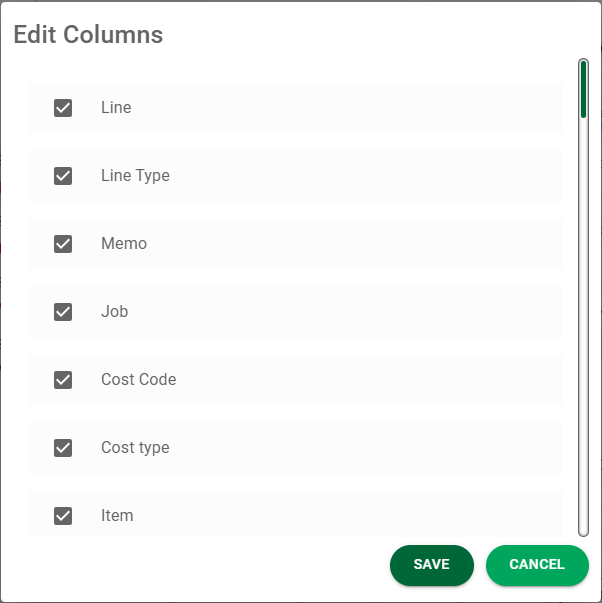
Columns can be selected to be visible or deselected to be hidden here. The system remembers column width changes, columns hidden and columns made visible.