Above the Top Grid
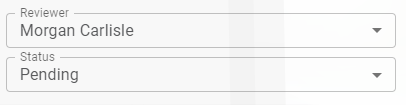
In the Reviewer field, the individual who is assigned the approved invoice will display. This is the default.
Keep the default or click to access the dropdown list. This list includes all proxy users. (Proxy Users)
In the Status field, Pending displays as the default. All invoices with a Pending status assigned to this Reviewer display in the top header pane.
Keep the default or click to access the dropdown list. The count number that displays in the Status field reflects the total number of invoices, including any Unread invoices.
Note: If no invoices for the Reviewer exist for a particular status, the entire Approve Invoices page will be blank. The Status field that typically displays will not display.
Status
All Non-Exported |
Displays invoices in all statuses that are still in the routing system, and not yet exported to the accounting system. |
Approved |
Displays all invoices approved by this Reviewer. |
Attention |
Displays all invoices requiring special attention. |
Non-Exported - Hold |
Displays all invoices placed on hold that are still in the routing system and not yet exported to the accounting system. |
Pending |
Displays all invoices in a Pending status. |
Rejected |
Displays all rejected invoices that are assigned directly or by proxy to this Reviewer. |
Reapprove |
Displays all invoices with a coding change after this Reviewer approved this invoice. |
(Bridge Setting) |
For some accounting systems, there are bridge settings that allow invoices to be grouped together by the following: •Job (Enable Approve Invoices Job Filters) •Work Order (Enable Approve Invoices Work Order Filters) •Property (Enable Approve Invoices Property Code Filters) |
Invoice Header List (top grid)
The list of invoices that displays in the top header grid are based on the selections made in the Status field.
You can expand or collapse invoice header column widths as necessary.
Columns
You can sort (ascending or descending) by any column header in this grid.
Columns in the lines grid can be re-sized. Put your cursor on a column line to adjust the column width.
Columns can also be hidden or made visible by right-clicking anywhere in the line grid to access this dialog box:
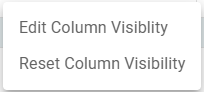
Click Edit Column Visibility to display the following Edit Columns dialog box:
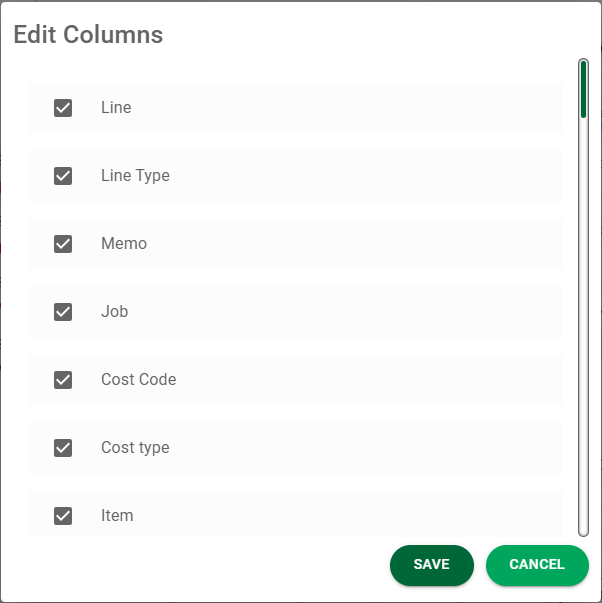
Columns can be selected to be visible or deselected to be hidden here. The system remembers column width changes, columns hidden and columns made visible.
•Click here for details on the middle grid.
•Click here for details on the bottom grid.