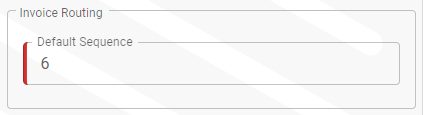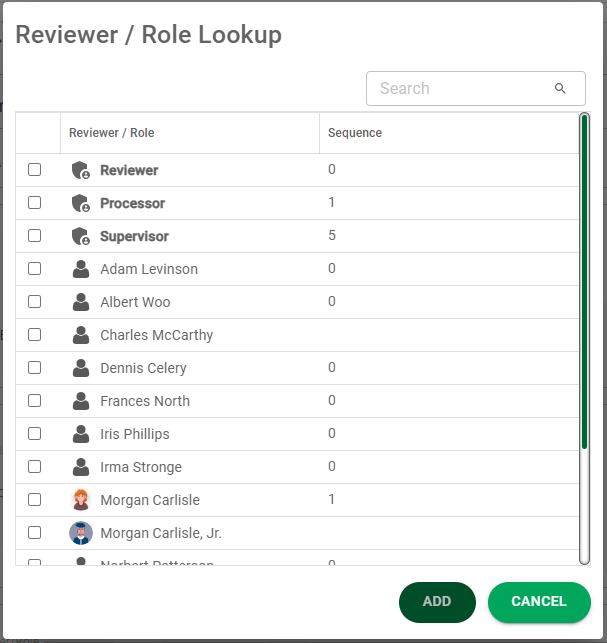Before using the APFlow™ module for the first time, vault access and permissions based on roles must be set up for any Sage Intacct Paperless users who will be using the APFlow™ module. This is where you can assign user roles and set additional permissions.
You can be set up in any combination of these roles (Processor, Reviewer, Supervisor, Payment Manager).
The Filter field dropdown allows you to narrow or widen the user search. (All, Active Only, Inactive Only)
Note: Active Only is the default view.
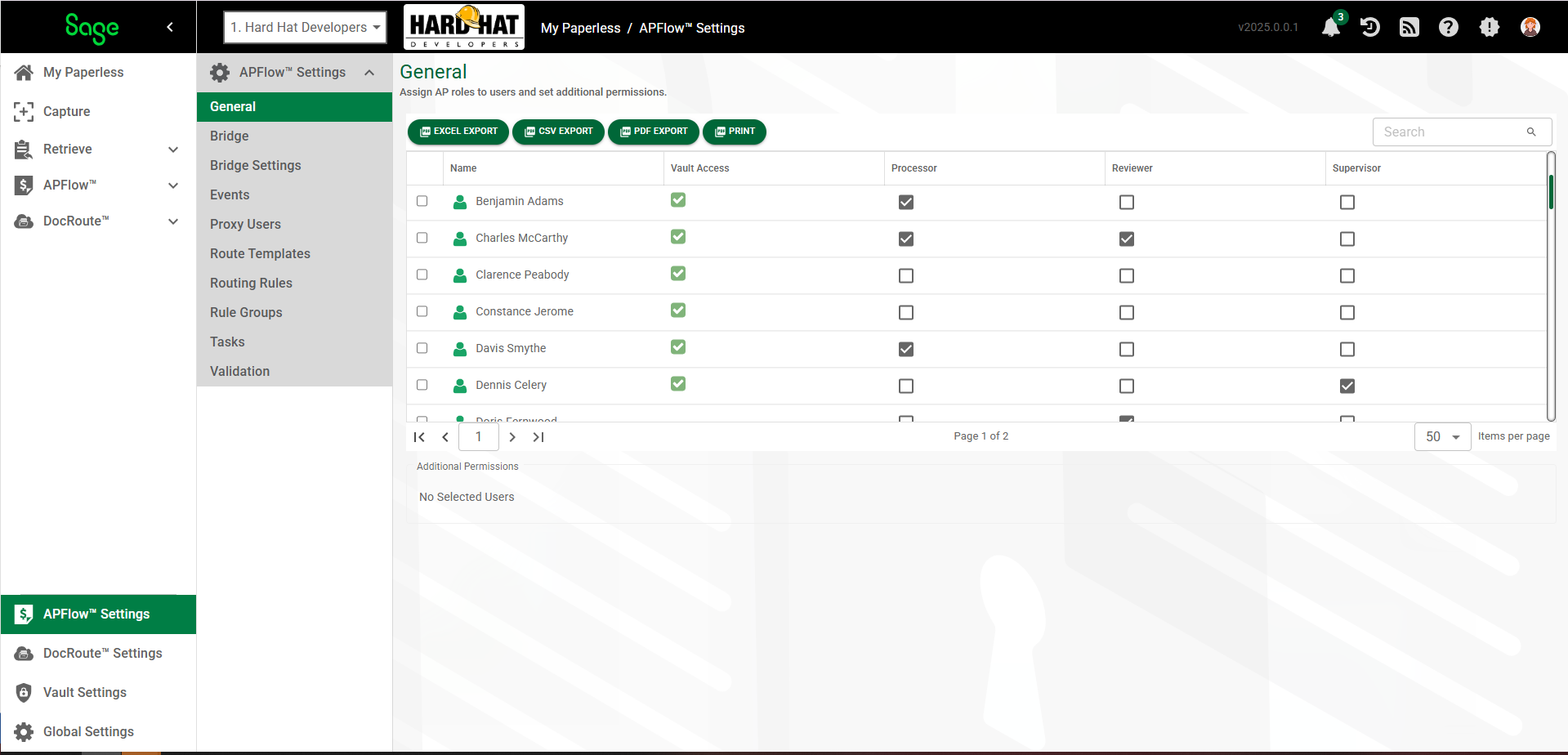
1.From My Paperless, click APFlow™ Settings.
2.In the APFlow™ Settings navigation bar, click General.
3.Review the users and click in the appropriate column for that individual.
Note: Checkmarks will display in the Vault Access column identifying individuals and their access to the current vault.
Important: If you try to remove Reviewer permissions from an individual who is already associated with existing routing rules, approval limits and/or routing templates, the check box in the Reviewer column for that individual will remain checked and a message similar to the following will display:
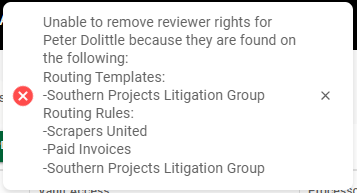
Depending on the role you select (Processor, Reviewer, Supervisor), the Additional Permissions pane may expand.
General |
Allow Approval Alert |
This allows the user to add an Approval Alert to an invoice. |
Allow Vendor History |
This allows a user access to view all documents in Vendor History for this vault. This permission is user-specific and vault-specific. It is not vendor-specific or APFlow™ role-specific. |
|
Processor |
Allow Approval |
Gives a Processor the permission to approve an invoice without routing it to Reviewers. If Reviewers are assigned to the invoice, the invoice will be marked Approved for each Reviewer. An audit note will systematically be added to indicate the invoice was "approved for (name) reviewer by (name) processor". If a Processor does not have this access, all invoices must be routed to the appropriate Reviewer(s) for approval. |
Allow Credit Card Import |
Gives a Processor or Supervisor access to the Credit Card Importer. Only Processors with this security right can import credit card transaction files; to add the line items to an invoice that can then be coded and routed for approval and finally exported to their respective accounting system. |
|
Allow Export |
Gives a Processor access to the Ready for Export status in the Document Status field dropdown on the APFlow™ Invoice Entry page. With this status selected, all invoices ready to be exported will be listed. Click Only Processors with this security permission can export approved invoices to their bridged accounting system. Note: If a Processor does not have this permission, the Ready for Export status does not display in the Document Status field dropdown. |
|
Allow Reset for Edit |
If an exported invoice is modified in your accounting system, you can make the same modifications in Sage Intacct Paperless so the data is identical. As a Processor, you must have Allow Reset for Edit permissions (granted on this page). For details, click here. With this permission, as a Processor, you can also access the Export queue. |
|
Allow Override Route Group |
Gives a Processor the ability to choose an alternative routing group or to turn off the default routing rules and route an invoice manually. |
|
Allow Delete Invoice |
Gives a Processor the ability to delete an invoice that is still in the system and not yet exported. |
|
Allow Add Vendor |
This allows Processors to add a vendor into their accounting system from the Invoice Entry page. Not all accounting systems support this functionality. |
|
Users assigned to this role enter and route accounts payable invoices to Reviewers for approval. Each Processor is considered the "owner" of the invoice with work queues that track invoice status until invoices are exported to the bridged accounting system.
If the user is assigned a Processor role, their Additional Permissions will include the General grid options as well as any (or all) of the Processor grid options.
Click Select All if all the Processor permissions should be clicked.
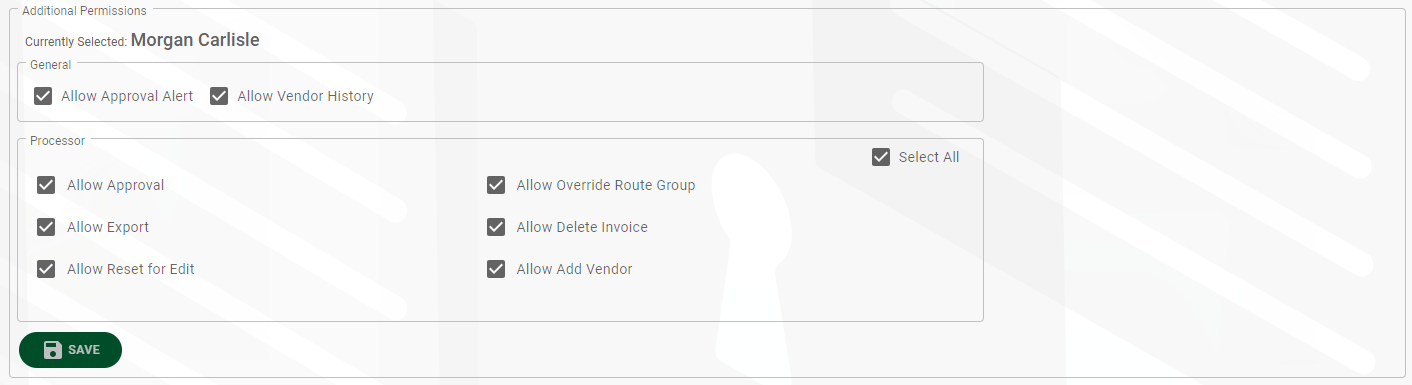 |
||
Reviewer |
Allow Change Line Type |
Allows a Reviewer to change the line type of an invoice in Approve Invoices. In Approve Invoices, Reviewers can click the Change Line Type icon located on the invoice line needing to be changed. This feature allows a Reviewer to change any line type to any other available line type. |
Allow Invoice Hold |
Gives the Reviewer the ability to place an invoice on hold through the Hold button located on the Approve Invoices page. This is based on the bridged accounting system. |
|
Invoice Routing - Default Sequence |
The number entered here identifies the document's review sequence. This would be the default. The individual assigned the lowest review sequence number receives the invoice first.
Note: Click here for details on setting the Invoice Default Sequence. These are vault specific. |
|
Allow Route Invoice |
Gives the Reviewer the ability to add recipients to a route an invoice and then initiate the route. This functionality allows Reviewers to move invoices through their workflows more quickly without having to involve Processors. |
|
Reviewers have access to Approve Invoices where they view and approve invoices routed to them by Processors.
If the user is assigned a Reviewer role, their Additional Permissions will include the General grid options that are selected by default as well as any (or all) of the Reviewer grid options.
Click Select All if all the Reviewer permissions should be clicked.
For users assigned to a Reviewer role, the Reviewer Approval Limit and Invoice Routing panes display.
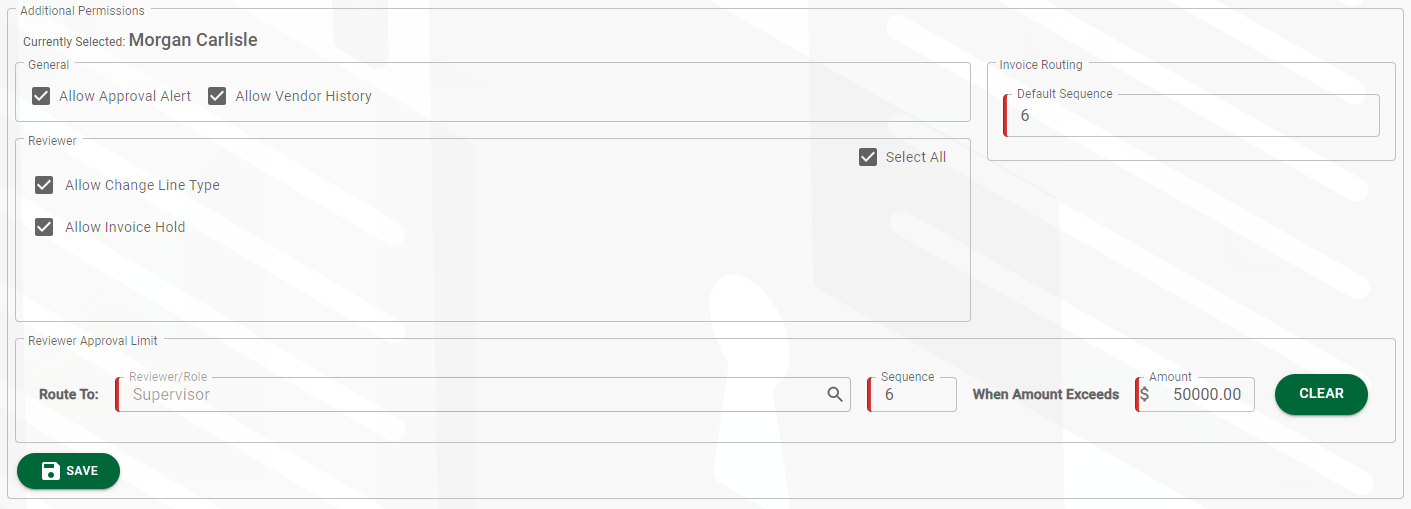 |
||
Reviewer Approval Limit |
This identifies a specific Reviewer selected in the associated Reviewer / Role Lookup indicated by this icon:
The Sequence number (6 in the example) indicates in what order the listed Reviewer should see invoices. You can change the sequence number as appropriate. Any invoice with a total exceeding the entered dollar amount ($10,000.00 in the example) will systematically be routed to the identified Reviewer. |
|
Supervisor |
Supervisors have access to all Processor queues. Individuals in the Supervisor role do not; however, have access to APFlow™ Settings. Only System Administrators and Vault Administrators can access APFlow™ Settings.
If the user is assigned a Supervisor role, their Additional Permissions will include the General grid options as well as any (or all) of both the Processor grid options and the Supervisor grid options.
Click Select All if all the Processor permissions should be assigned. Click Select All if all the Reviewer permissions should be assigned.
For users assigned a Supervisor role, the Reviewer Approval Limit pane displays. This is where you can determine exactly where in the review order (sequence) a specific reviewer role is when routing documents for review and approval. The number entered here is the default sequence number. You can change the sequence number based on the other criteria, including the documents being routed for review and approval. You can also identify a dollar amount where an individual must review a document if that specific dollar amount is exceeded.
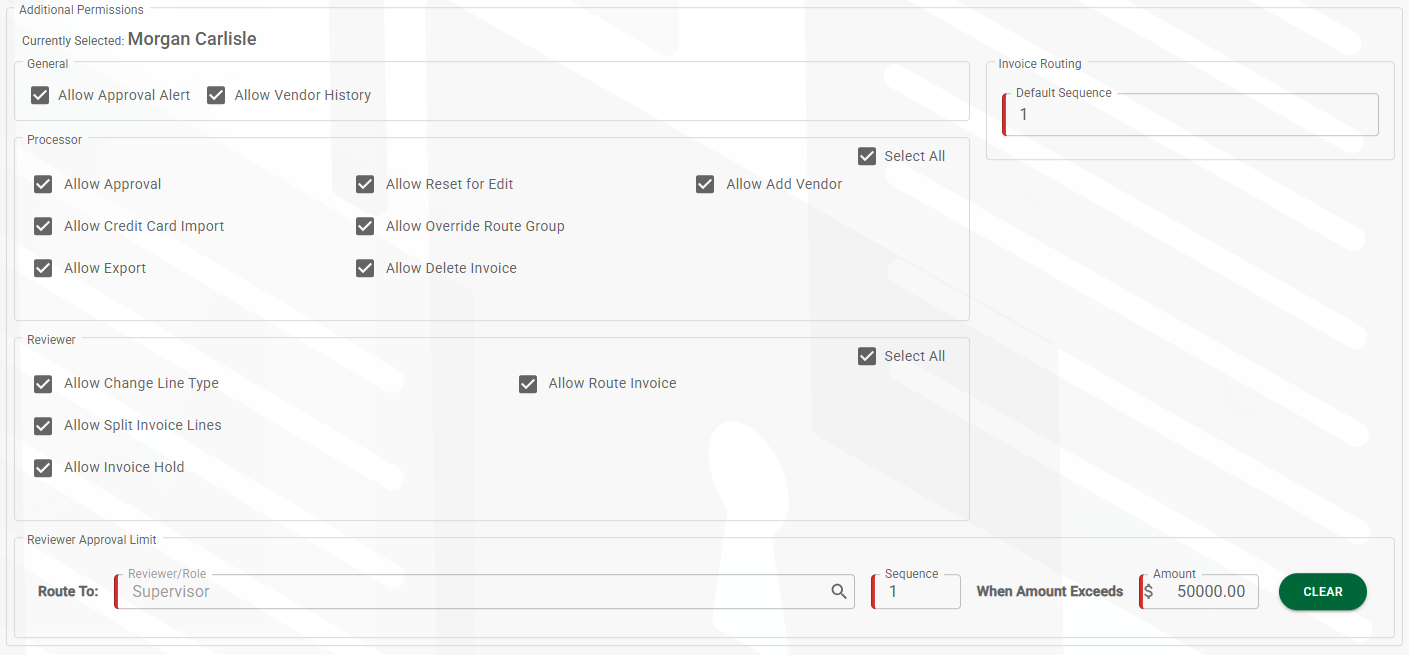 |
|
Payment Manager |
This role gives a user rights to the Payment Manager module where checks and associated invoice information can be reviewed. Users assigned to the Payment Manager role must also be assigned to one or more bank accounts so they can view them. Click here for Bank Account Permissions details.
Note: Payment Manager will only display in the APFlow™ left navigation dropdown menu if a user is granted Payment Manager module permissions in Global Settings. Click here for details. |
|
 to perform the actual export of the visible invoice.
to perform the actual export of the visible invoice.