Sage Intacct Paperless Administrators can add Queue Categories to group "like" user queues together. This is useful for filtering the queue list when pushing documents to a queue.
1.From My Paperless, click Global Settings.
2.In the Global Settings navigation bar, click Queues.
3.From the Queues dropdown, click Queue Categories.
The Queue Categories page displays:
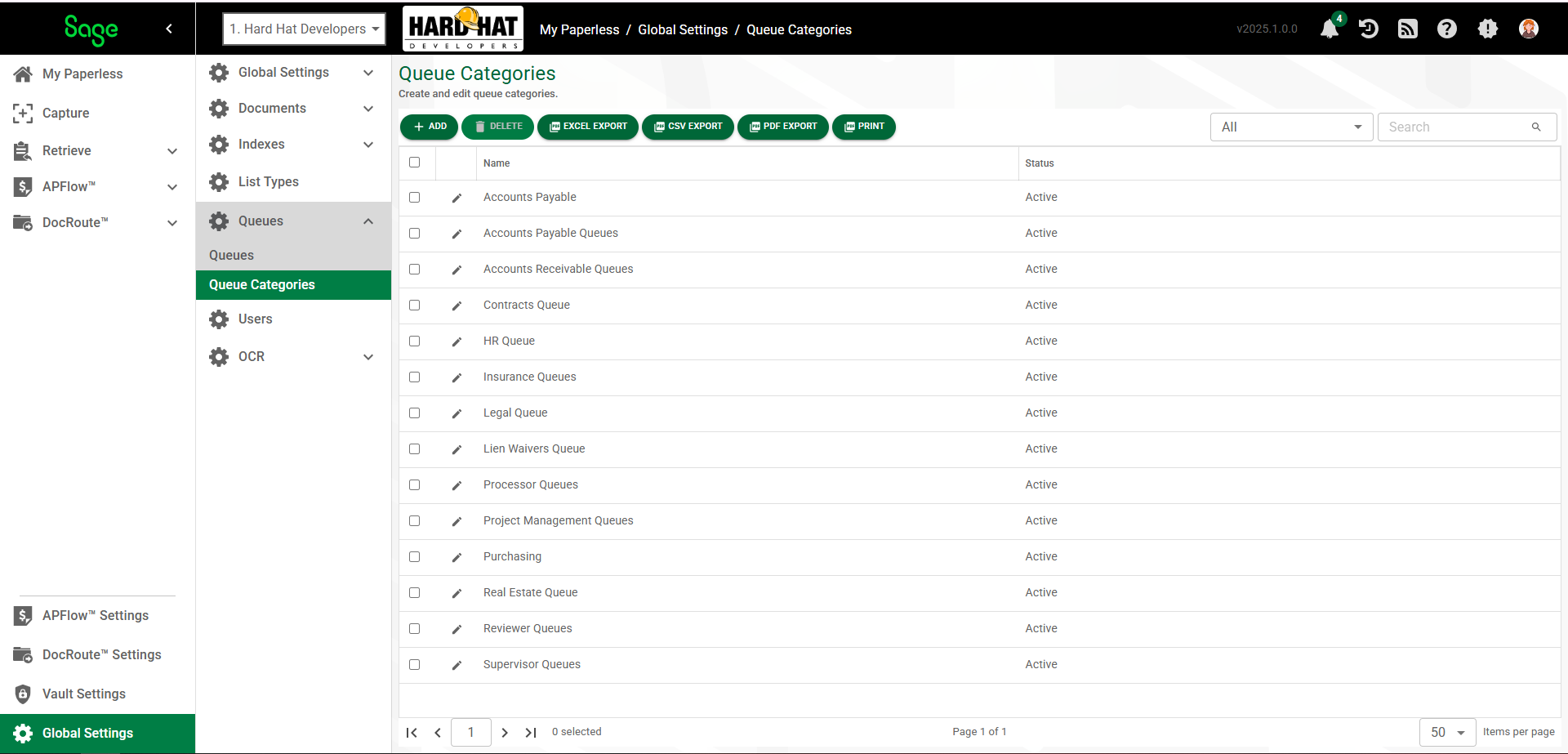
Adding a Queue Category
1.Click  .
.
A Queue Category Properties page similar to the following displays with the GENERAL tab active:
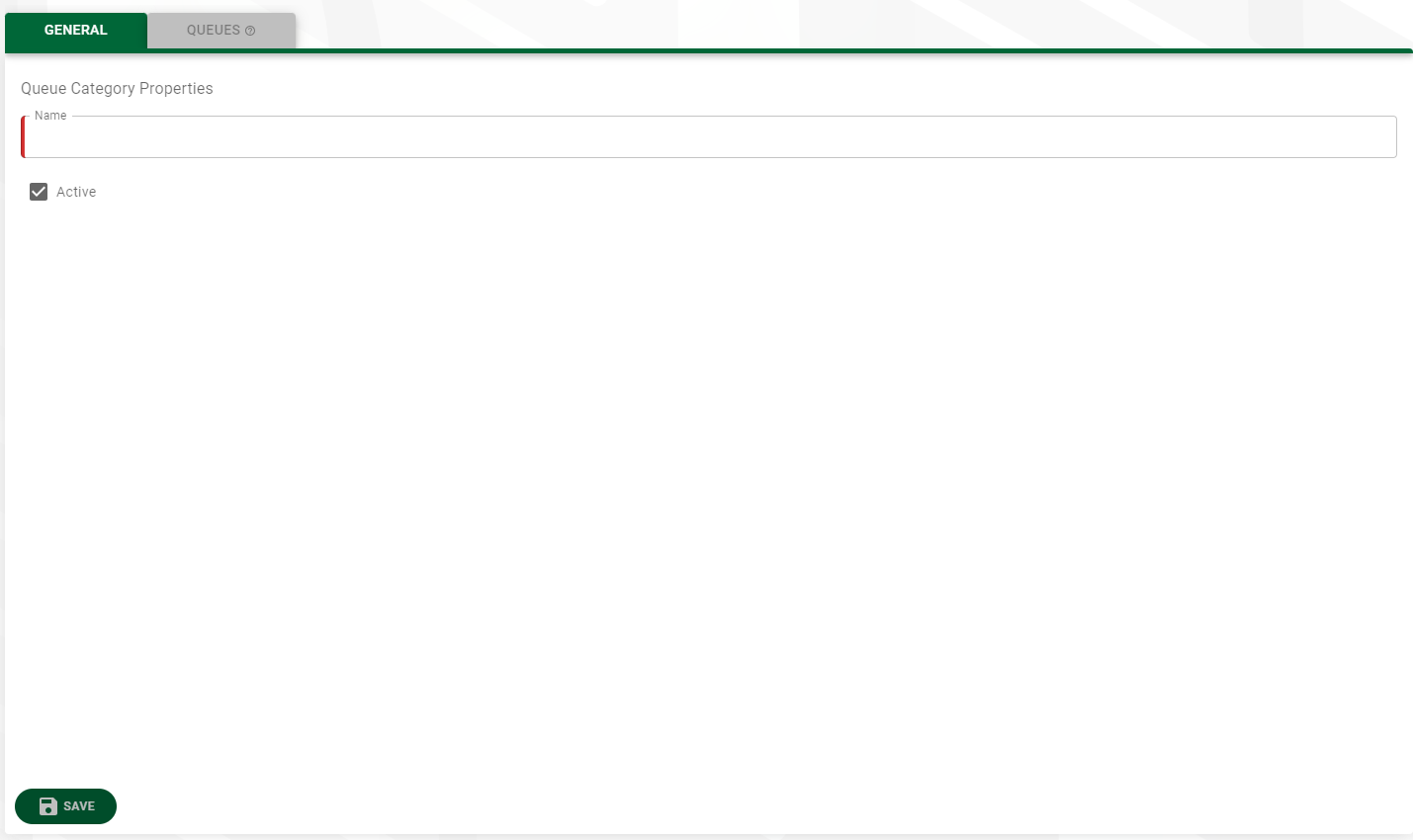
2.In the Name field, type the name of the category.
3.Click the Active check box to make the new category active.
4.Click 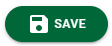 .
.
5.Click the QUEUES tab.
The QUEUES page displays:
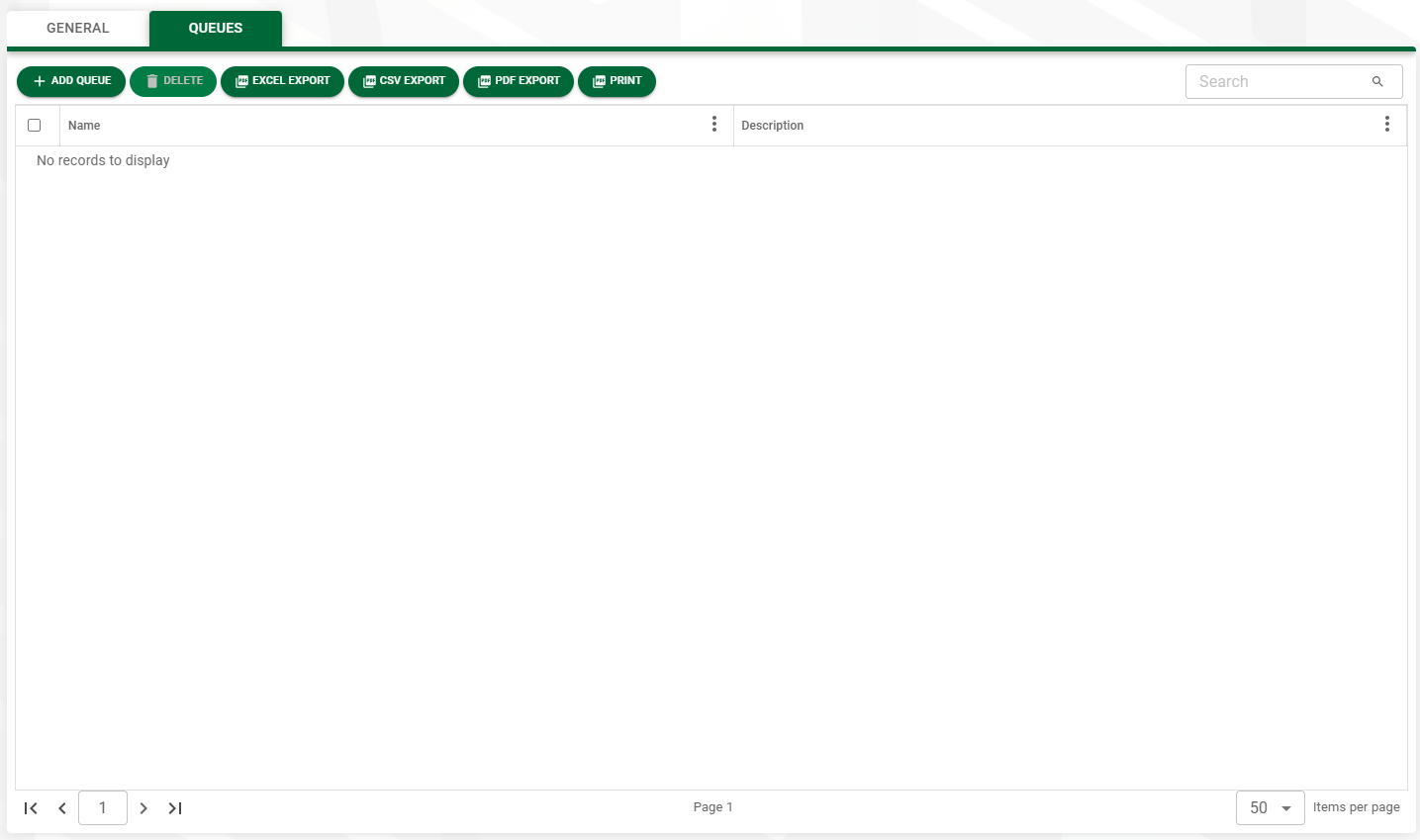
6.Click 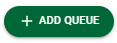 .
.
The Add Queues dialog box displays:
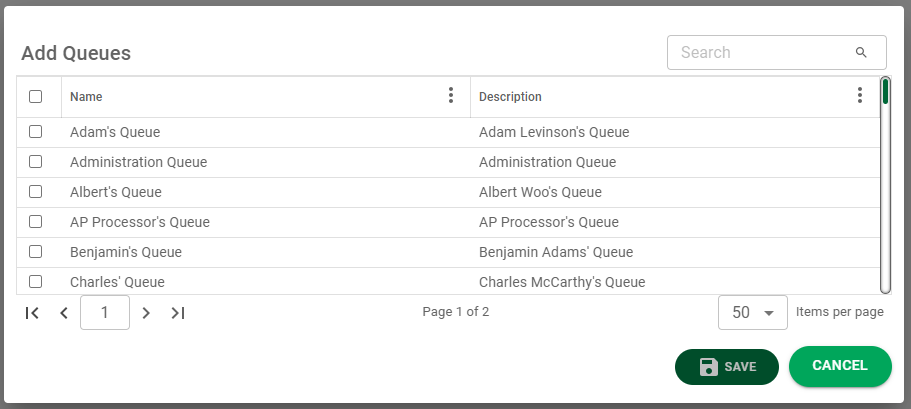
7.Scroll through the queues to select the queues to associate with this new queue category.
8.Click the associated check box(es).
9.Click 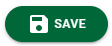 to save the new queue category.
to save the new queue category.