Go here to manage (create and edit) your APFlow™ routing groups. On the invoice at the time of routing you can specify which routing group(s) apply. The routing groups created and managed on this page are used within your invoice routing process. For each rule, you can specify routing the invoice to one or more reviewers and include defining the routing sequence. You can define routing rule groups and on the invoice at the time of routing you can specify which routing group(s) apply.
The Default group is the default routing group that is initially assigned when you go to route invoices. You can delete this group; however, should you choose to remove the default routing group, invoices may be approved without applying the appropriate authorization policies. Once you have created a rule, you can add one or more individuals to be part of the group associated with this newly created rule. If this is a rule that you will use routinely, you can assign the Default group if that is appropriate or create an entirely different group.
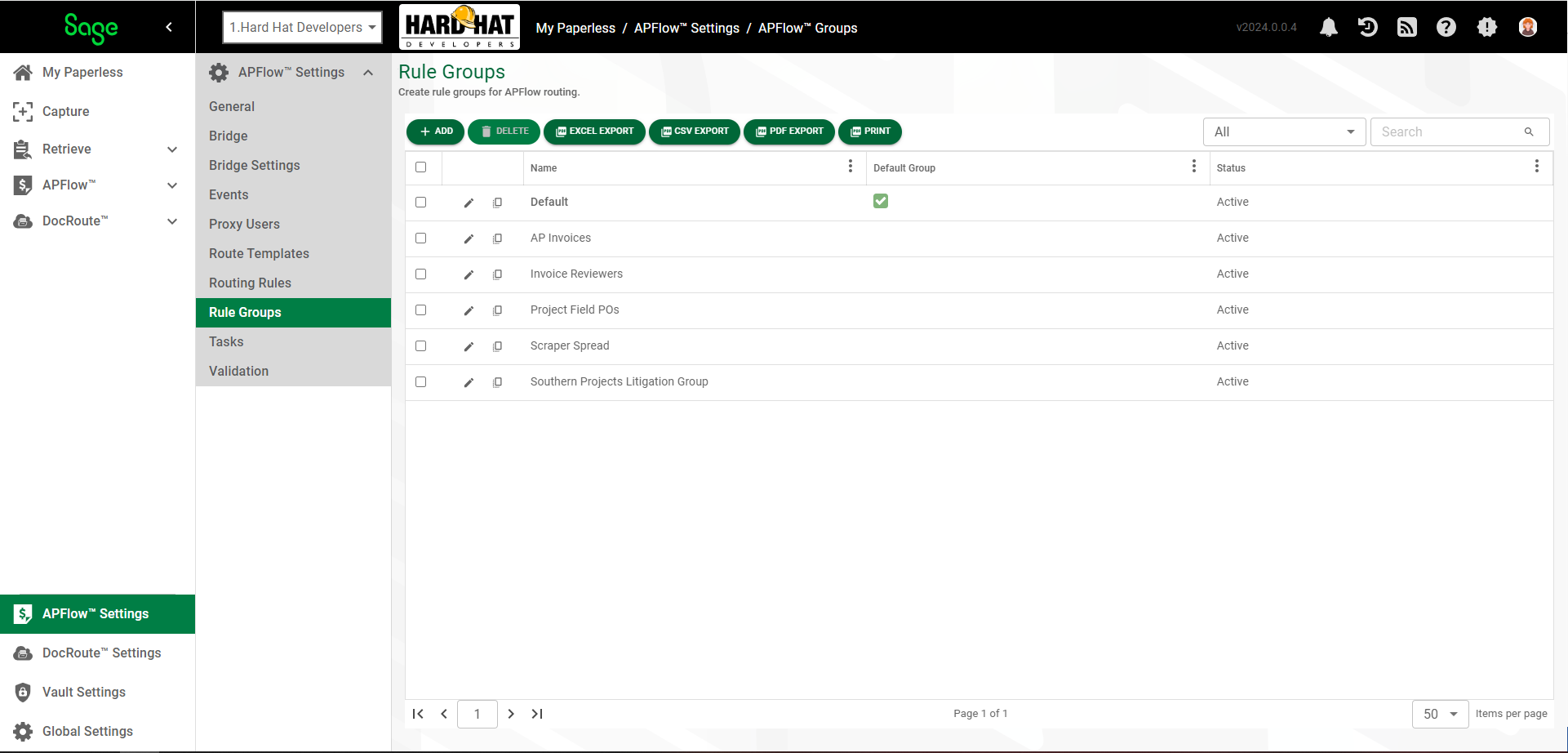
1.From My Paperless, click APFlow™ Settings.
2.In the APFlow™ Settings navigation bar, click Rule Groups.
The following page displays:
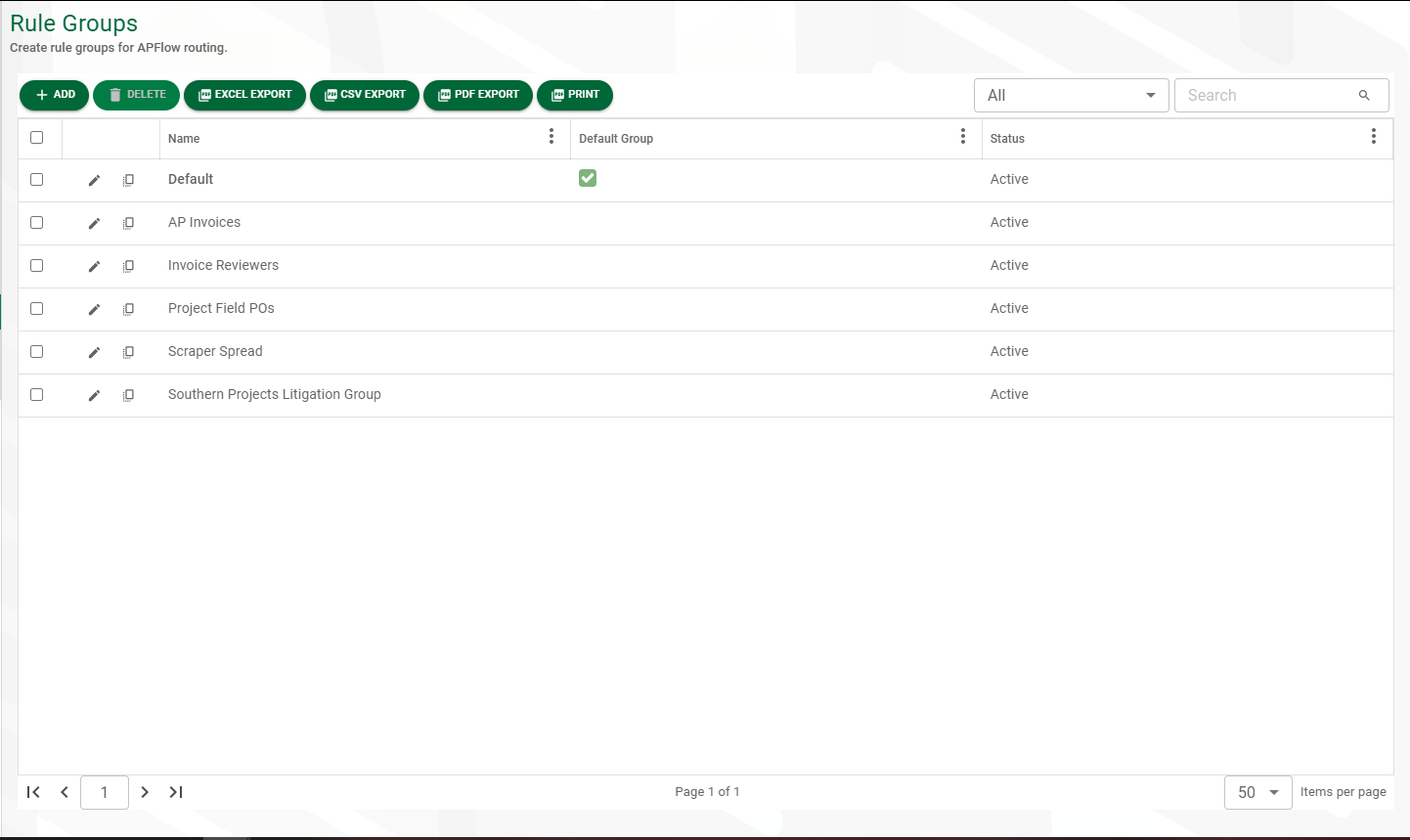
Important: There is a Default group. You can delete this group; however, should you choose to remove the default routing group, invoices may be approved without applying the appropriate authorization policies.
3.Click  .
.
The following page displays with the GENERAL tab active:
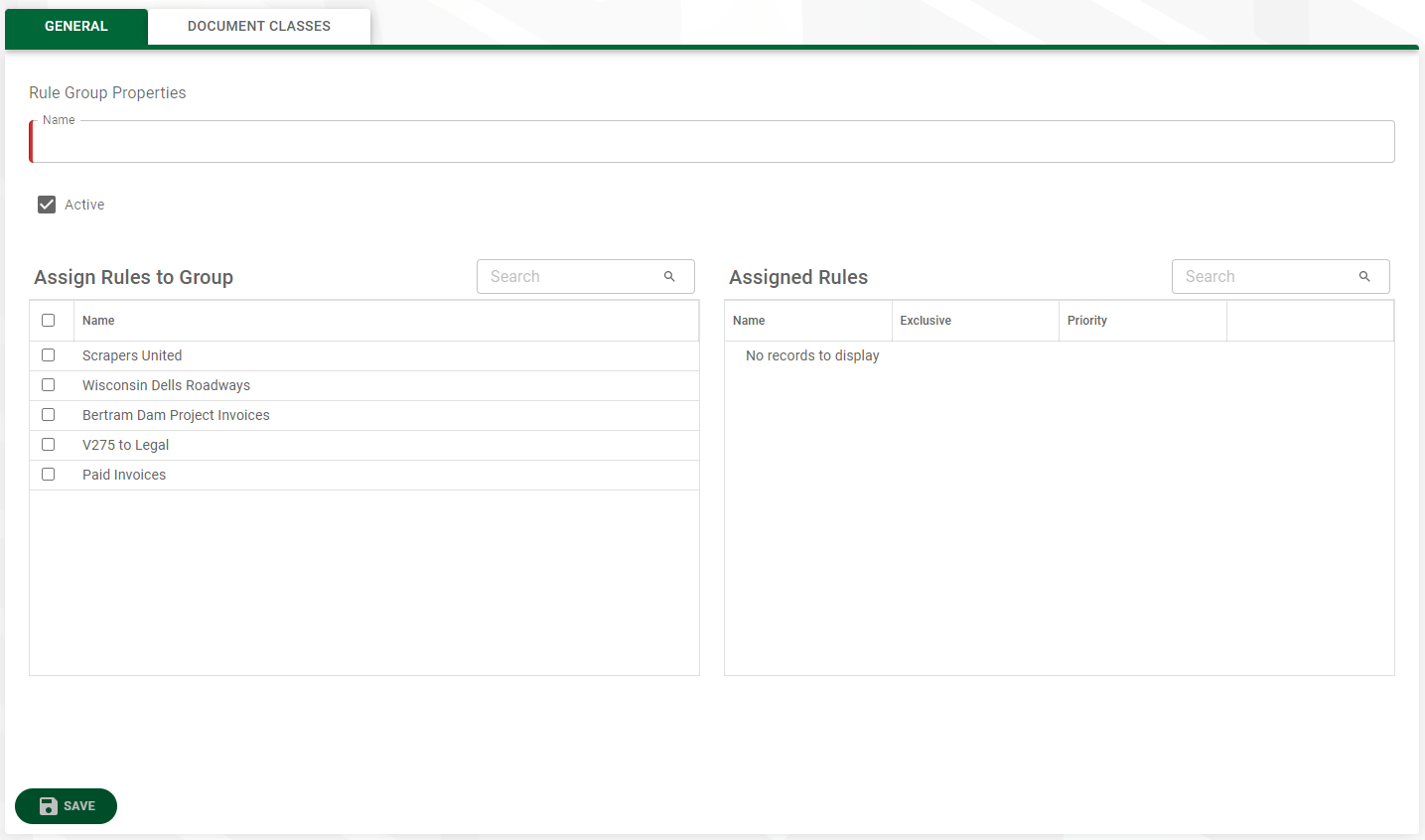
4.In the Rule Group Properties Name field, enter the name of the rule group.
5.The Active check box should be selected. If it is selected and it should not be, click the check box to remove the checkmark.
6.In the Assign Rules to Group grid, select the appropriate rules.
The rules you have assigned to this new group will display in the Assigned Rules grid.
7.Click the DOCUMENT CLASSES tab.
The following page displays:
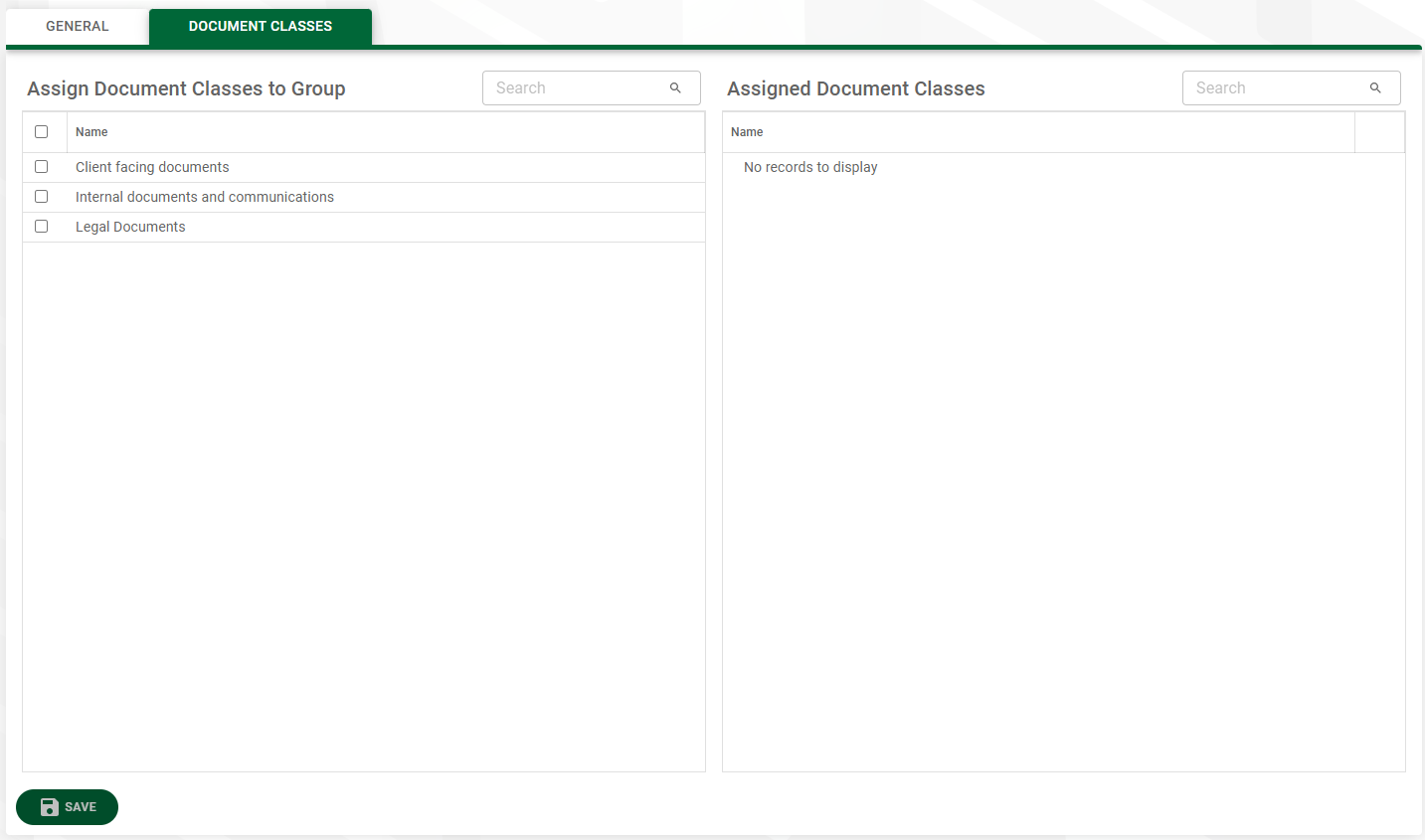
8.From the list that displays in the Assign Document Classes to Group grid, select the appropriate document class.
Note: The document class you assign here will be systematically added to the invoice route. For information on invoice routing, click here.
9.Click 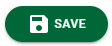 .
.
The Rule Groups page redisplays with the newly created group listed.
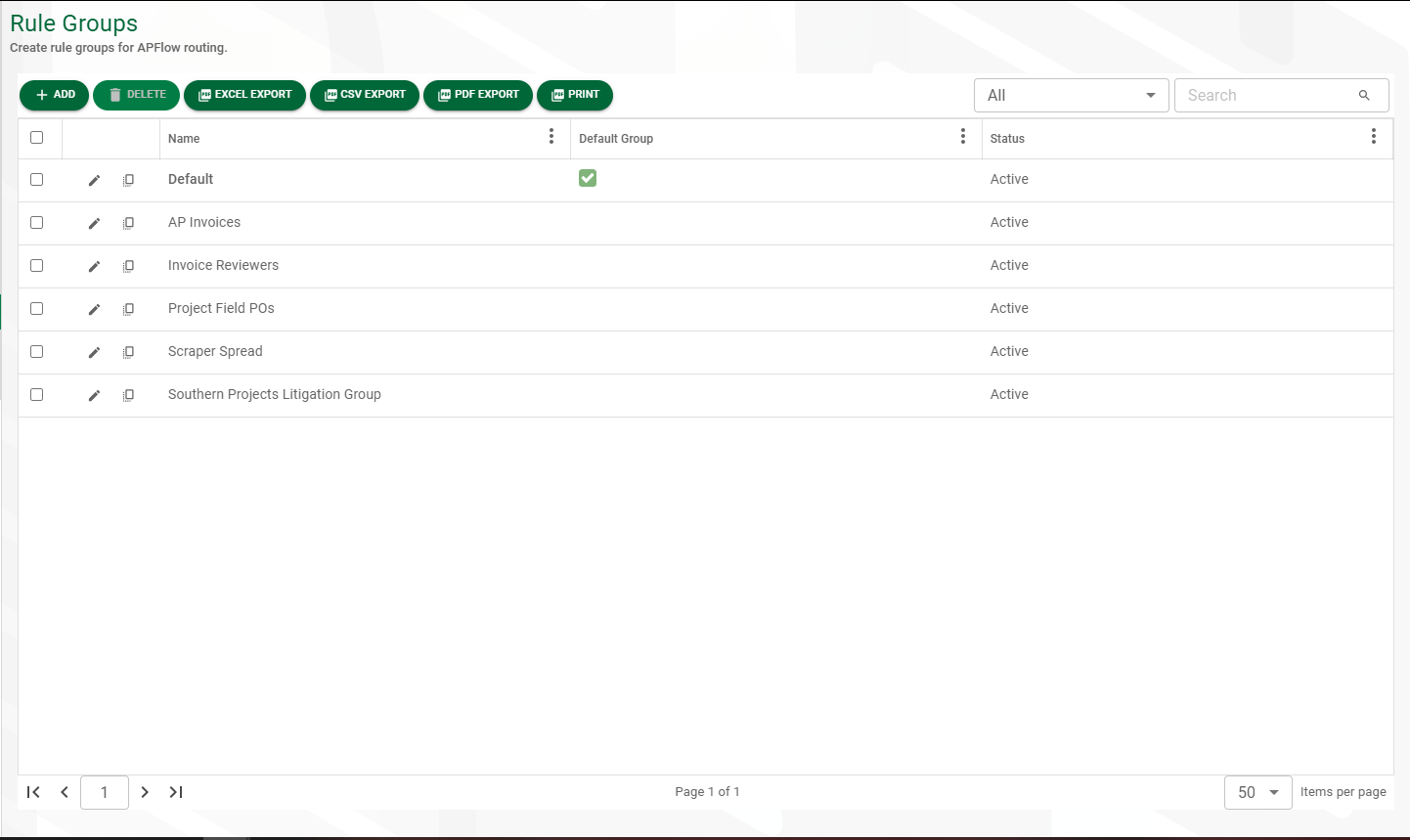
Here you can edit existing groups, copy existing group information to create new groups or delete existing groups.
Important: Be mindful that if you delete the Default group, invoices may be approved without applying the appropriate authorization policies.