Use this page to create and edit tasks that will be assigned to individuals during the APFlow™ process.
Note: Tasks are vault-specific.
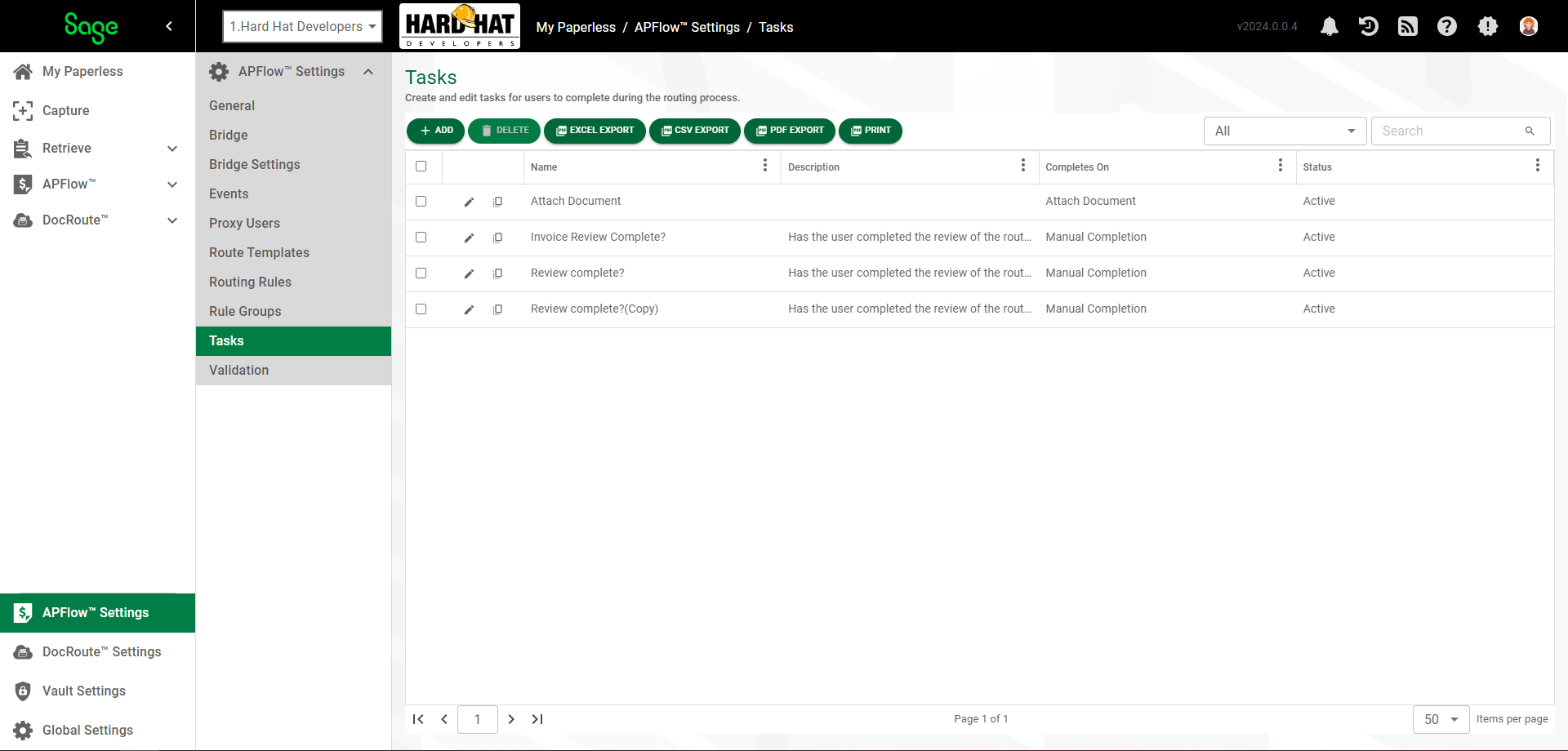
1.From My Paperless, click APFlow™ Settings.
2.In the APFlow™ Settings navigation bar, click Tasks.
The following page displays:
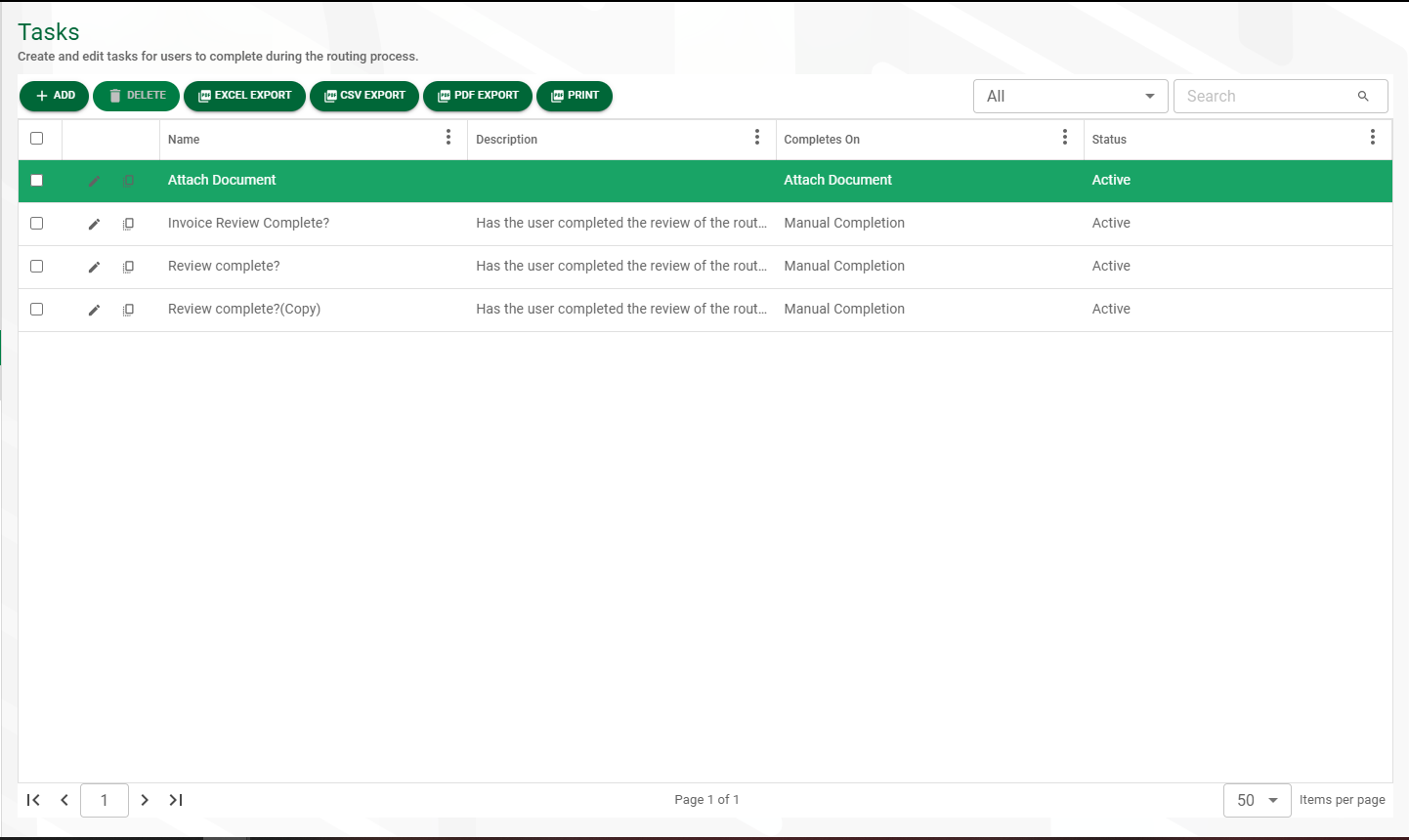
3.Click  .
.
The Create Tasks page, GENERAL tab, displays:
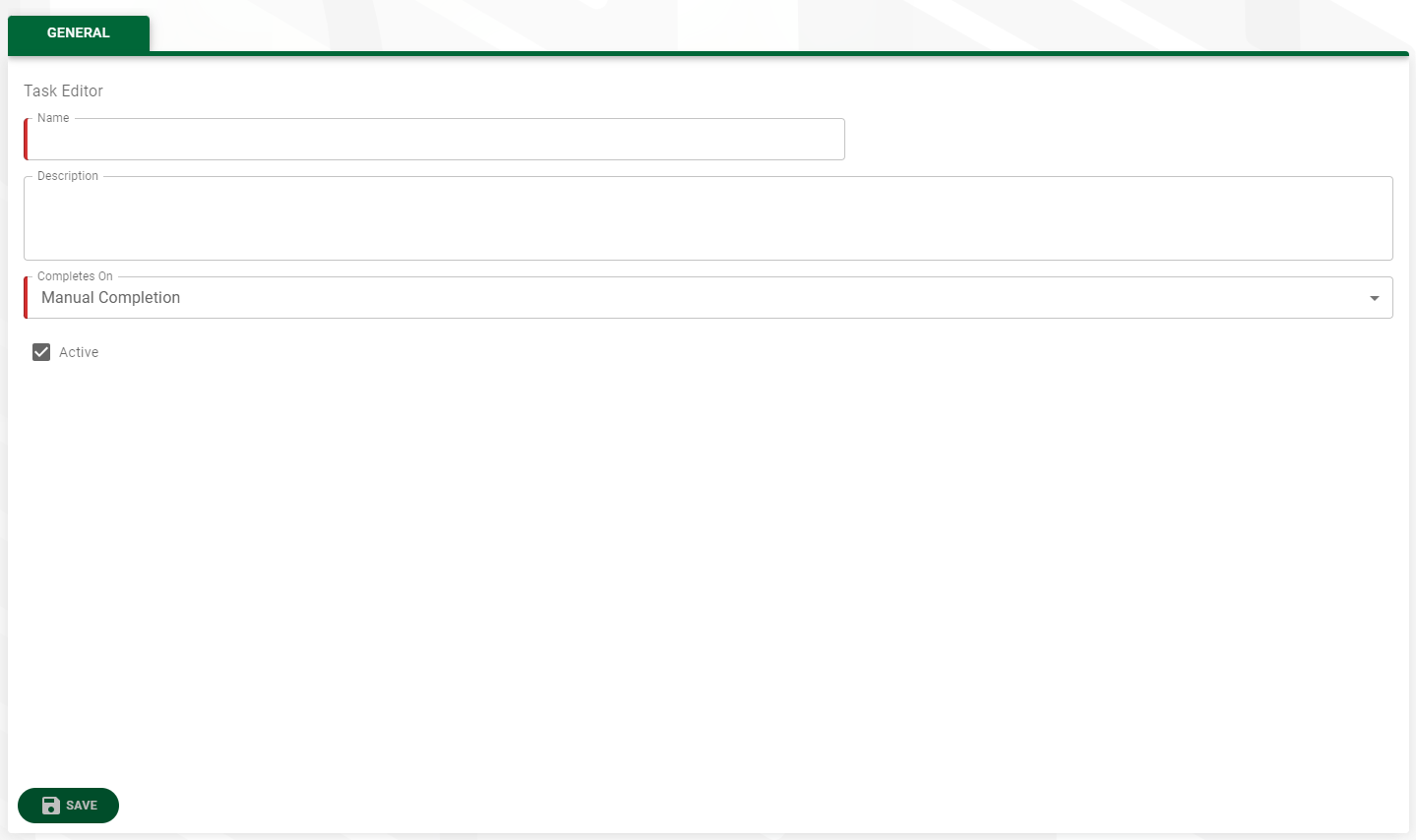
4.In the Name field, enter an appropriate task name. For example: Invoice Review Complete?
Note: This is a required field.
5.In the Description field, enter a description of the task. For example: Has the user completed the review of the routed invoice and all associated documents?
6.If you select Manual Completion to populate the Completes On field, click here.
If you select Attach Document to populate the Completes On field, click here.