The vault "bridge" connects the Sage Intacct Paperless system to Sage Intacct. The bridge provides all of the data look-ups and exporting features needed to run the Sage Intacct Paperless system.
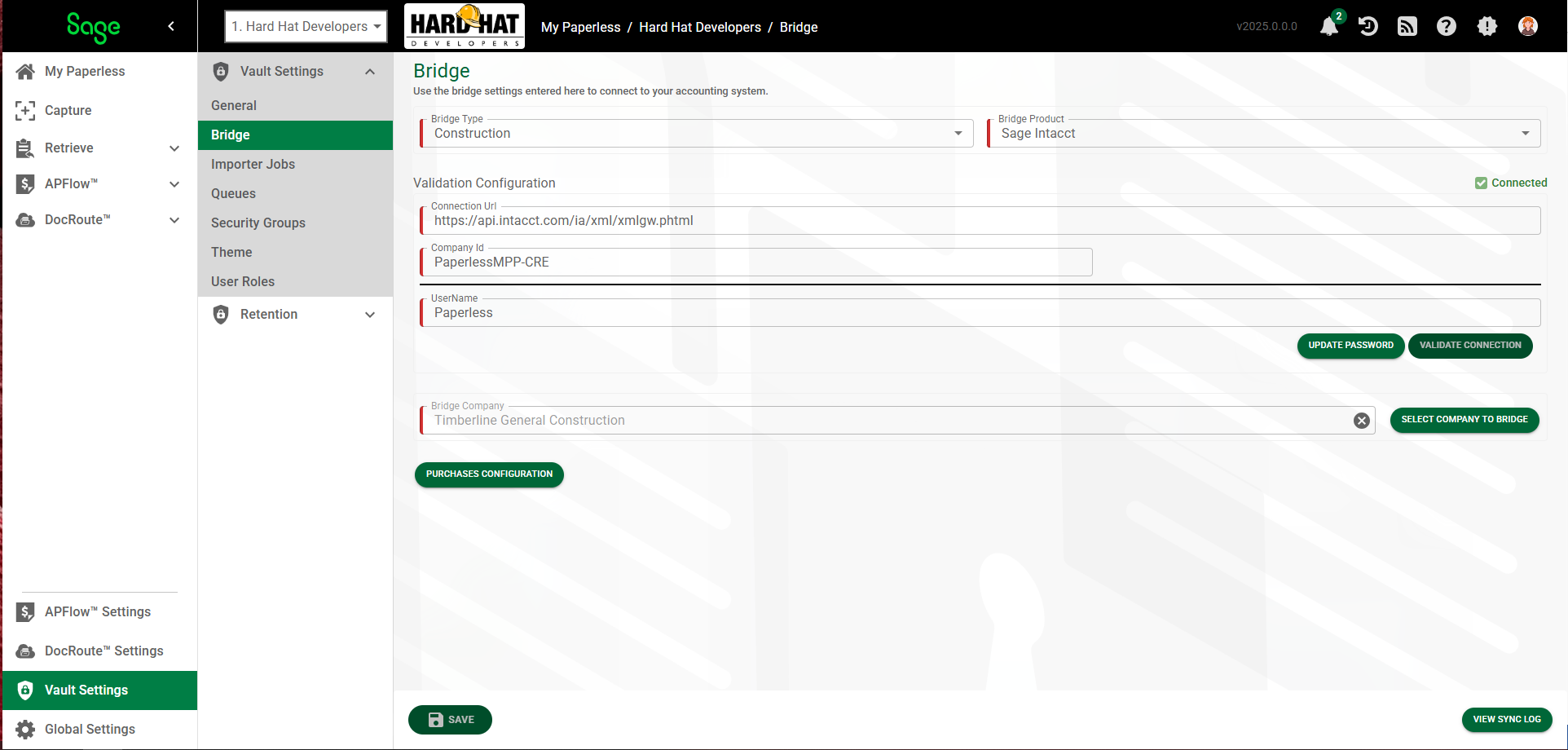
Once the Bridge Type and Bridge Product fields are populated, the Validation Configuration grid fields may be accessed.
1.The Connection Url field should systematically populate. If it does not, enter your company's Connection Url in this field.
2.In the Company Id field, enter your company id.
3.In the UserName field, enter your user name.
4.In the Password field, enter the associated password.
5.Click 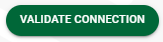 .
.
The page will update to confirm your connectivity and another field, Bridge Company, will display:
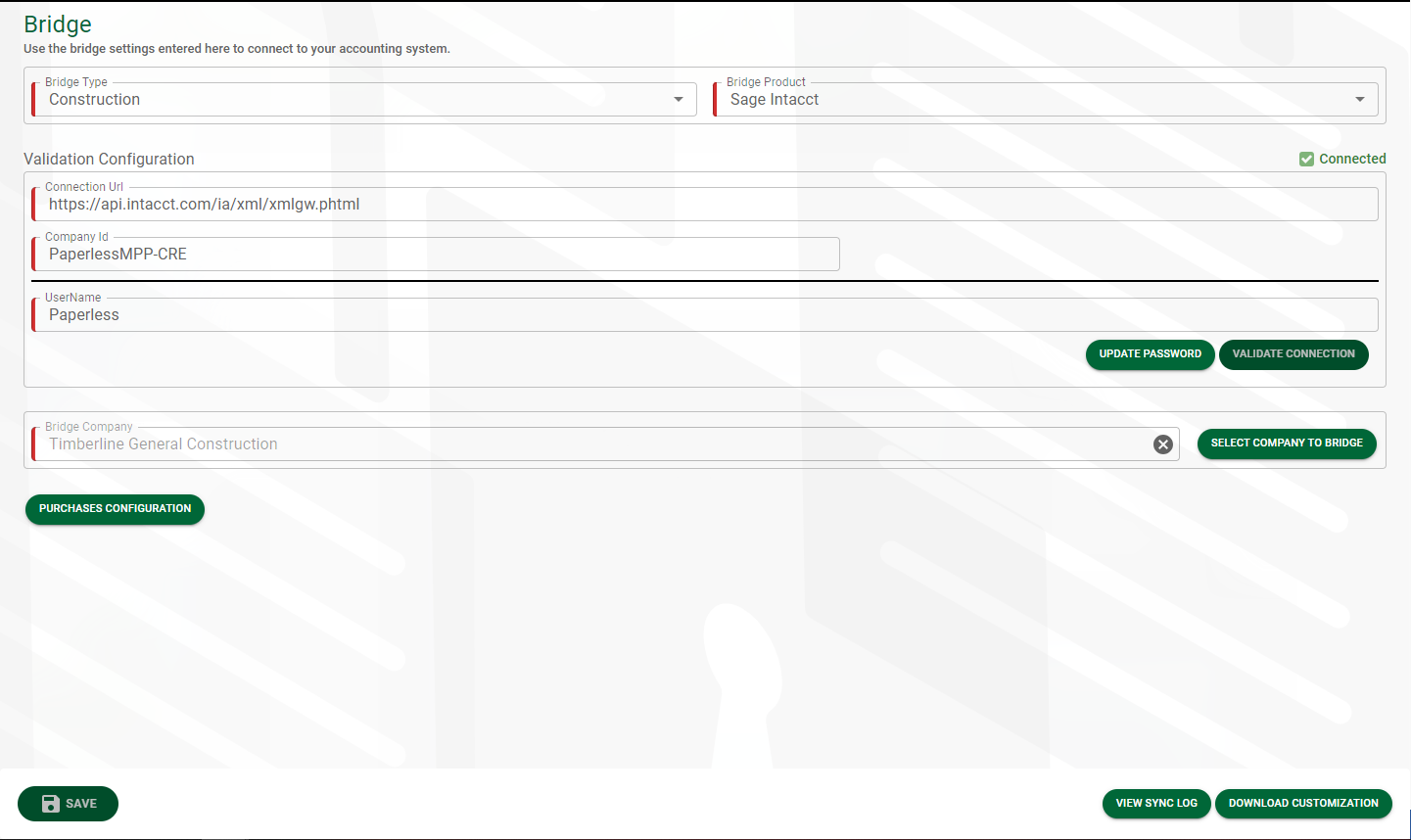
Note: Once bridged, if you need to change the password associated with the Company Id, click 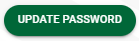 .
.
6.Click 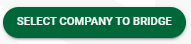 to access your Bridge Lookup list similar to the following:
to access your Bridge Lookup list similar to the following:
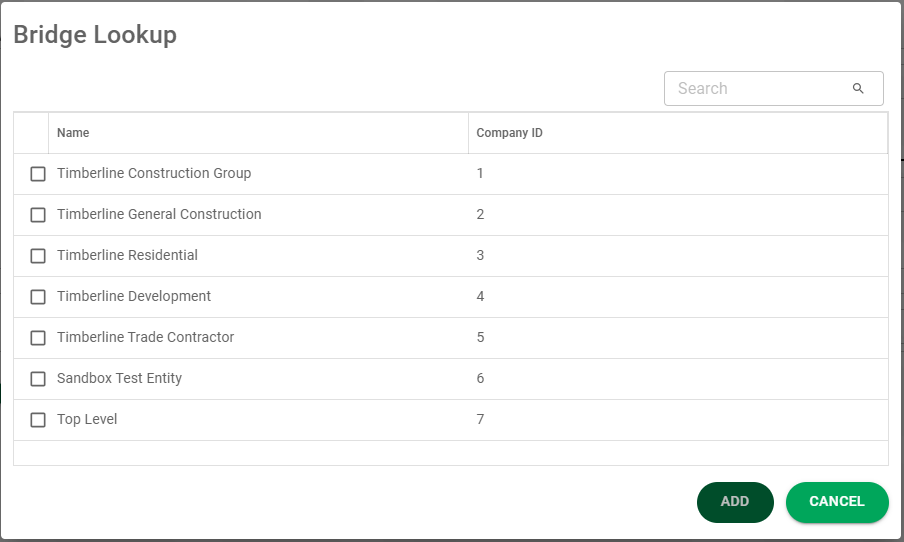
7.Click the check box associated with your bridge company.
8.Click  .
.
9.Click 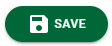 .
.
To map your transactions, refer to Purchases Configuration.
Sage Intacct Paperless Application Install
After bridging to Sage Intacct from Sage Intacct Paperless, a Paperless Integration application is systematically installed in Sage Intacct.
The application facilitates the systematic syncing of data from Sage Intacct to Sage Intacct Paperless as data is added, edited or deleted in Sage Intacct. You can access this application in Sage Intacct under Platform Services.
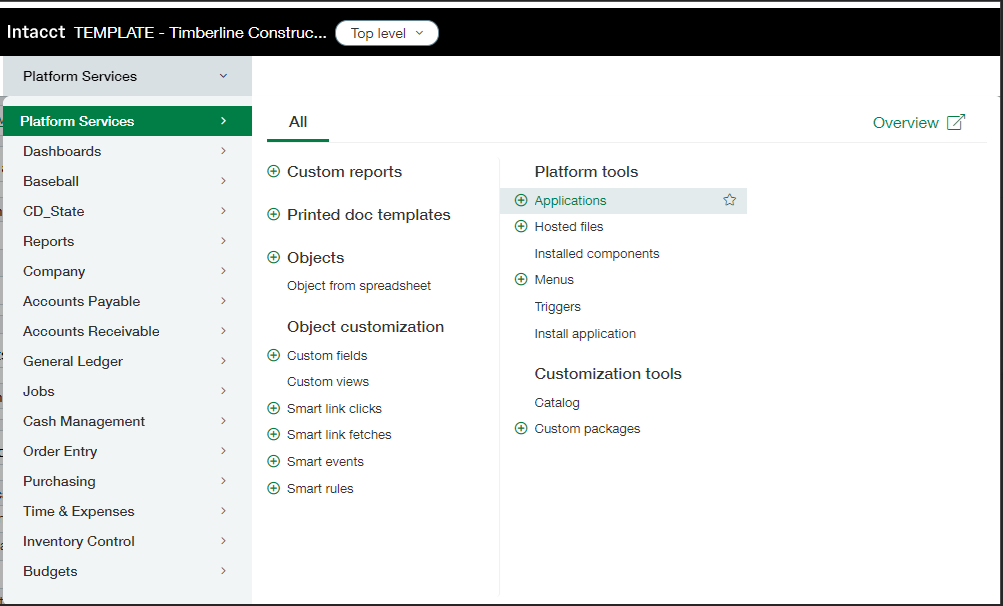
From here, you can view the Paperless Integration. No action is needed to facilitation the install or the update of the Paperless Integration application.