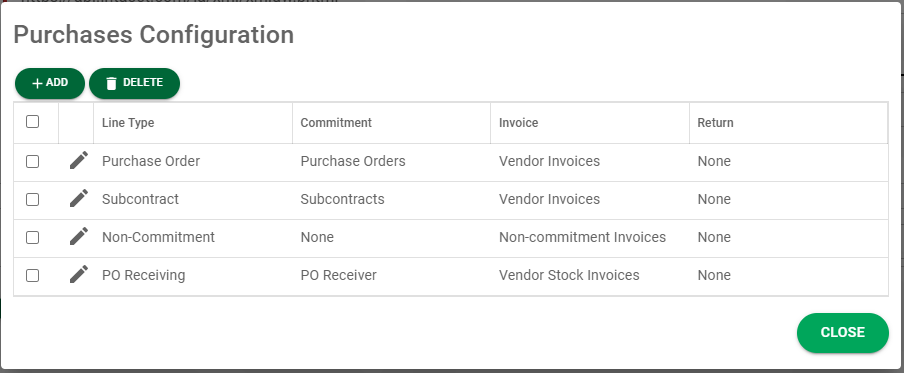Instead of having a section for Purchase Orders and another for Subcontracts, Intacct implemented configurable transactions and workflows in your Purchasing module. These transaction types can be configured to fit your company's needs. To integrate Sage Intacct Paperless with Intacct's Purchasing module, you will need to map your transactions into our provided line types. You can map multiple transactions to the same line type.
In Intacct
1.Navigate to the Purchasing module.
2.Click the Setup tab.
3.Under the More heading, click Transaction definitions.
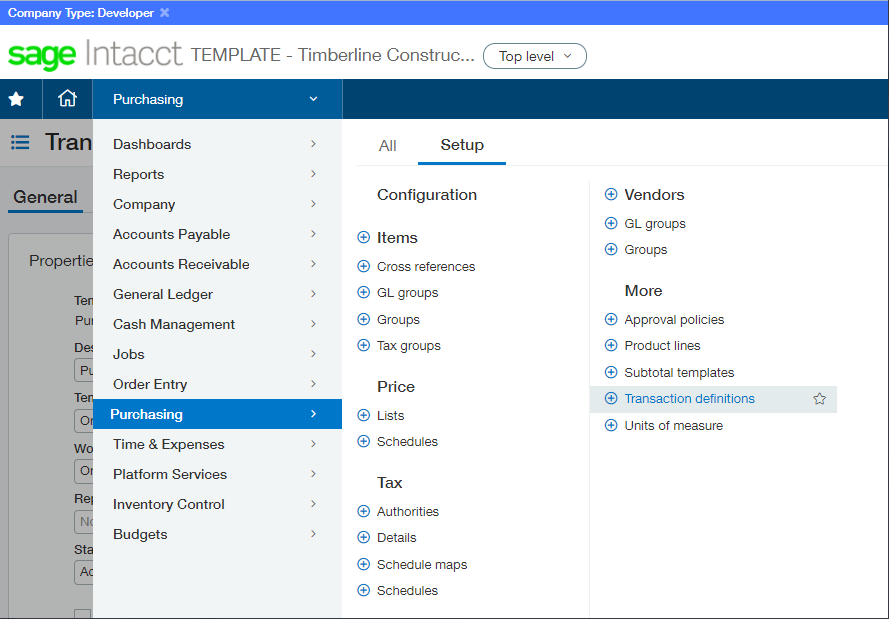
4.In the Transaction Definitions: Purchasing page, identify transaction definitions, descriptions and workflow categories based on your company's needs.
For example:
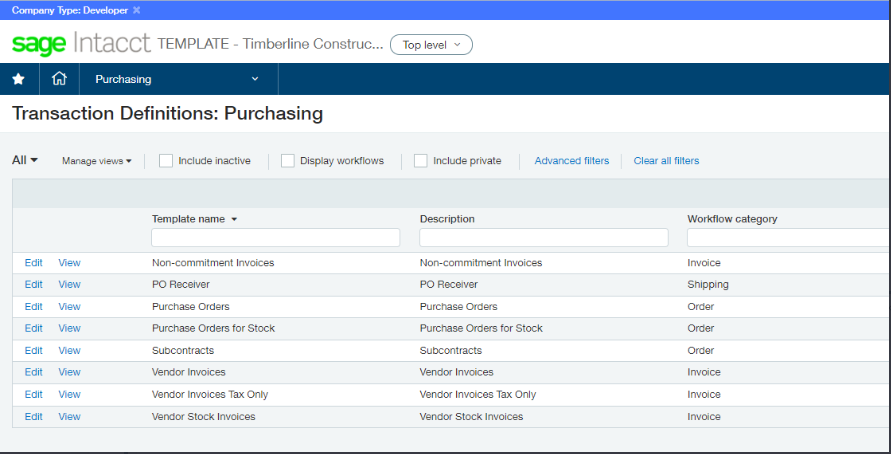
5.Be sure to make a note of how you configured your company's purchasing transactions.
Edit Subtotal Dimensions at the Top Level Setting
To edit dimension values on subtotal lines at the top level, click to select the Edit subtotal dimensions at the top level check box.
1.From the Purchasing toolbar dropdown, click Configure Purchasing.
2.Under the Enable functionality dropdown, click Edit subtotal dimensions at the top level check box.
3.Click Save.
With this functionality selected, dimension amounts distributed either systematically or manually may be edited as needed.
In Sage Intacct Paperless
1.From My Paperless, click APFlow™ Settings.
2.In the APFlow™ Settings navigation bar, click Bridge.
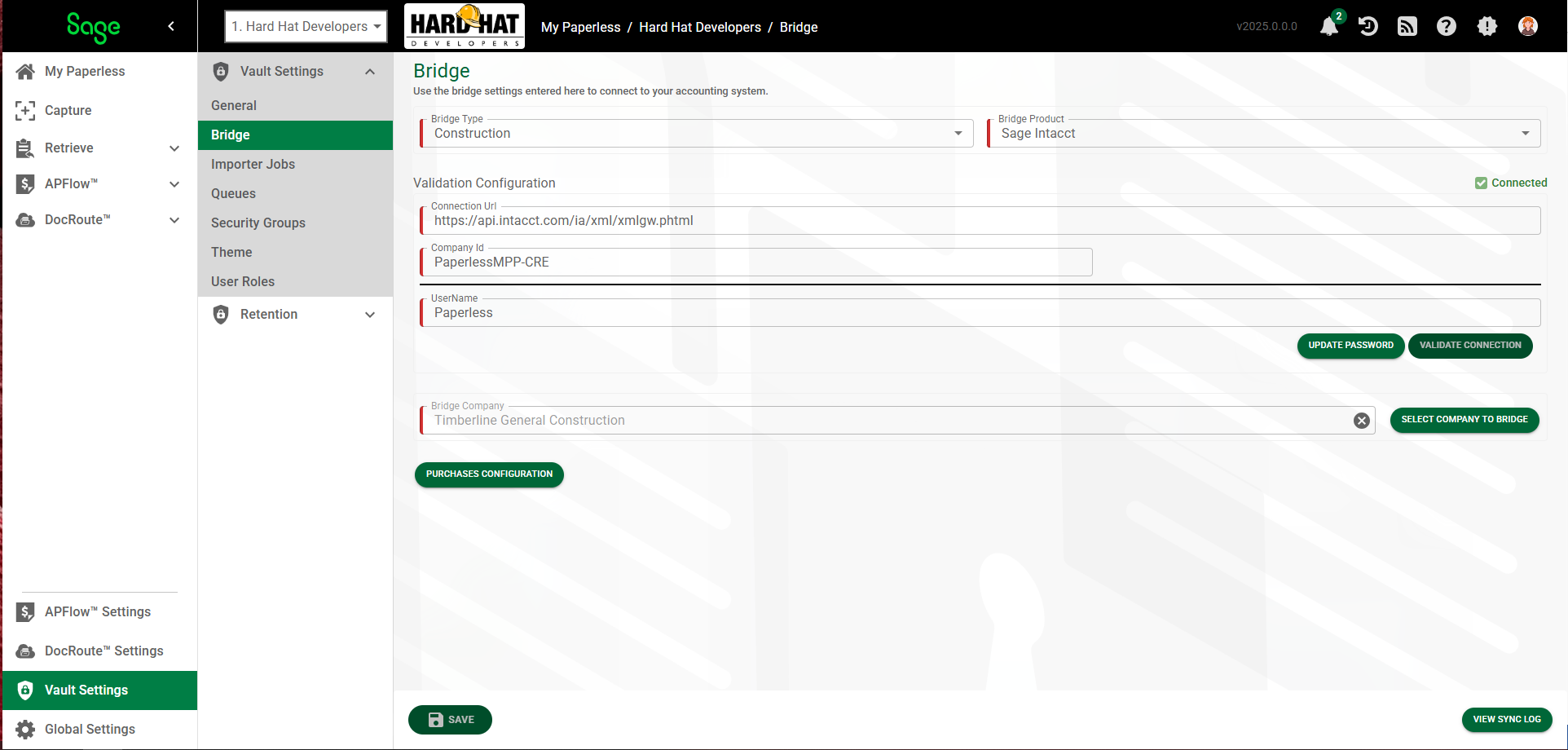
3.Click 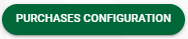 .
.
The Purchases Configuration dialog displays:
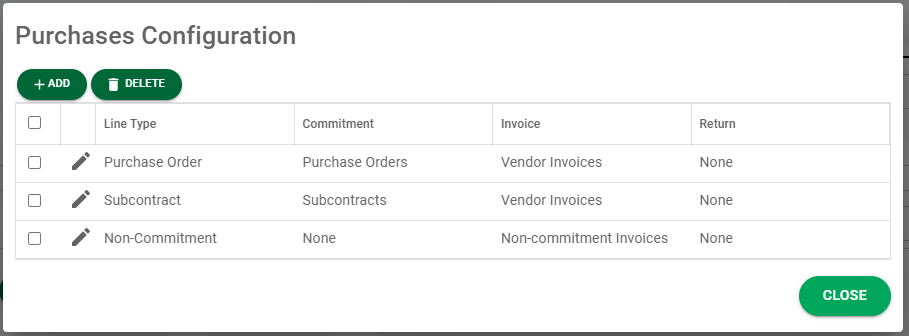
4.Click  .
.
The New Purchase Configuration dialog displays:
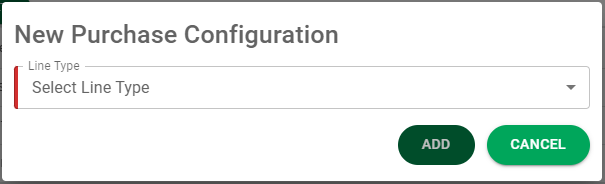
5.From the Line Type field dropdown, configure the purchase transactions that you configured in Intacct.
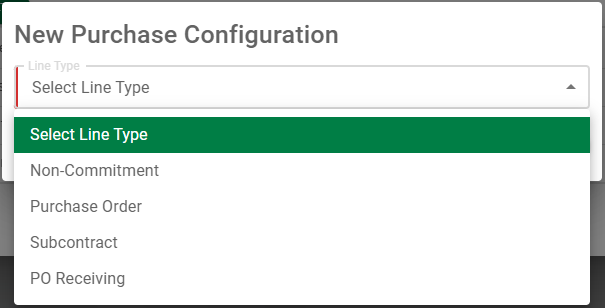
The fields that display are based upon the line type you select. In this instance, PO Receiving, was selected. These are the fields that display to support that selection:

6.Click  .
.
Non-Commitment: This will be for creating invoices in the Purchasing module that do not convert from another transaction type. You can map invoice template type transactions that have a create policy of new document only or new document or convert.
Purchase Order: This will be for processing purchase orders that can be converted to an invoice. You can map order template type transactions that can be converted to an invoice template type transaction that has a create policy of convert only or new document or convert.
Subcontract: This will be for processing subcontracts that can be converted to an invoice. You can map order template type transactions that can be converted to an invoice template type transaction that has a create policy of convert only or new document or convert.
PO Receiving: This will be for processing purchase orders that you will receive first before converting to an invoice. You can map list template type transactions that can be converted to an invoice template type transaction that has a create policy of convert only or new document or convert.
Debit Memo: This will be for processing returns for items already invoiced. You can map an invoice template type transaction with a return workflow category to any of the existing mappings by selecting the transaction from the return transaction dropdown list. The transaction needs a create policy of convert only or new document or convert.
A completed Purchases Configuration dialog will resemble the following: