Reports
You can use the Reports function to schedule one or more reports to run automatically and be emailed to you at specific times.
Report emails are delivered to your inbox (using the email address listed in your Profile) and come from Paperless Notifier. The subject line contains the name of the scheduled report and the report itself is attached as a PDF file. If you no longer wish to receive a report, see Edit or Inactivate a Report.
The following users are automatically assigned certain digest reports, which are sent out daily at 8 AM by default:
•Users with the processor or supervisor role in DocRoute™ receive the DocRoute Daily Summary Report.
•Users with the processor or supervisor role in APFlow™ receive the AP Processor Daily Summary Report.
•Users with the reviewer or supervisor role in APFlow receive the AP Reviewer Daily Summary Report.
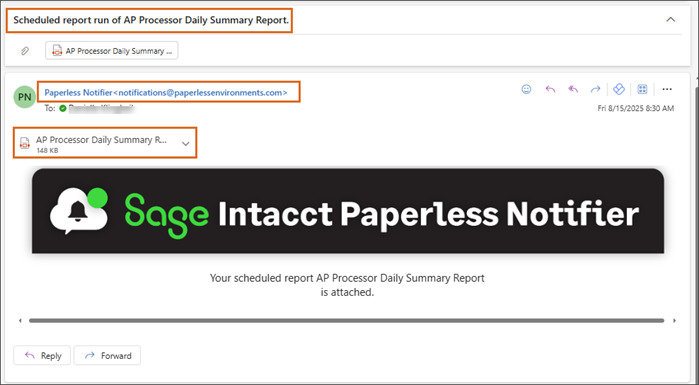
Complete the following steps to schedule report emails:
1.Click the My Account ![]()
 icon in the header.
icon in the header.
2.Select Profile. This brings up the User Settings page.
![]()
3.Click Reports.
The following page displays:
Note: The Scheduled Reports section displays reports that have already been scheduled. If no reports are currently scheduled for you, the list is empty.
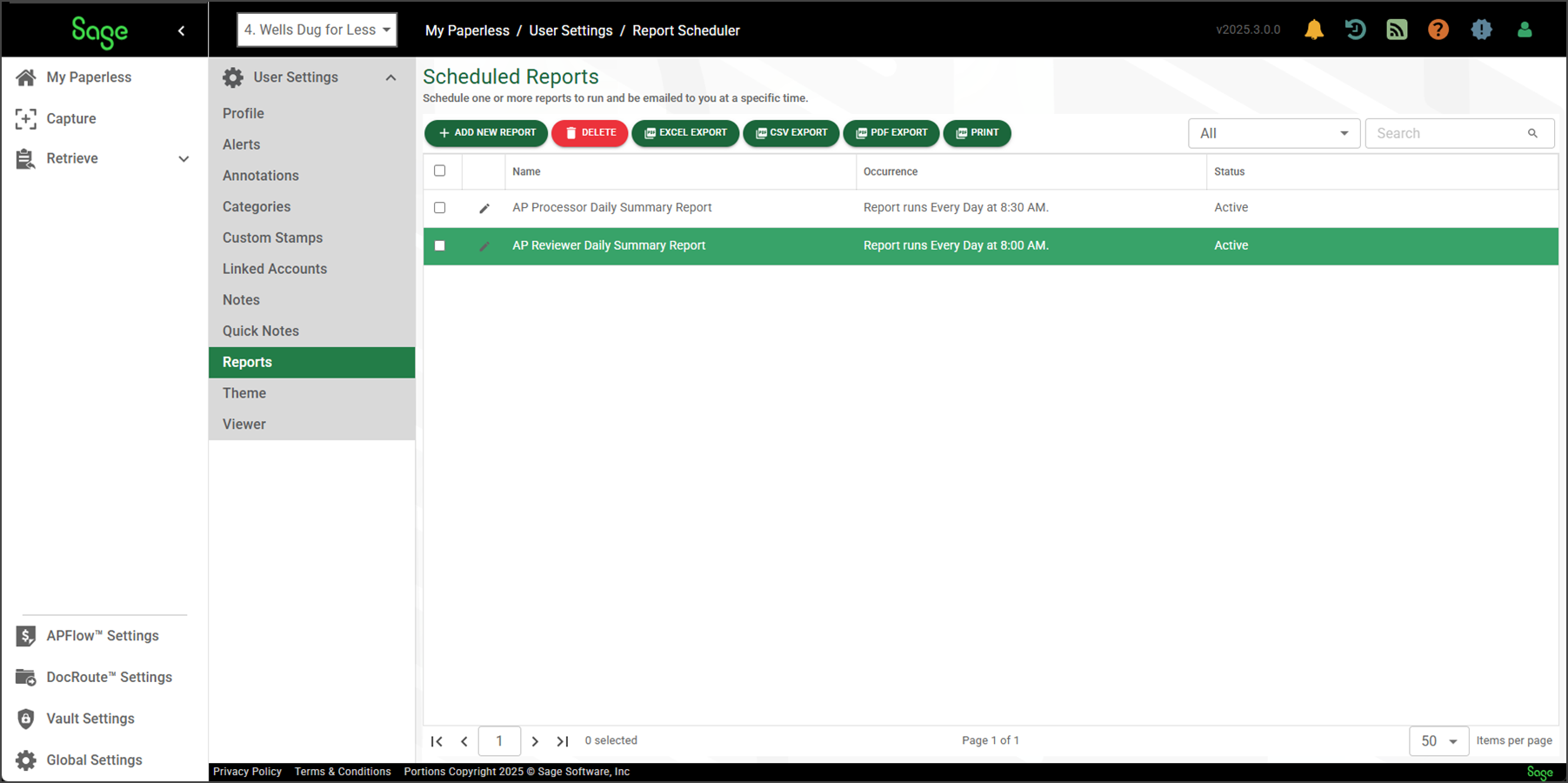
4.Review the information below and complete as needed:
Option |
Description |
ADD NEW REPORT |
Use to schedule new report emails. See Add a New Report for more information. |
DELETE |
Select the check box for one or more reports, then click Delete to remove them from the system. To inactivate (rather than delete) a report, see Edit or Inactivate a Report for more information. |
EXCEL EXPORT |
Use to export information about all listed reports to a Microsoft Excel file. |
CSV EXPORT |
Use to export information about all listed reports to a CSV file. |
PDF EXPORT |
Use to export information about all listed reports to a PDF file. |
Use to print information about all reports. |
|
FILTER |
Select the dropdown menu to filter results by status. |
SEARCH |
Use the Search field to locate scheduled reports by name. |