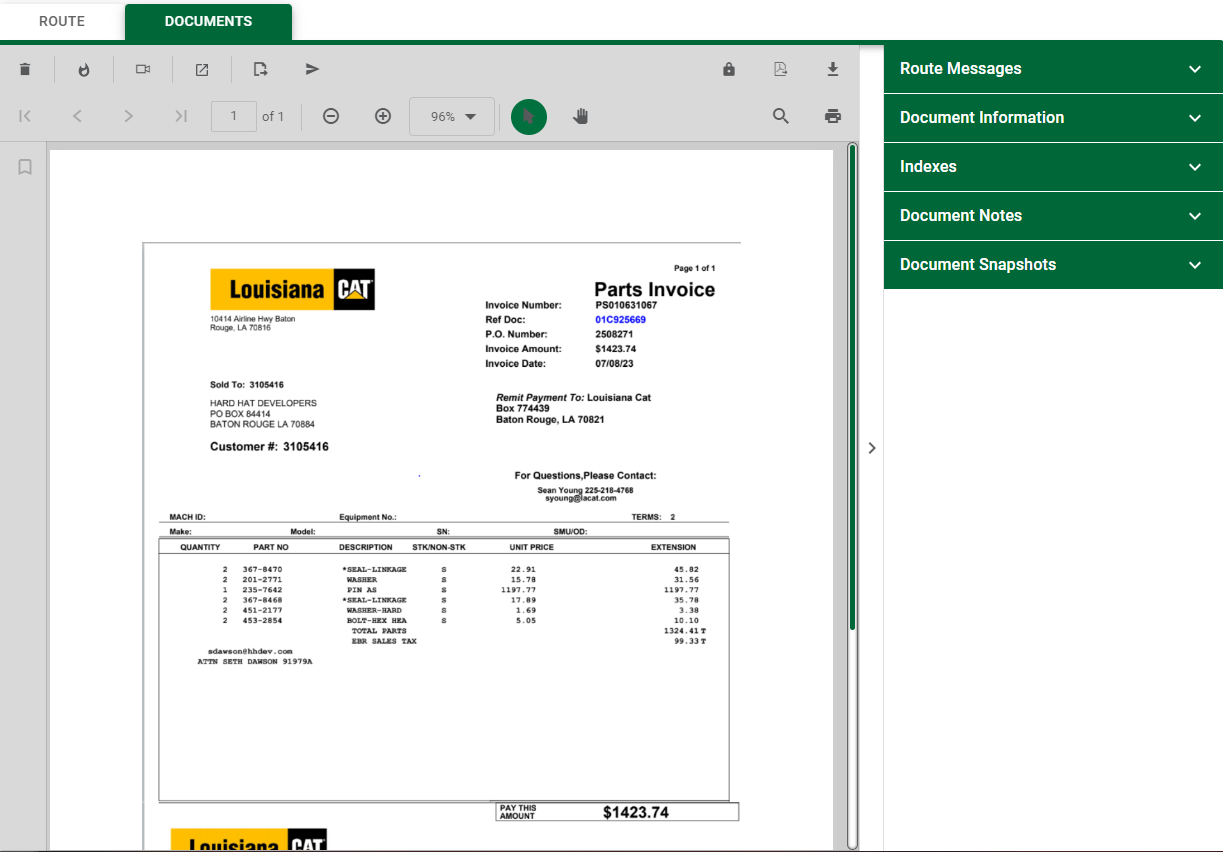Once you click Submit to send a route, you can access that route by selecting Sent in the Status field dropdown.
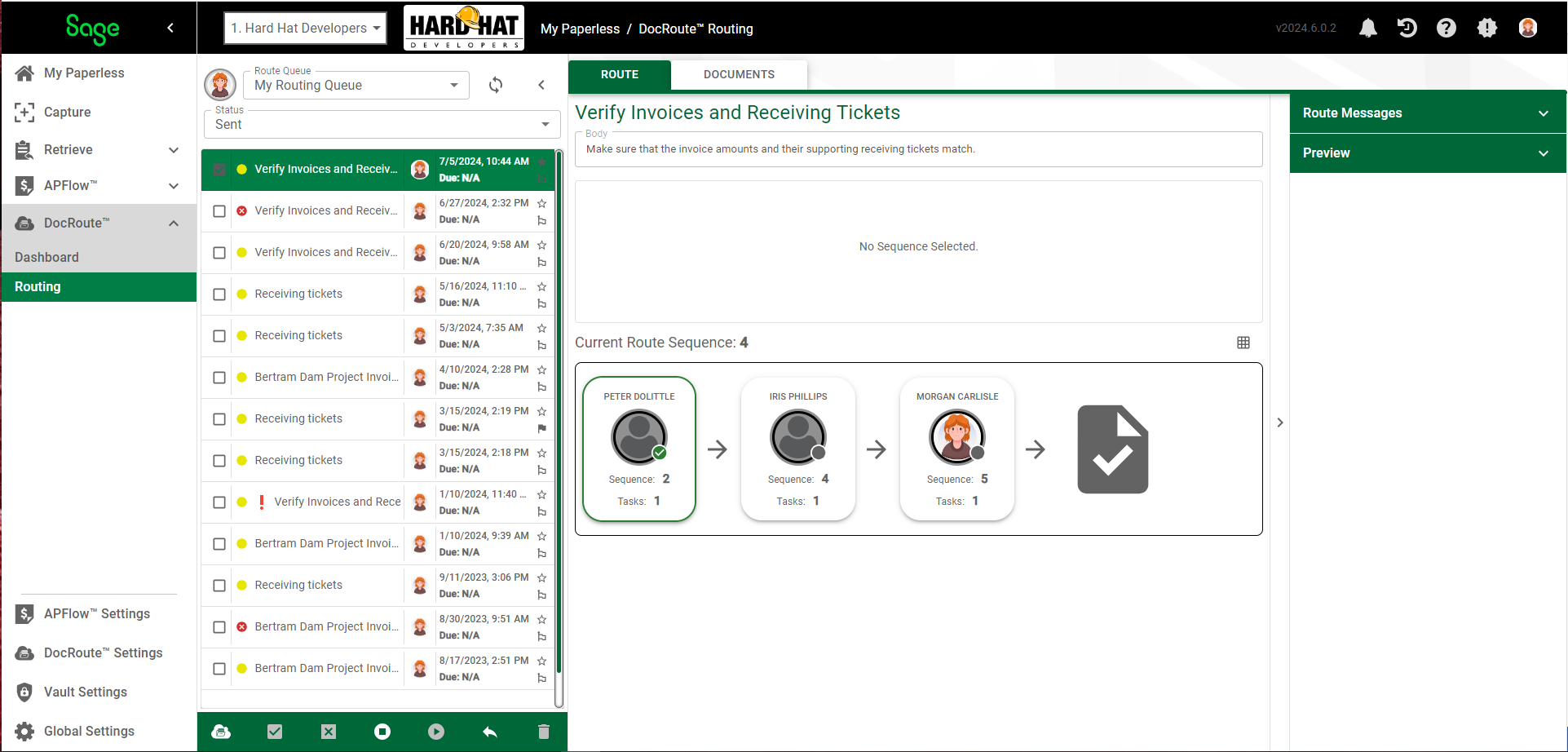
All routes underway are listed here.
Queues Pane
Hover over the entry in the Queues pane to see who created the route and when, and check what sequence the route is--meaning where the route is in the review/approval process. You can expect to see something similar to the following:

From the icons that display at the bottom of the Queues pane you can create a new route (![]() ), recall this route (
), recall this route (![]() )or reply to it (
)or reply to it (![]() ).
).
Route Tab
The ROUTE tab is active. Here you can view the route description entered when the route was created. If you have permission, you can click the route card and then click the associated task to manually complete it.
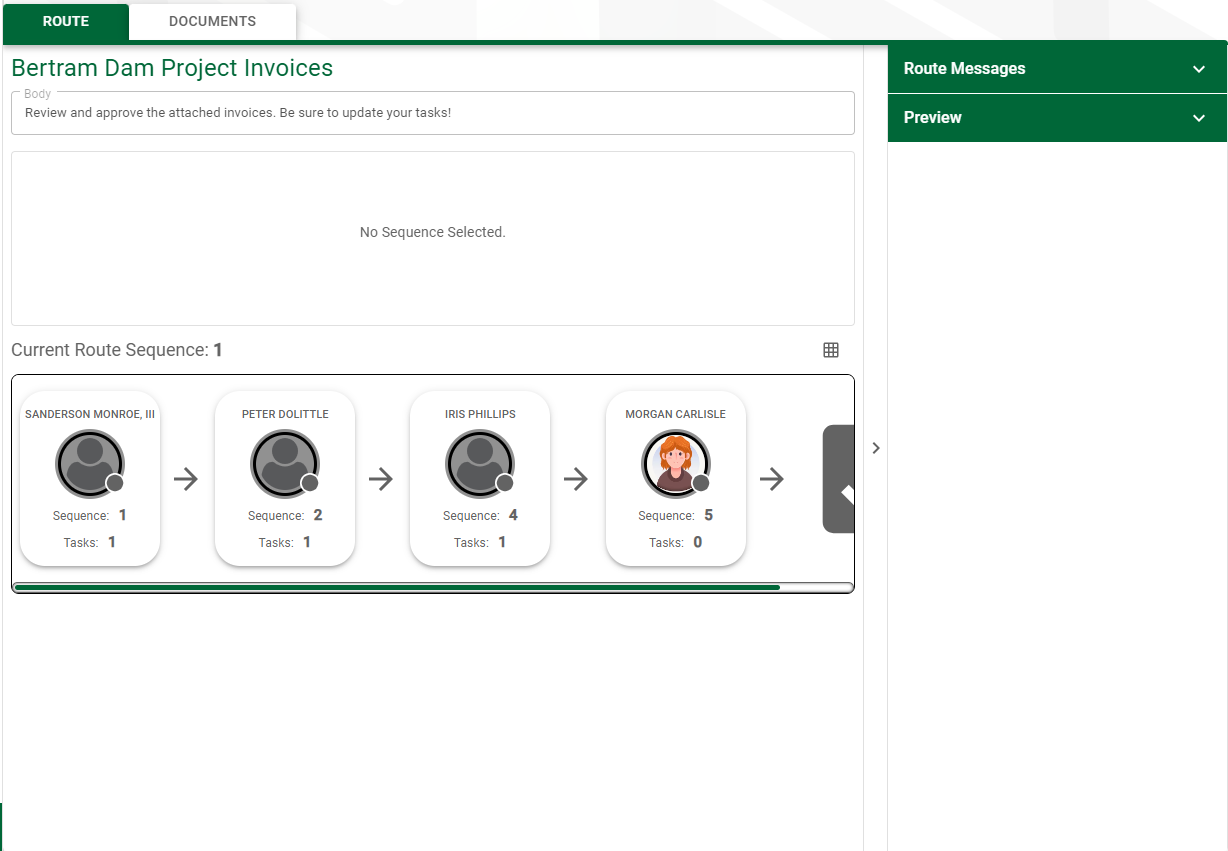
You can also click the ![]() icon to access the grid view of those individuals on the route.
icon to access the grid view of those individuals on the route.
Documents Tab
Click the DOCUMENTS tab. The Queues pane modifies to Documents in the top grid and Tasks in the bottom grid similar to the following:
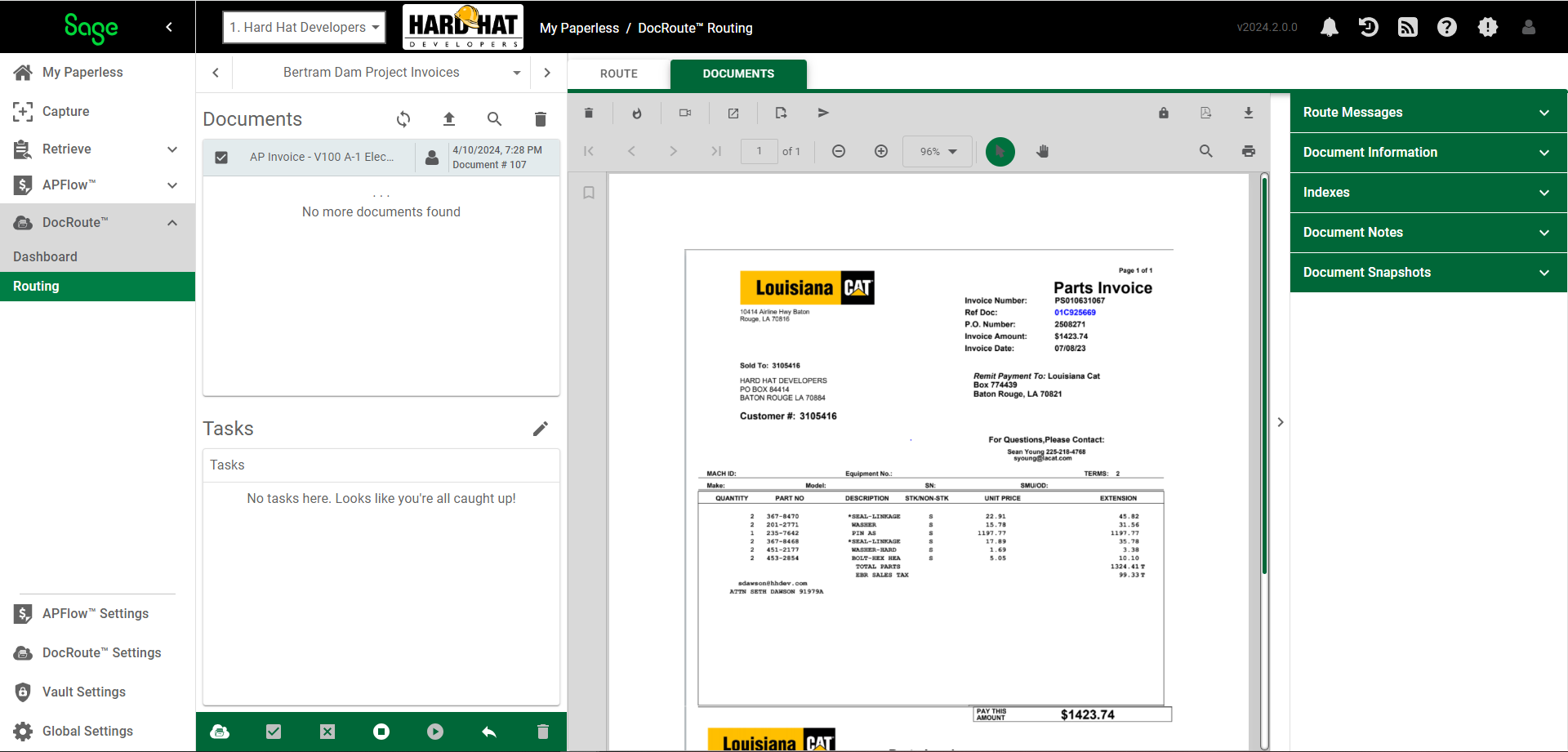
In the modified Queues pane, click to view any of the documents included in the route. That document will display in a Viewer page, along with a document-specific sidebar. You can view any route messages associated with this document as well as document information, indexes, document notes and document snapshots.
For details on Viewer page functionality, click here.