1.Click the My Account ![]()
 icon in the header.
icon in the header.
2.Select Profile. This brings up the User Settings page.
![]()
3.Click Viewer.
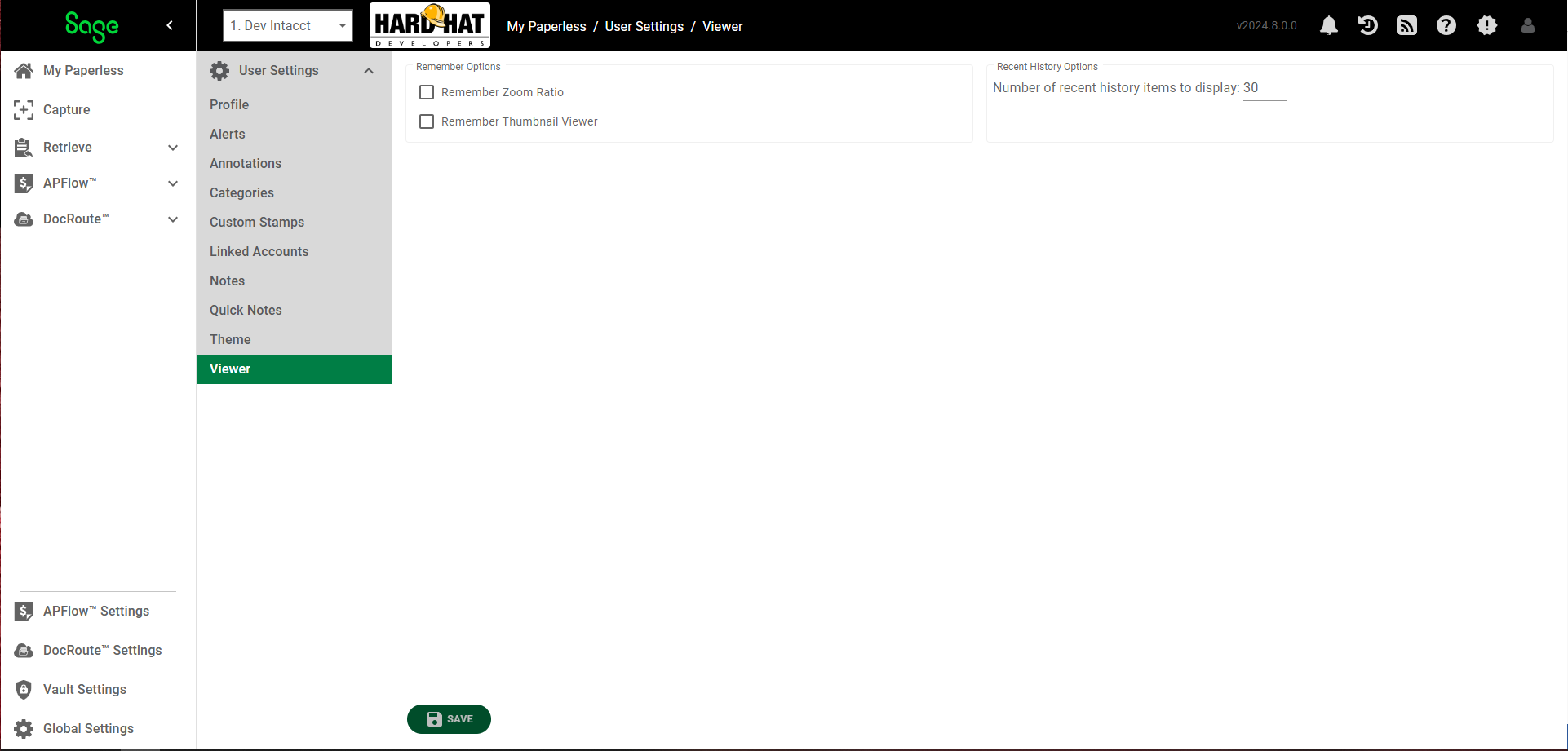
The Viewer tab, split into two sections, contains options that impact how images display in the Viewer page. For more information, see Viewer Page Navigation
Remember Zoom Ratio |
Applies the same zoom ratio chosen for a particular page in the Viewer to all pages of the image. If this option is not selected, any subsequent viewed page will revert back to the default zoom ratio for “fit image to page,” “fit image width” or “fit normal image”. |
Remember Thumbnail Viewer |
Keeps the Thumbnail Viewer as it was displayed at start up. Note: The Thumbnail Viewer can be manually opened at any time by clicking the icon. An image must be active for the Thumbnail Viewer to be accessible. |
Number of recent history items to display |
Sets the number of recently reviewed items in the Recent History queue. Use the field up and down arrows to indicate the number of items to display in the list. |