1.From the ribbon toolbar, click Administration.
2.Click Quick Notes,  .
.
The Quick Notes Administration window similar to the following displays:
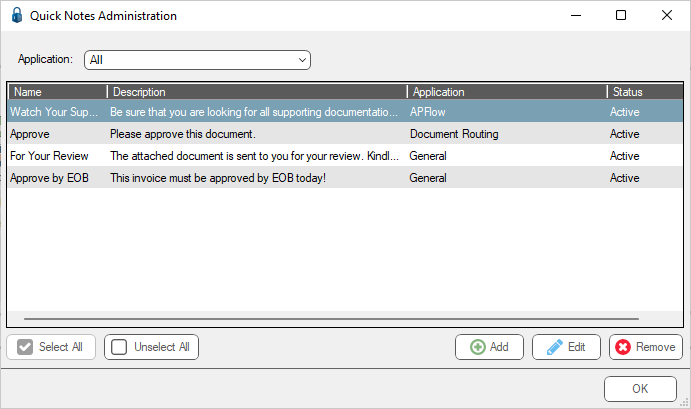
3.Click Add.
The Add Quick Note window displays:
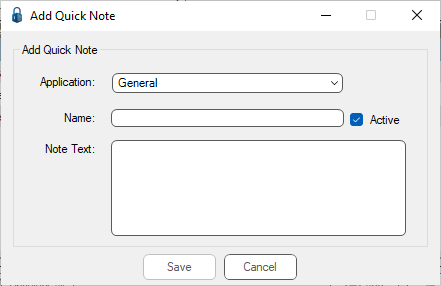
4.In the Application field, use the dropdown list to select one of the following:
• General (default) - available throughout the system
• APFlow™ - available in the APFlow™ module
• CD Plus - available in the CD Plus module
• Document Routing - available in the Doc Route module
5.In the Name field, type a name for the quick note.
This name will display in a selection list for the users.
6.Click Active.
7.In the Note Text box, type the actual note text.
Note: To enter a carriage return in the body of the note text, hold down the Ctrl key before pressing the Enter key.
8.Click Save to save the new quick note.