The Archiving Options tab is where the system is instructed how to handle the successfully imported files.
1.Click the Archiving Options tab.
A window similar to the following displays:
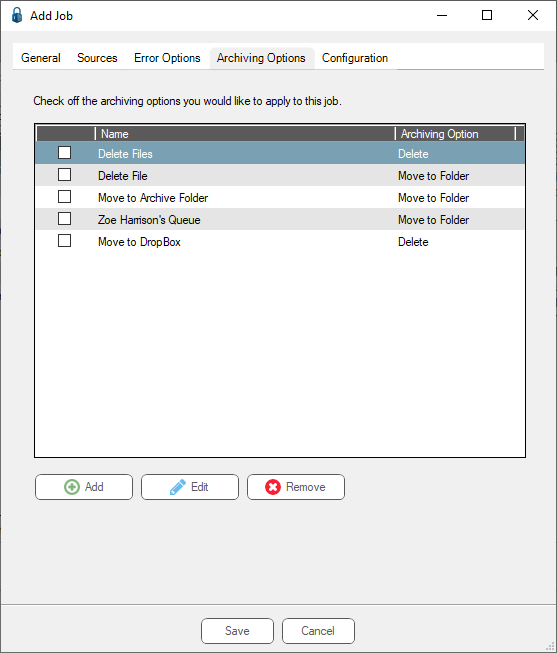
2.Click Add, Edit or Remove to select, edit or deselect archive options.
For each archive option selected, an Archiving Option Properties window requiring specific information based on the archive option displays.
The following archive options are available:
• Delete - Delete the files after successful import.
• Move to Folder - Indicate a folder where imported files will move.
• Move to FTP - Indicate an FTP site where imported files will move.
• Move to DropBox - Indicate a dropbox where imported files will move.
Delete Files option
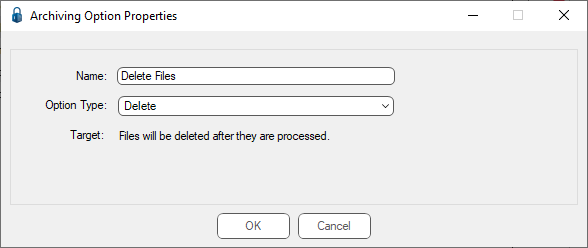
Move to Folder option
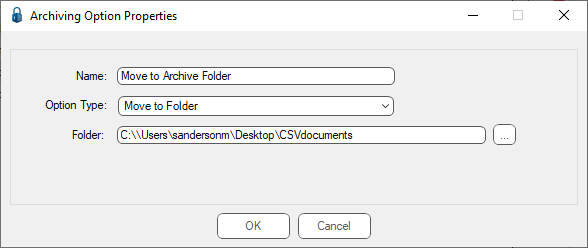
Move to FTP option
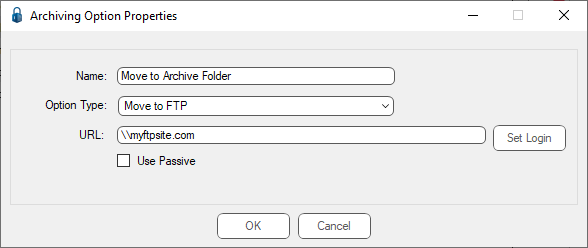
Move to DropBox option
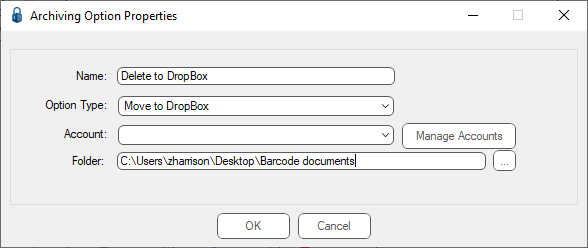
3.Enter the appropriate information in the Archiving Option Properties window(s).
4.Click OK.
The Archiving Options tab window re-displays.
5.Click the Configuration tab.