Administrators can set up caching on a per vault basis. This is the temporary holding of bridged account system data on the pVault® application server.
When working in pVault® and needing to reference data tables in the bridged accounting system, having the data cached and temporarily held on the pVault® application server can speed up data retrieval.
Employee Lookups - Display SSN For details on these functions that are housed on the Advanced Bridge Configuration window, click the specific accounting bridge settings: Abila MIP Fund MS Dynamics GP |
1.From the ribbon toolbar, click Administration.
2.Click Vaults,  .
.
A Vaults dialog box similar to the following:
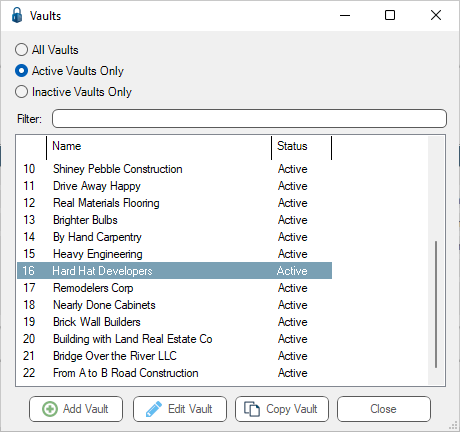
3.Click to select the vault, if necessary.
4.Click Edit Vault.
A Vault Properties window similar to the following displays:
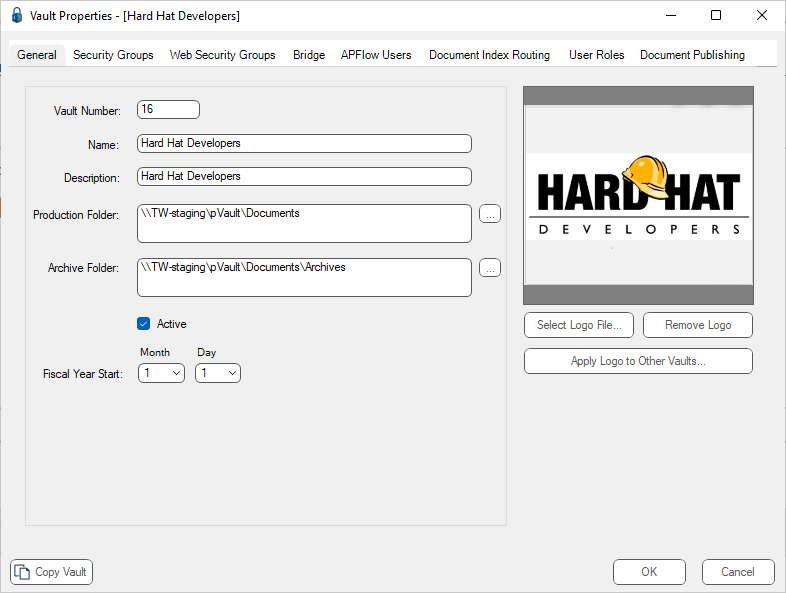
5.Click Bridge.
A window similar to the following displays:
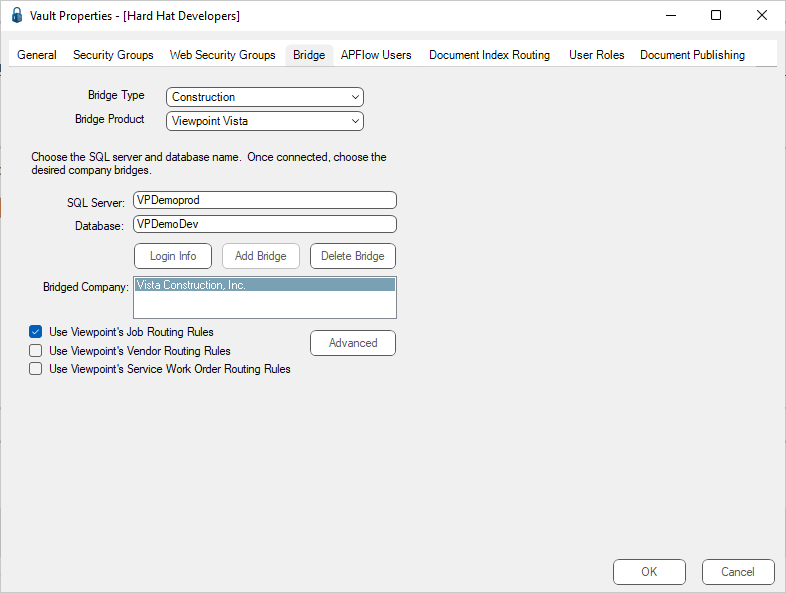
6.Click Advanced.
The Advanced Bridge Configuration dialog box displays:
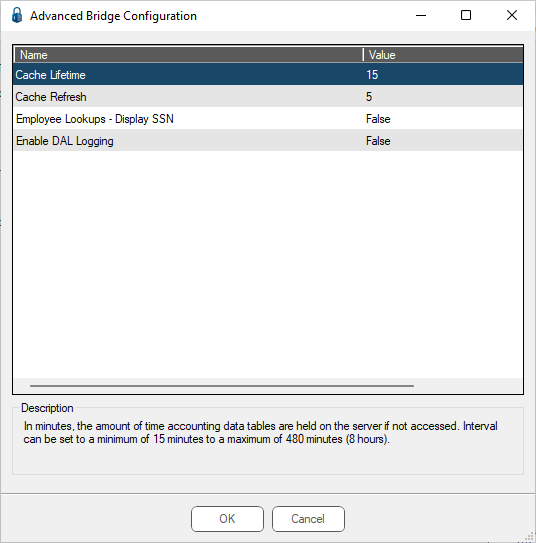
7.In the Value column for the Cache Lifetime, type a length of time that the data is held in the pVault® application if the data is not actively being accessed.
Select from a minimum of 15 minutes to a maximum of 480 minutes (8 hours). The default is set to 15 minutes.
Note: Each time the data is actively accessed, the timer systematically resets.
8.In the Value column for the Cache Refresh, type a length of time from the last time the data being temporarily stored is refreshed. This allows the data to always be current.
Select from a minimum of 5 minutes to a maximum of 60 minutes. The default is set to 5 minutes.
9.Click OK.
Warnings
Cache Lifetime
If an invalid entry is typed in the Cache Lifetime field, Value column, the following warning dialog box displays:
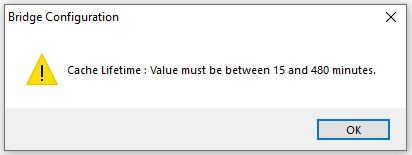
Click OK to close the dialog box.
Cache Refresh
If an invalid entry is typed in the Cache Refresh field, Value column, the following warning dialog box displays:
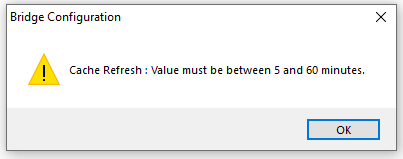
Click OK to close the dialog box.