If the Vendor/Contractor License Tracking is enabled, you will be able to set an Expiration Threshold. This is a warning feature that will post the expiring license on the Vendor Out of Compliance dashboard if the license expiration date falls within the Expiration Threshold.
1.From the ribbon toolbar, click Greenlight.
2.Click Manage Greenlight, ![]() .
.
The main screen displays with the Users tab active:

3.Click the Configuration tab.
The following screen will display:
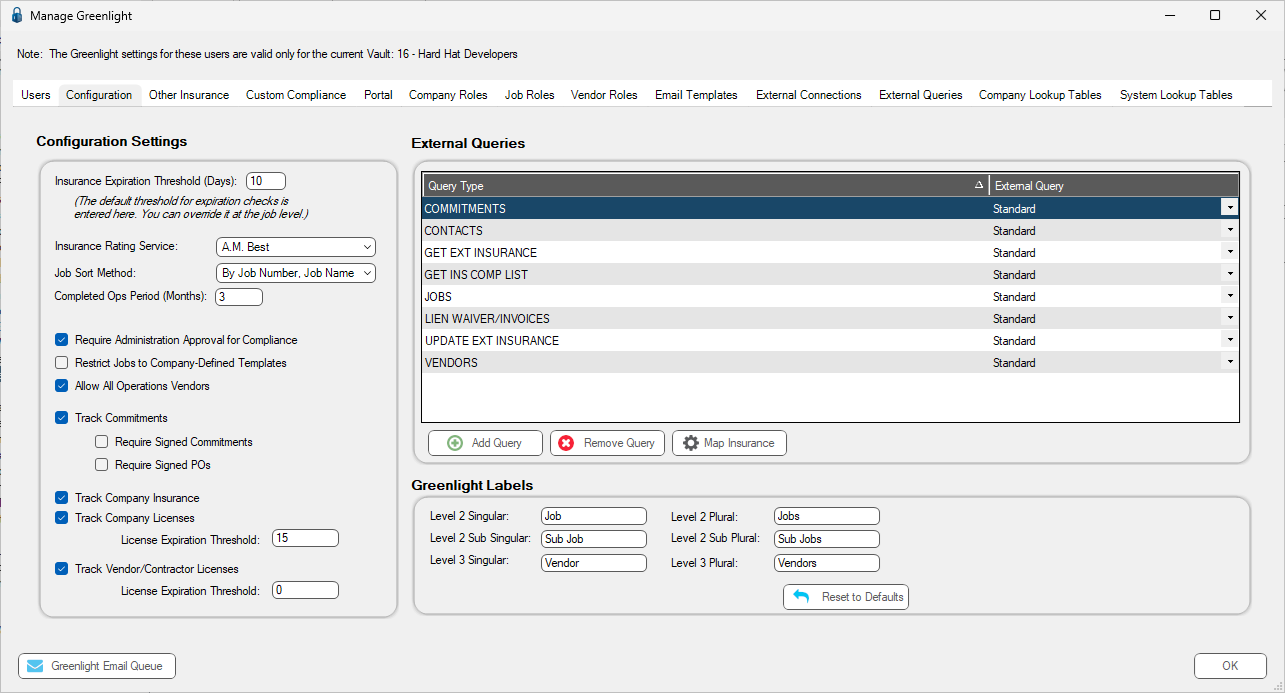
4.In the Configuration Settings pane, locate the License Expiration Threshold field associated with the Track Vendor/Contractor Licenses check box.
5.In the License Expiration Threshold field, enter the number of days you want to be warned before a license expires.
6.Click  .
.