1.When you exit the Configure Invoice Entry Fields [Admin Mode] and Manage APFlow™ windows, click Invoice Entry.
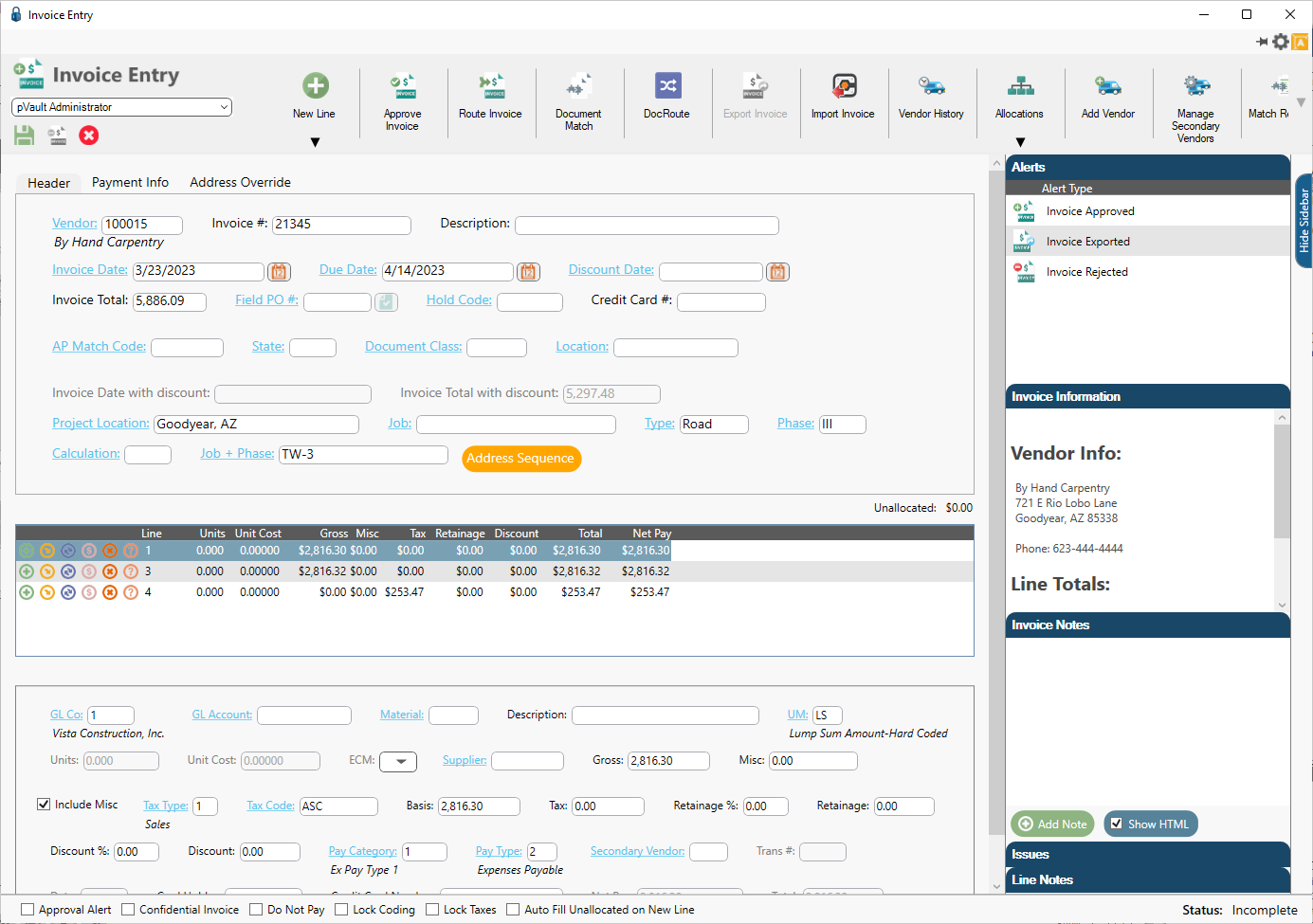
2.Go into an invoice and look for your custom field.
In this example, our custom field is State.
3.Click the State field lookup.
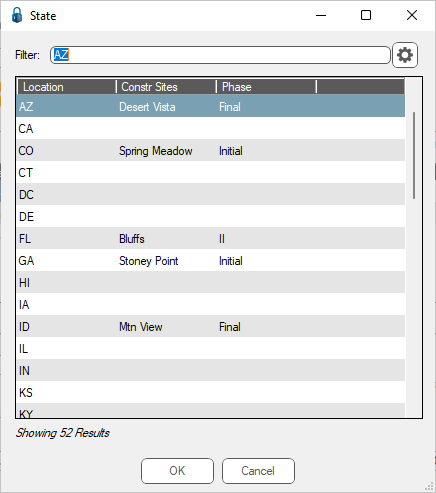
Note: This field lookup dialog is identical to the dialog box when you click the Preview Lookup Data button on the Configure Invoice Entry Fields [Admin Mode] window.
4.Click to select the value from the list.
5.Click OK.
The Invoice Entry screen will resemble the following with the description visible beneath the custom field:
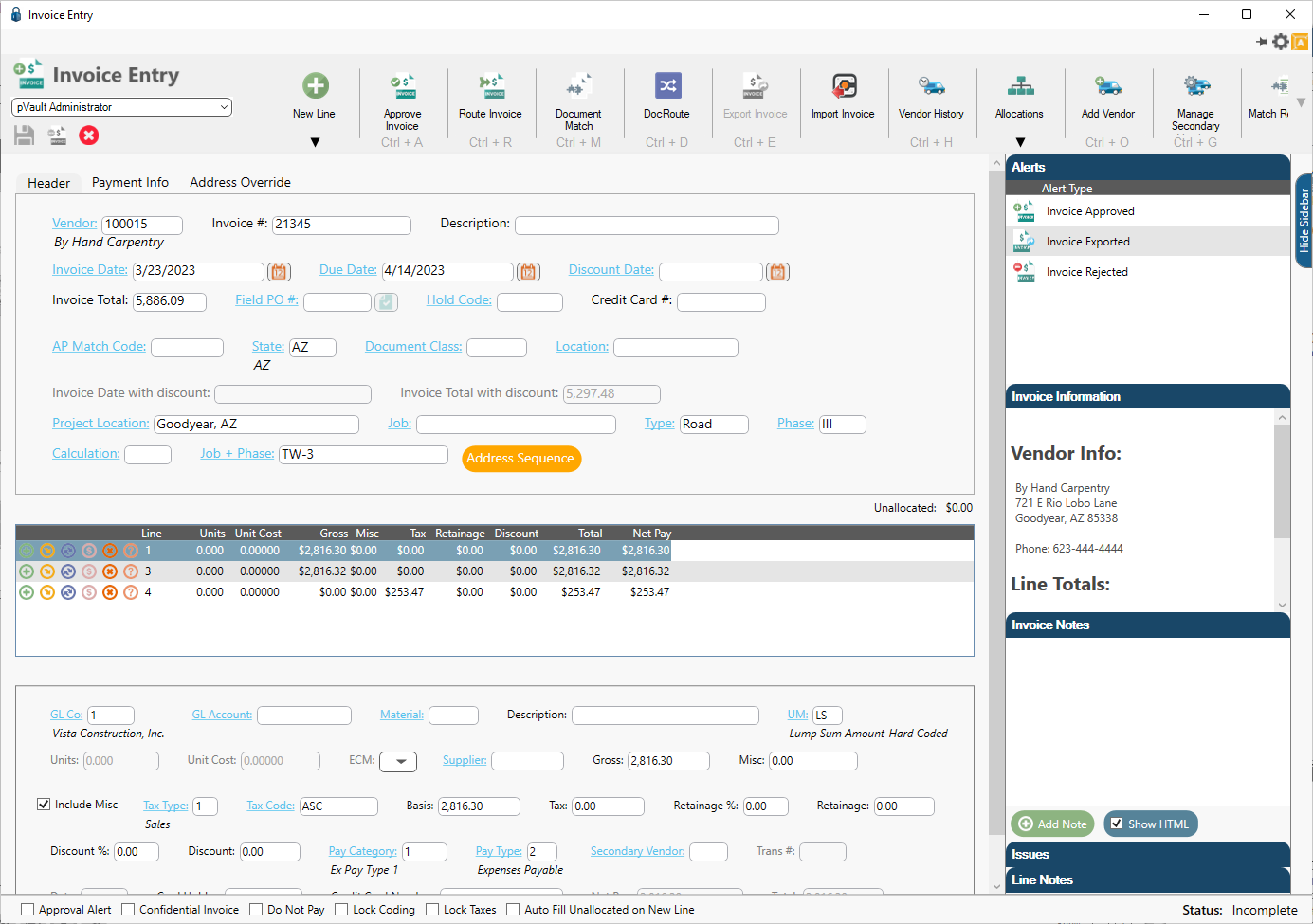
Note: This custom field description will display anywhere within pVault®, not just in Invoice Entry.