User and security settings for the APFlow™ module are maintained on the Manage APFlow™ screen.
The Manage APFlow™ screen is accessible from the following areas within pVault®:
On the ribbon toolbar, click the APFlow™ tab and then click the Manage APFlow™ icon,  .
.
From the Invoice Manager screen, click Manage APFlow™.
Note: Read more about the Invoice Manager by clicking here.
The Manage APFlow™ screen similar to the following displays with the General tab active:
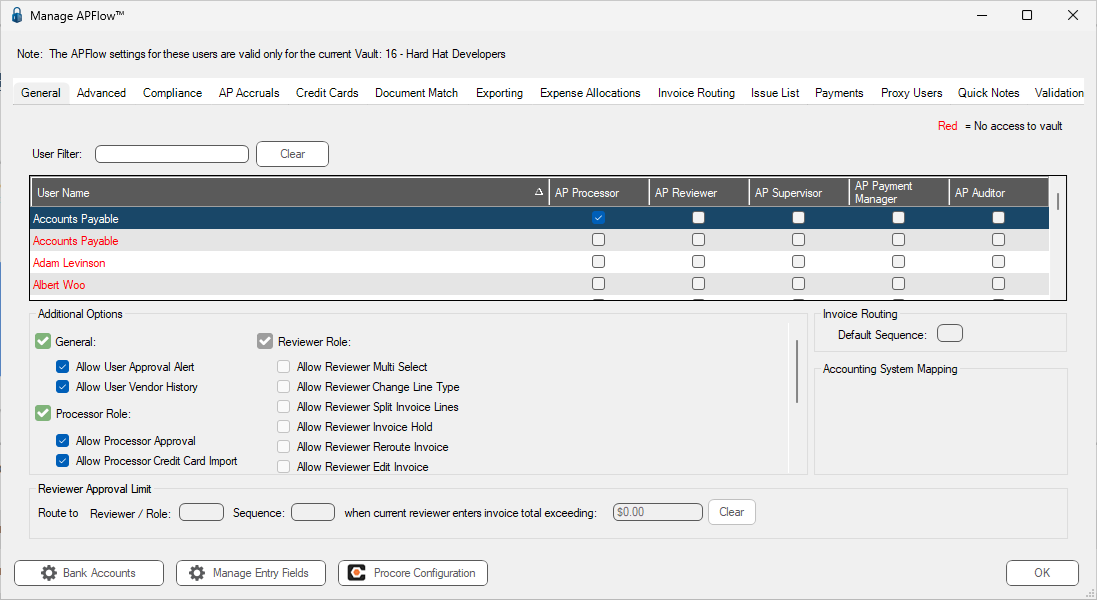
• For more information on the AP Processor, AP Reviewer, AP Supervisor, AP Payment Manager and AP Auditor roles and permissions, refer to General Tab.
• For more information on the Advanced tab and advanced bridge settings, refer to Advanced Tab.
• For more information on the Compliance tab, refer to Compliance Tab.
• For more information on the AP Accruals tab, expense lines and job-related lines, refer to AP Accruals Tab.
• For more information on the Credit Cards tab and how to create credit card templates, refer to Credit Cards Tab.
• For more information on the Document Match tab, document types and one time attachments, refer to Document Match Tab.
• For more information on the Exporting tab, refer to Exporting Tab.
• For more information on the Expense Allocations tab, refer to Expense Allocations Tab.
• For more information on the Invoice Routing tab, routing groups, rules and descriptions, refer to Invoice Routing Tab.
• For more information on the Issue List tab, issue names and resolution, refer to Issue List Tab.
• For more information on the Proxy Users tab, refer to Proxy Users Tab.
• For more information on the Quick Notes tab, refer to Quick Notes Tab.
• For more information on Bank Accounts, refer to Bank Accounts.
• For more information on the Manage Entry Fields, refer to Configure Invoice Entry Fields.
• For more information on Procore, refer to Procore.