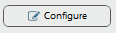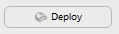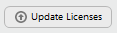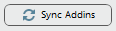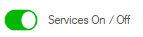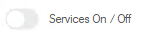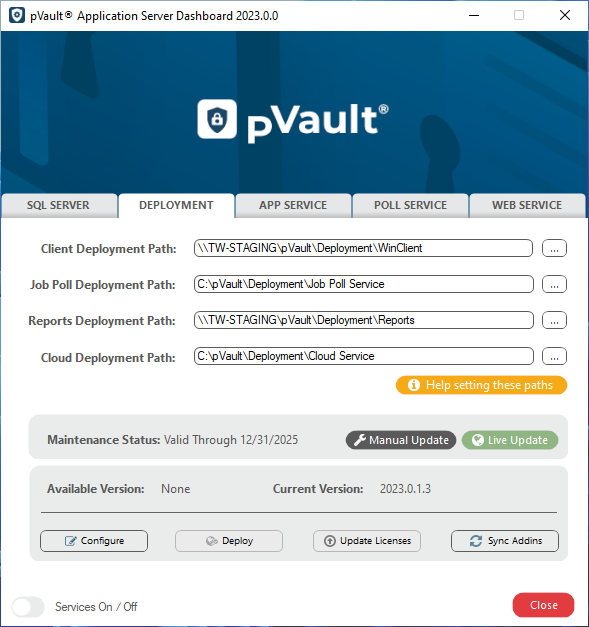
The DEPLOYMENT tab houses the location where pVault® client files are deployed.
Clicking Manual Update or Live Update updates license codes and deploys the latest versions of the software. (Refer to Deploying the Latest Version of pVault®.)
Note: A progress bar displays when running scripts or copying files.
Field |
Description |
Client Deployment Path |
This configuration identifies where the newest versions of the pVault® client files are distributed. |
Job Poll Deployment Path |
This path determines where job polling service files are located. |
Reports Deployment Path |
This path determines where pVault® reports are stored and updated. |
Cloud Deployment Path |
This path determines where the Web Services are stored and updated. |
Maintenance Status |
Read-only; once registered with the Live Update server, the maintenance contract status displays here. |
Manual Update |
Allows the Administrator to choose a manually downloaded update.zip file for updating pVault® to the latest version. |
Live Update |
Click to enable. |
AVAILABLE VERSION |
Read-only; lists the next available version. |
CURRENT VERSION |
Read-only; lists the current version. |
|
Registers the client name and client code with the pVault® live update service. |
|
Downloads and deploys the latest pVault® update package. |
|
Updates the pVault® licenses installed on the server. |
|
Click to download the latest versions of pVault® Addins and Crystal Report drivers. |
|
To turn all services off, click this slider icon.
Click OK to acknowledge. |
|
To turn all services on, click this slider icon.
Click OK to acknowledge. |
Click here for APP SERVICE details.
Click here for POLL SERVICE details.
Click here for SQL SERVER details.
Click here for WEB SERVICE details.