If you are a user who wants to use a shared template, the shared template must be imported.
1.From the ribbon toolbar, click Retrieve.
2.Click Search,  .
.
The Search Utility screen displays with the Search tab active.
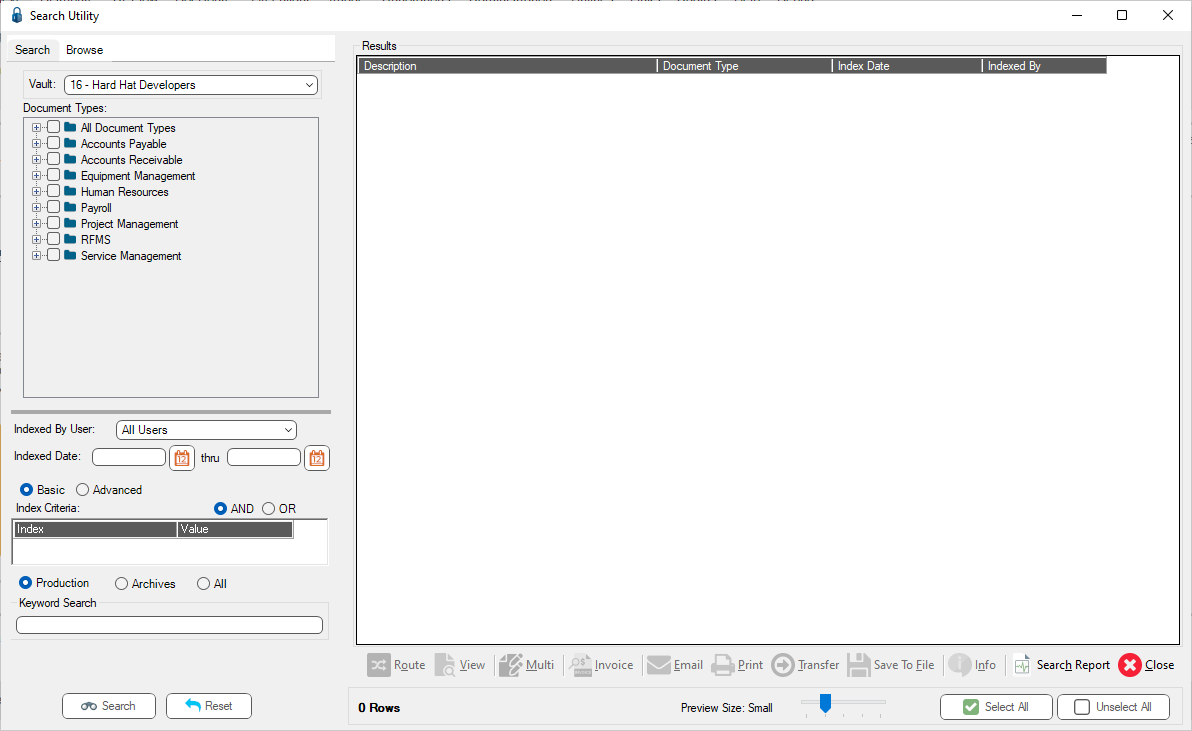
3.Click the Browse tab.
A screen similar to the following displays:
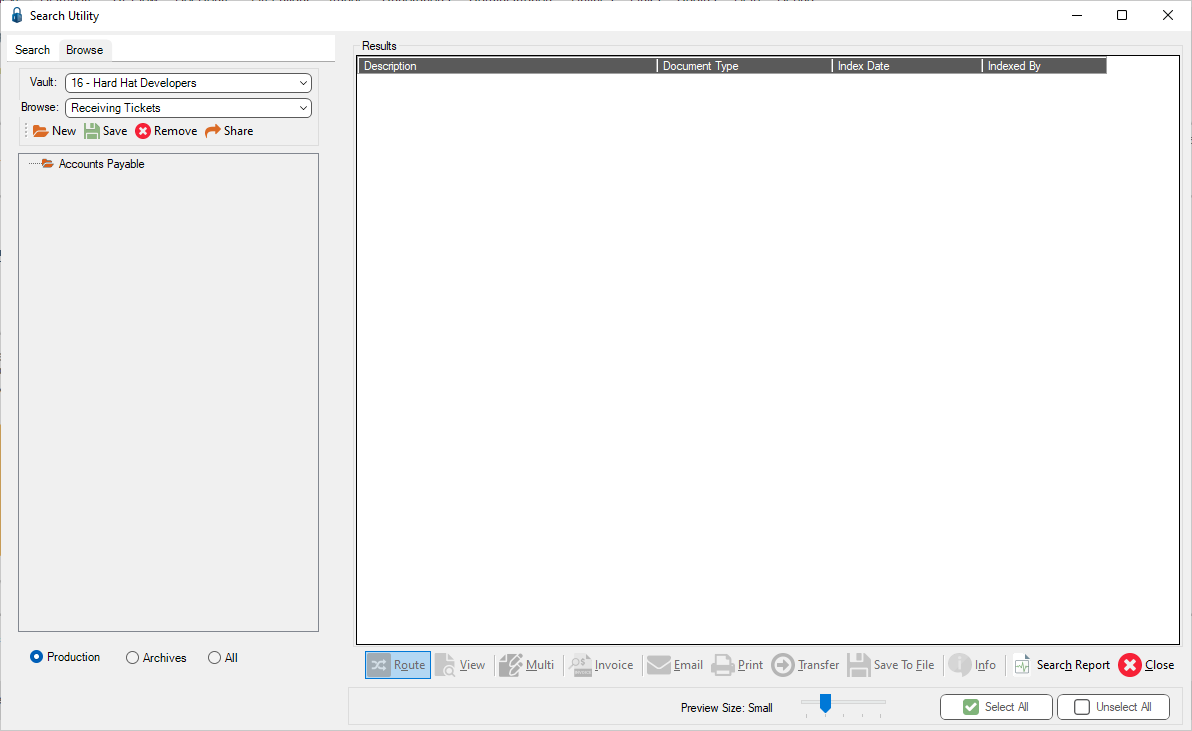
4.From the dropdown in the Browse field, select a template.
5.Click the Load Or Share Templates with Other Users button,  .
.
The following Load/Share Browsing Template dialog box displays:
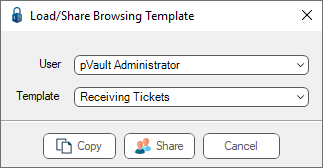
6.In the User field, use the dropdown to select from the users who have shared templates.
Note: Company Administrators can select templates created by any pVault® user; non-administrators are limited to their own templates.
7.In the Template field, use the dropdown to select from the shared templates.
8.Click Copy.
The following Import Template dialog displays:
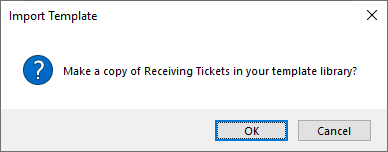
9.Click OK.
You will now have access to the template.