Browsing templates can be shared with other users in the pVault® system.
This is a useful feature for administrators who wish to set up "Public" templates for company-wide use.
It is also useful for individuals who set up templates for use in their smaller work groups.
To Share a Template
1.From the ribbon toolbar, click Retrieve.
2.Click Search,  .
.
The Search Utility screen displays with the Search tab active.
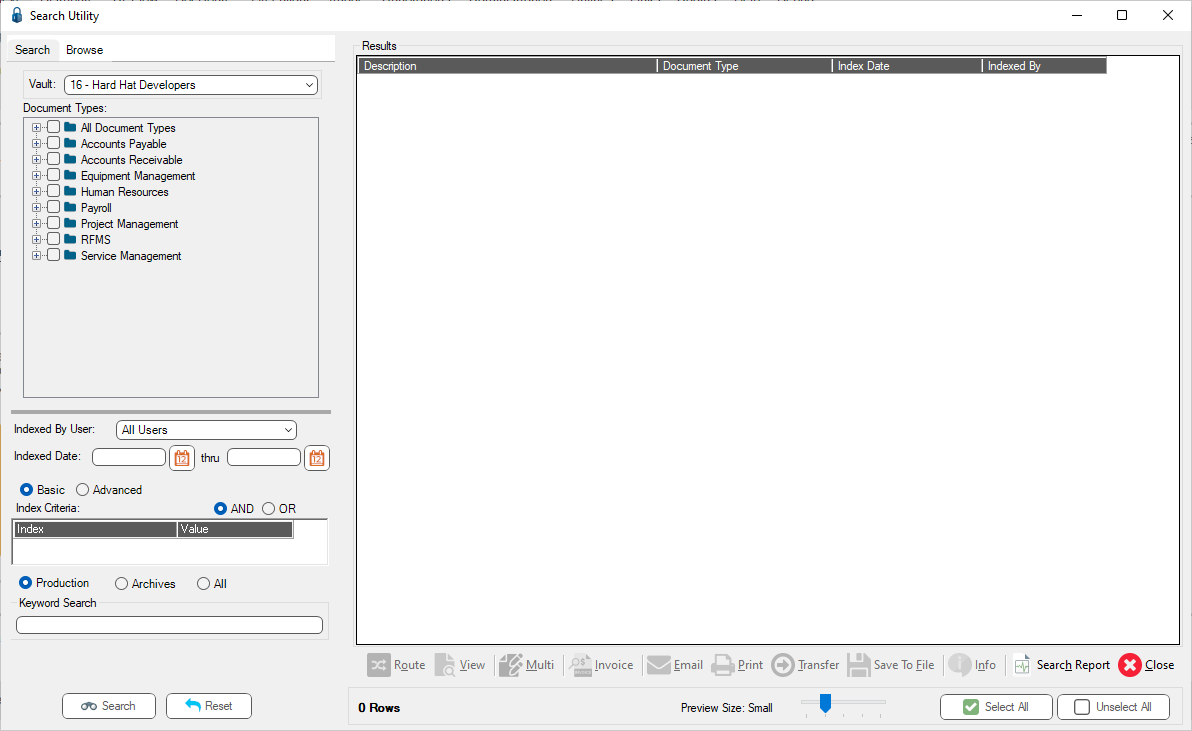
3.Click the Browse tab.
A screen similar to the following displays:
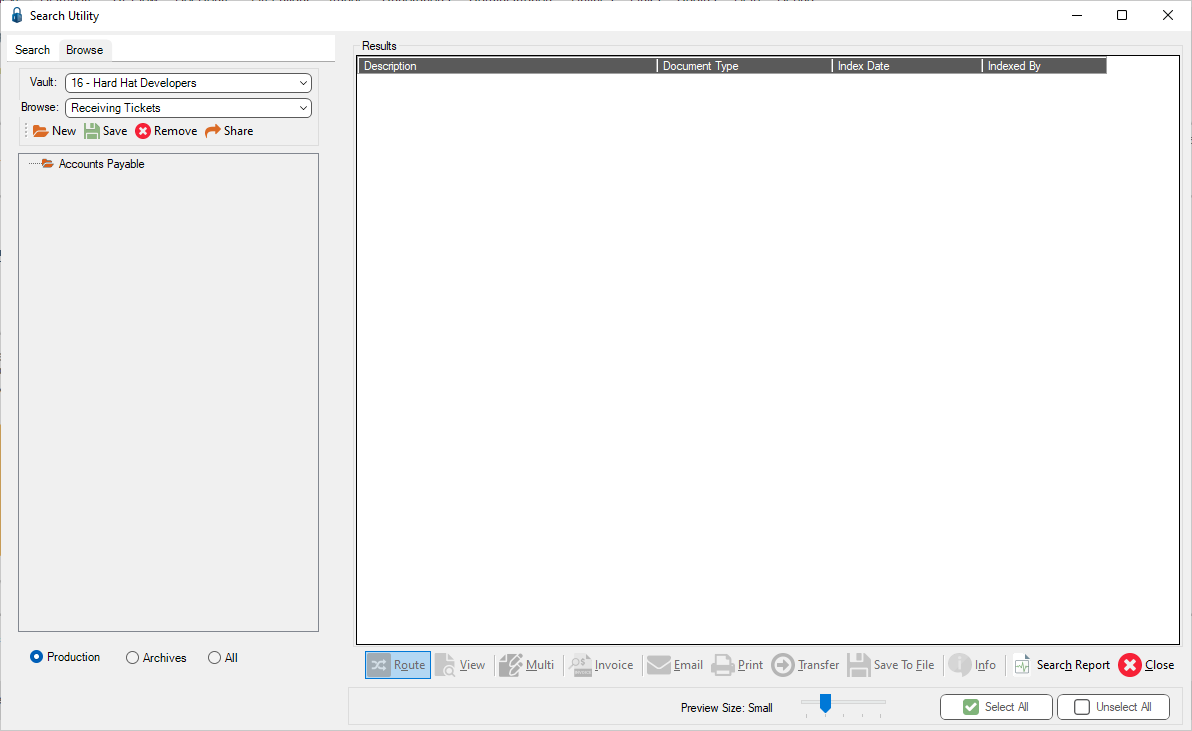
4.From the dropdown in the Browse field, select a template.
5.Click the Load Or Share Templates with Other Users button,  .
.
The following Load/Share Browsing Template dialog box displays:
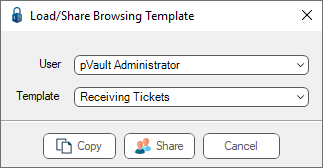
6.In the User field, use the dropdown to select the User who created the browsing template.
Note: Company Administrators can select templates created by any pVault® user; non-administrators are limited to their own templates.
7.In the Template field, use the dropdown to select the template to share.
8.Click Share.
The following window displays:
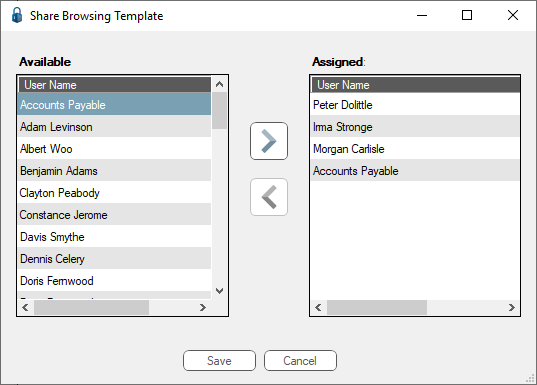
9.In the Available column, select the user name(s) with whom the template should be shared.
10. Click the arrow to move the selected user name(s) from the Available column to the Assigned column.
11. Once the selections are complete, click Save.