You can reset a matched or ignored commitment.
1.From the ribbon toolbar, click Greenlight.
2.Click Greenlight, ![]() .
.
The main screen displays with the Dashboard tab active:

3.In the left navigation bar, click Commitments.
The following screen displays:
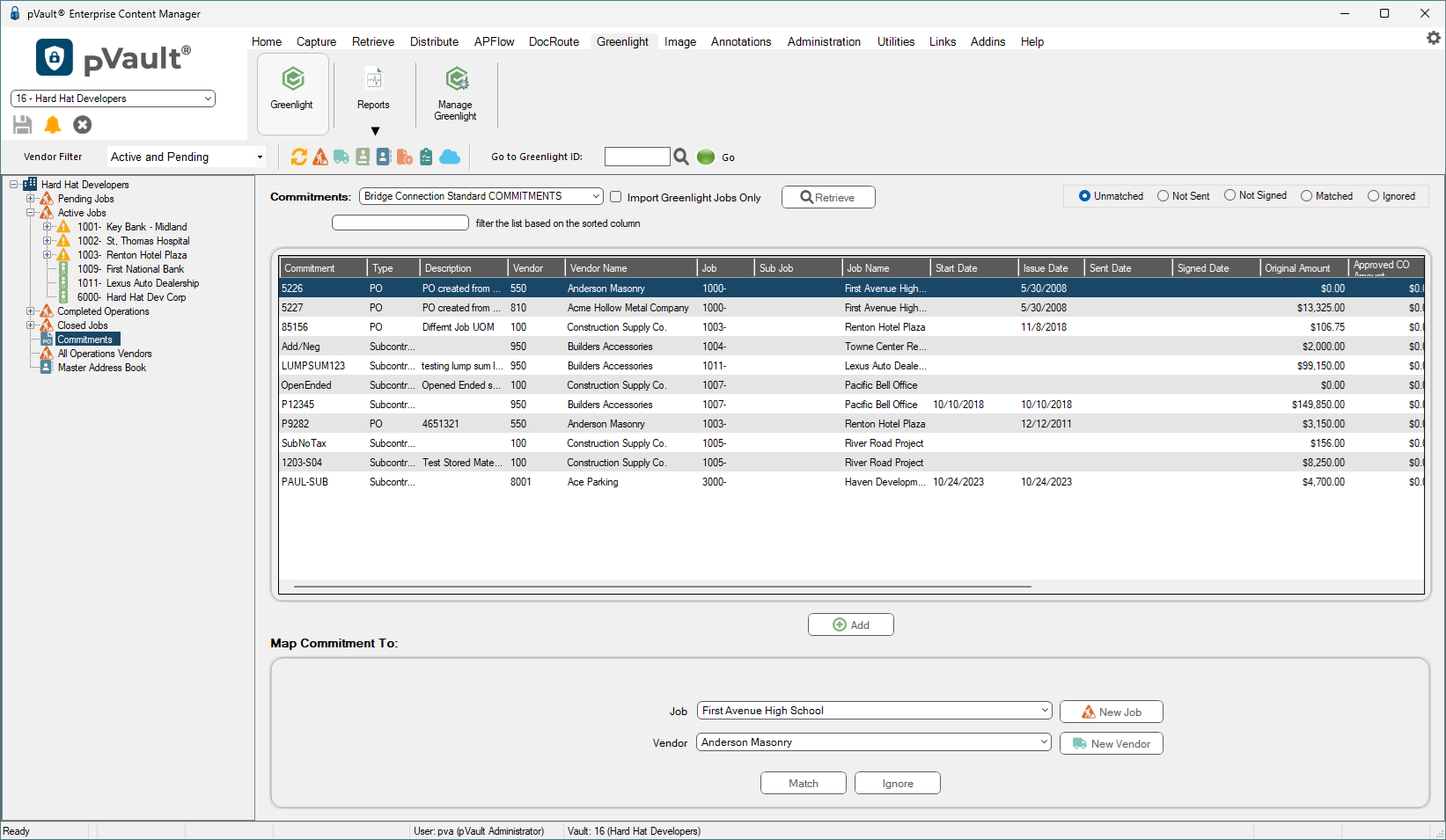
4.In the series of radio buttons, click Matched or Ignored.

All matched or ignored commitments will display.
The following screen displays:
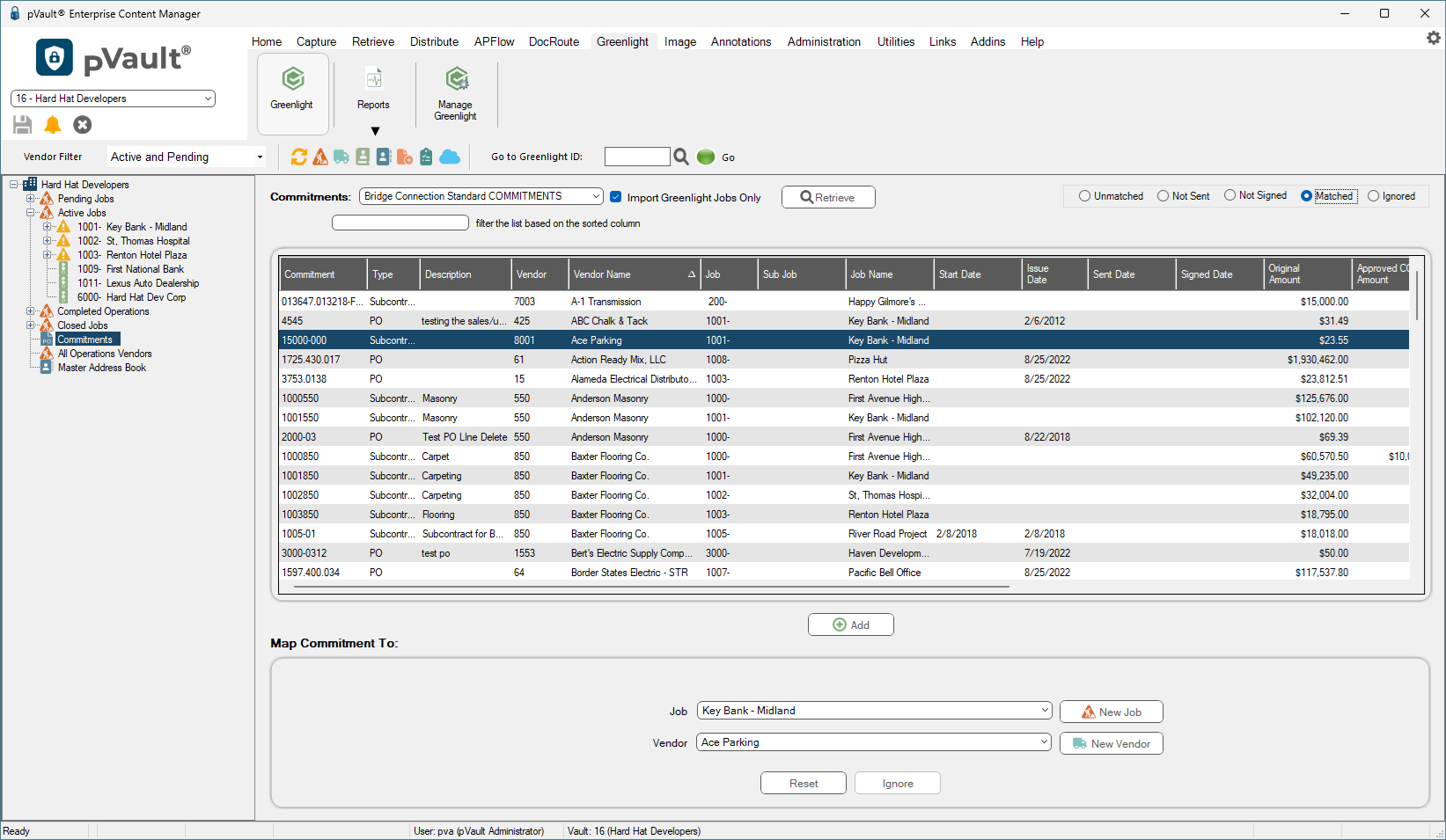
5.Note that the Match button, 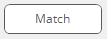 has changed to Reset,
has changed to Reset, 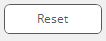 .
.
The highlighted commitment record will display on the commitment unmatched grid.