If custom field validation through Route Invoice,![]() on the Invoice Entry screen is not working as expected, an Advanced Bridge setting may need to be changed.
on the Invoice Entry screen is not working as expected, an Advanced Bridge setting may need to be changed.
1.From the ribbon toolbar, click APFlow™.
2.Click Manage APFlow™,  .
.
The following Manage APFlow™ screen similar to the following displays with the General tab active:
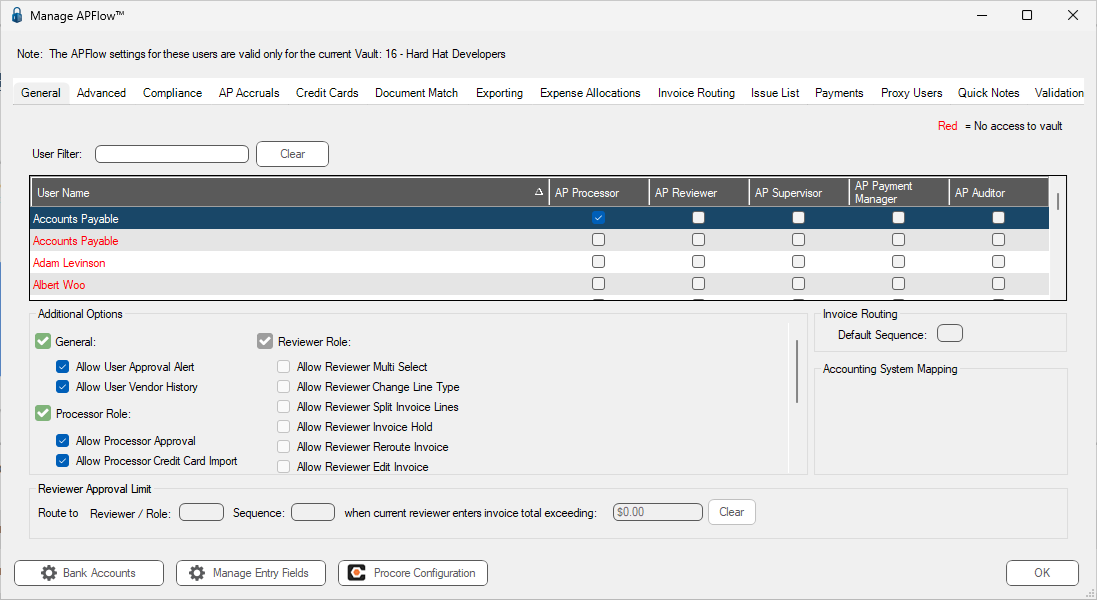
3.Click the Advanced tab.
The window similar to the following displays:
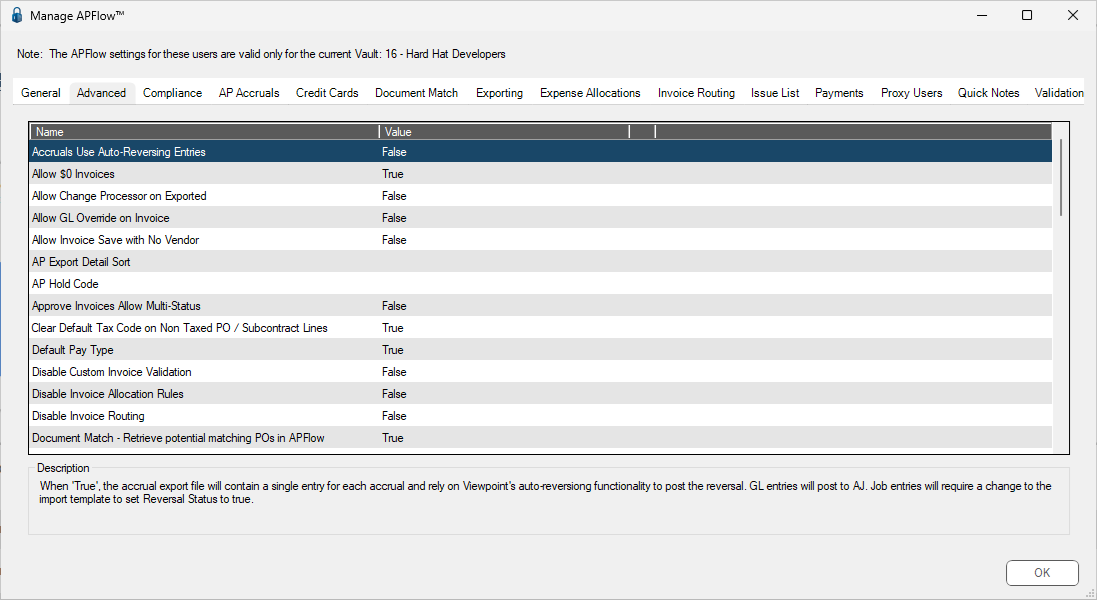
4.Look for the following setting:
Disable Custom Invoice Validation
5.Check to make sure the associated value is False, if appropriate.
True indicates that the custom invoice validation is disabled for all rules.
6.Click OK.