Qualifying parties can be added to each license.
1.From the ribbon toolbar, click Greenlight.
2.Click Greenlight, ![]() .
.
The main screen displays with the Dashboard tab active:

3.Click the Our Licenses tab.
The following screen displays:
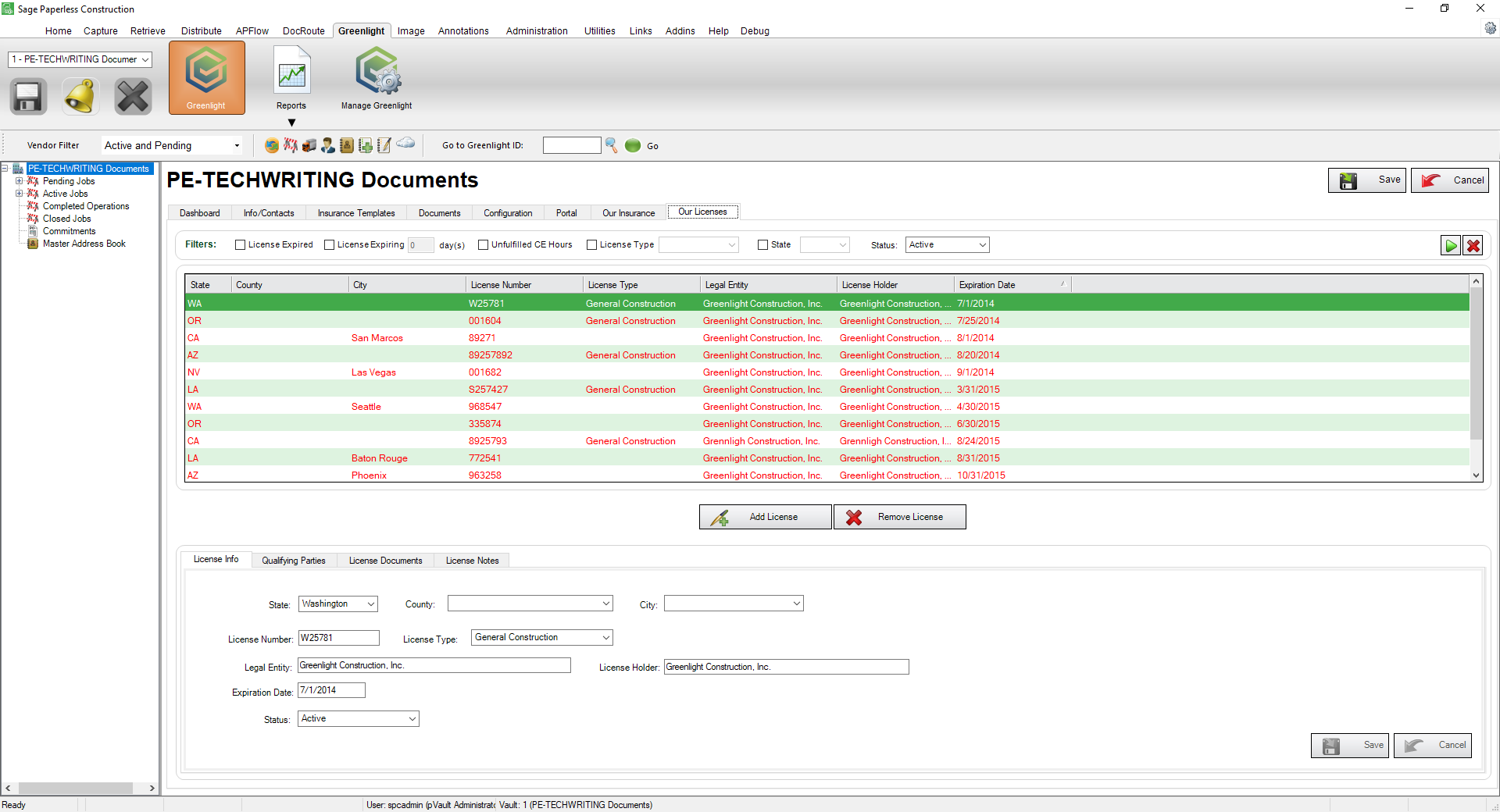
4.From the Our License tab, in the Company License grid, click to select the license to which you want to add a qualifying party.
5.Click the Qualifying Parties tab.
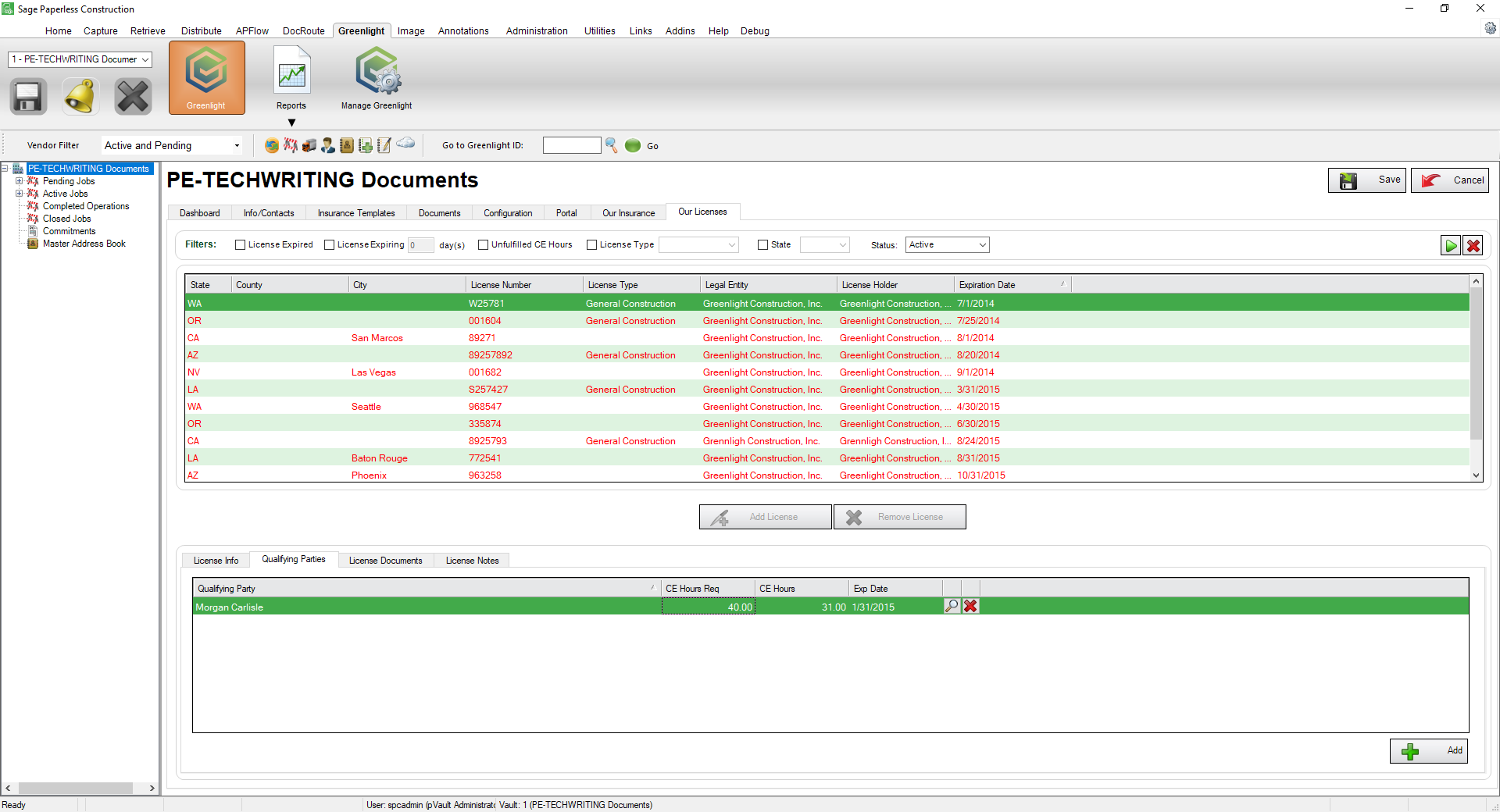
6.Click Add,  .
.
The Add Qualifying Parties dialog box similar to the following displays:
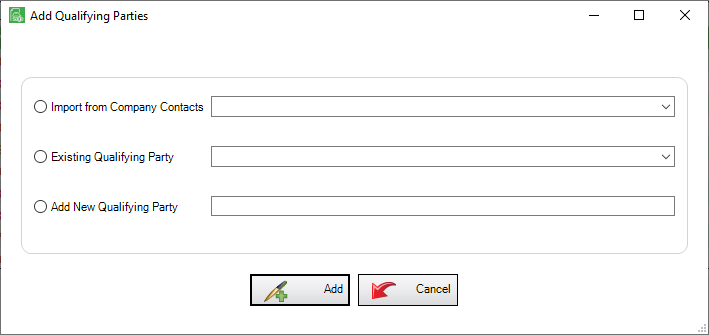
7.Add the Qualifying Party by clicking one of the following radio buttons:
Import from Company Contacts |
If the Qualifying Party is a company contact, choose this person from the dropdown menu. |
Existing Qualifying Party |
If the Qualifying Party was already added to a previous license, choose this person from the dropdown menu. |
Add New Qualifying Party |
If the Qualifying Party is not a company contact and was not previously added, choose this option and enter the individual's name. |
5.Click Add,  .
.