1.From the ribbon toolbar, click Greenlight.
2.Click Greenlight, ![]() .
.
The main screen displays with the Dashboard tab active:

3.Click the Our Licenses tab.
The following screen displays:
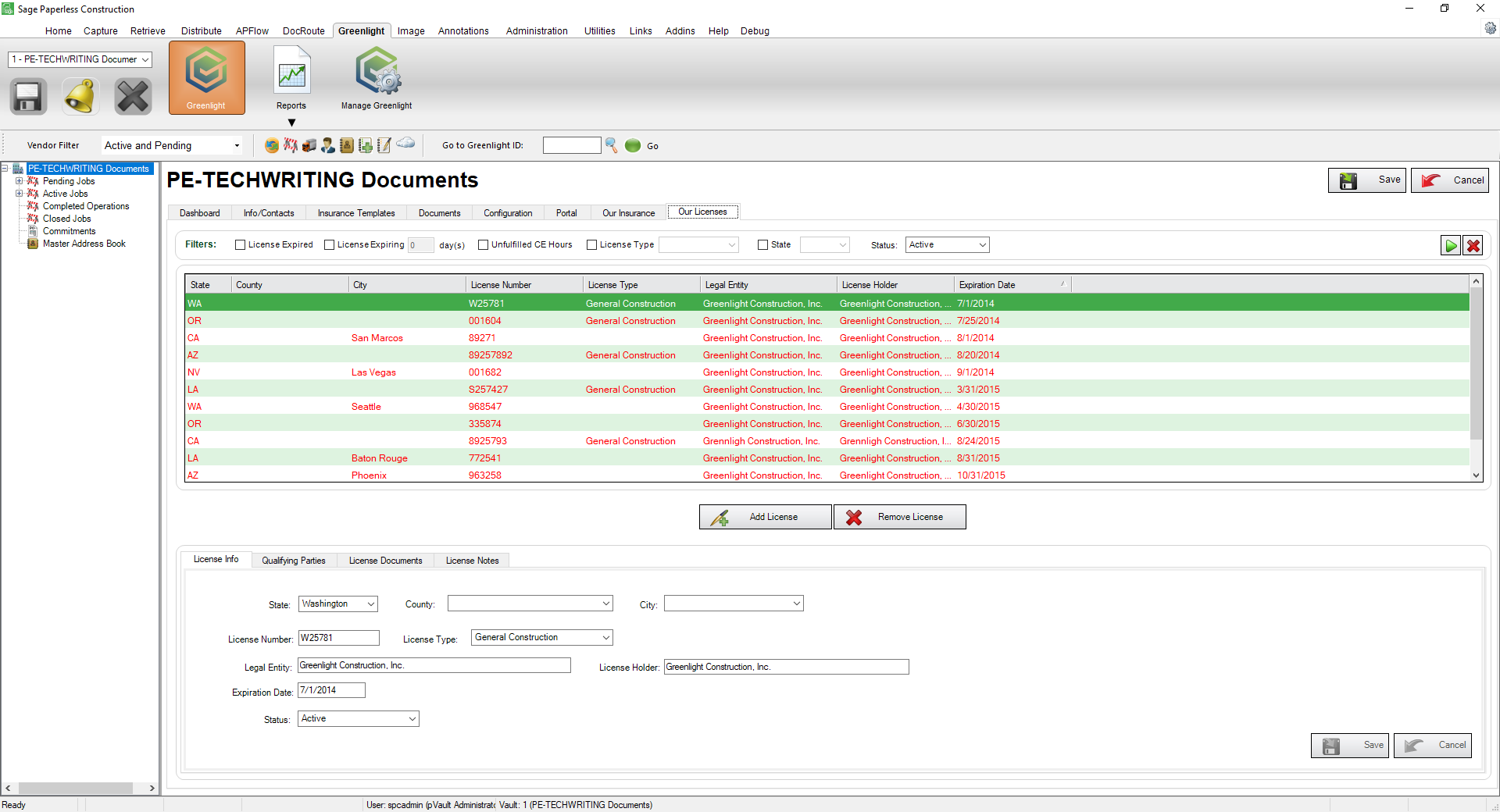
4.In the Company License grid, click to select the license where you want to track continuing education hours.
5.Click the Qualifying Parties tab.
6.Select a Qualifying Party.

7.In the CE hours Req column field, enter the number of hours required to complete before license renewal.
8.In the Exp Date column field, enter the date by which the continuing education hours must be completed.
9.As the Qualifying Party completes required hours, enter the number of completed continuing eduction hours in the CE Hours column field.
10.Click Save,  .
.