Documents can be added to any license and any Qualifying Party associated with the license.
1.From the ribbon toolbar, click Greenlight.
2.Click Greenlight, ![]() .
.
The main screen displays with the Dashboard tab active:

3.Click Our Licenses tab.
The following screen displays:
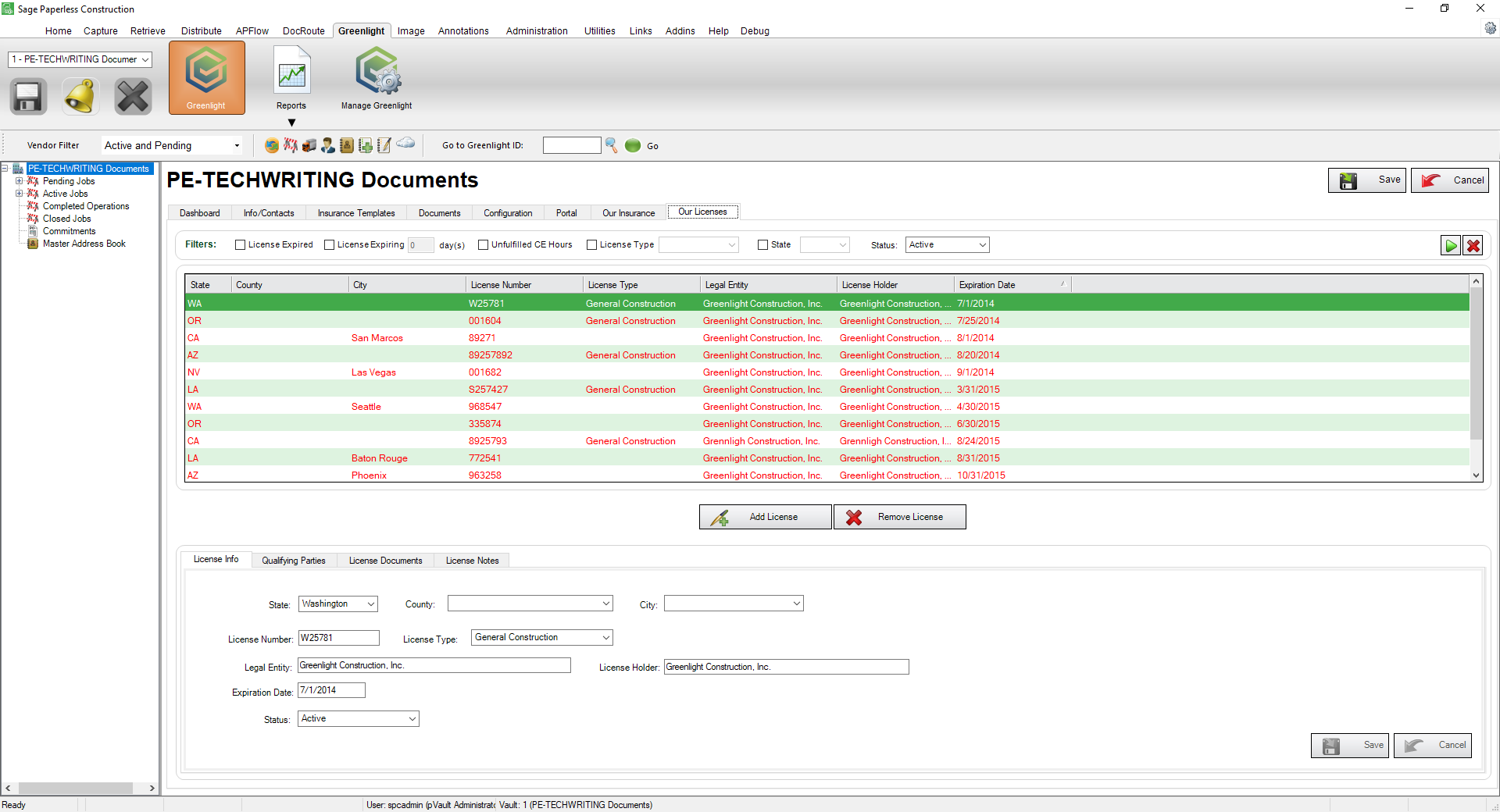
4.In the Company License grid, click to select the license to which you want to add a document.
5.After selecting the license, click the License Documents tab.

6.Click Attach, 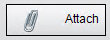 .
.
The Attach License dialog box similar to the following displays:
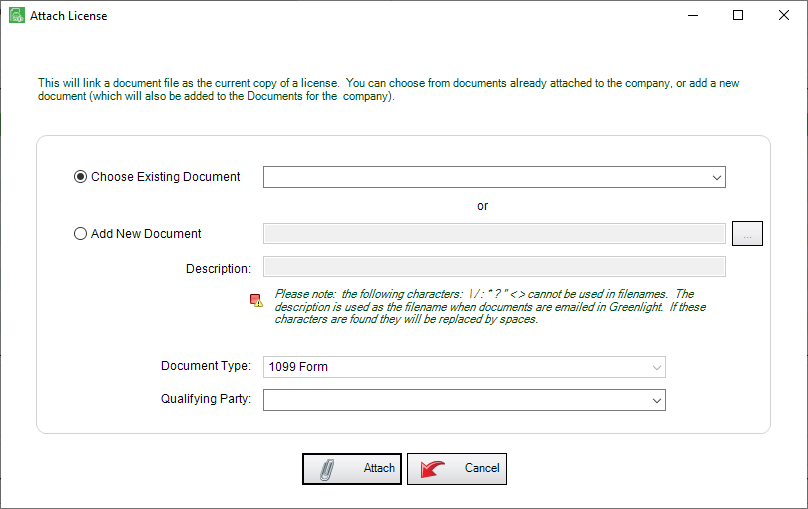
7.If the document is already attached, click the Choose Existing Document radio button and select the document from the field dropdown.
8.If the document is new, click the Add New Document radio button and click the ellipsis, ![]() to locate the file.
to locate the file.
9.In the Description field, type an appropriate description.
10.In the Qualifying Party field, use the dropdown to associate an individual with the newly attached license.
11.Click Attach, 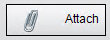 .
.