Once lien waiver tracking (Track Waivers) is active, you must select which waiver forms will be used for the job.
1.From the ribbon toolbar, click Greenlight.
2.Click Greenlight, ![]() .
.
The main screen displays with the Dashboard tab active:

3.In the left navigation bar, click on a job.
The following screen displays with the Job Info tab active:
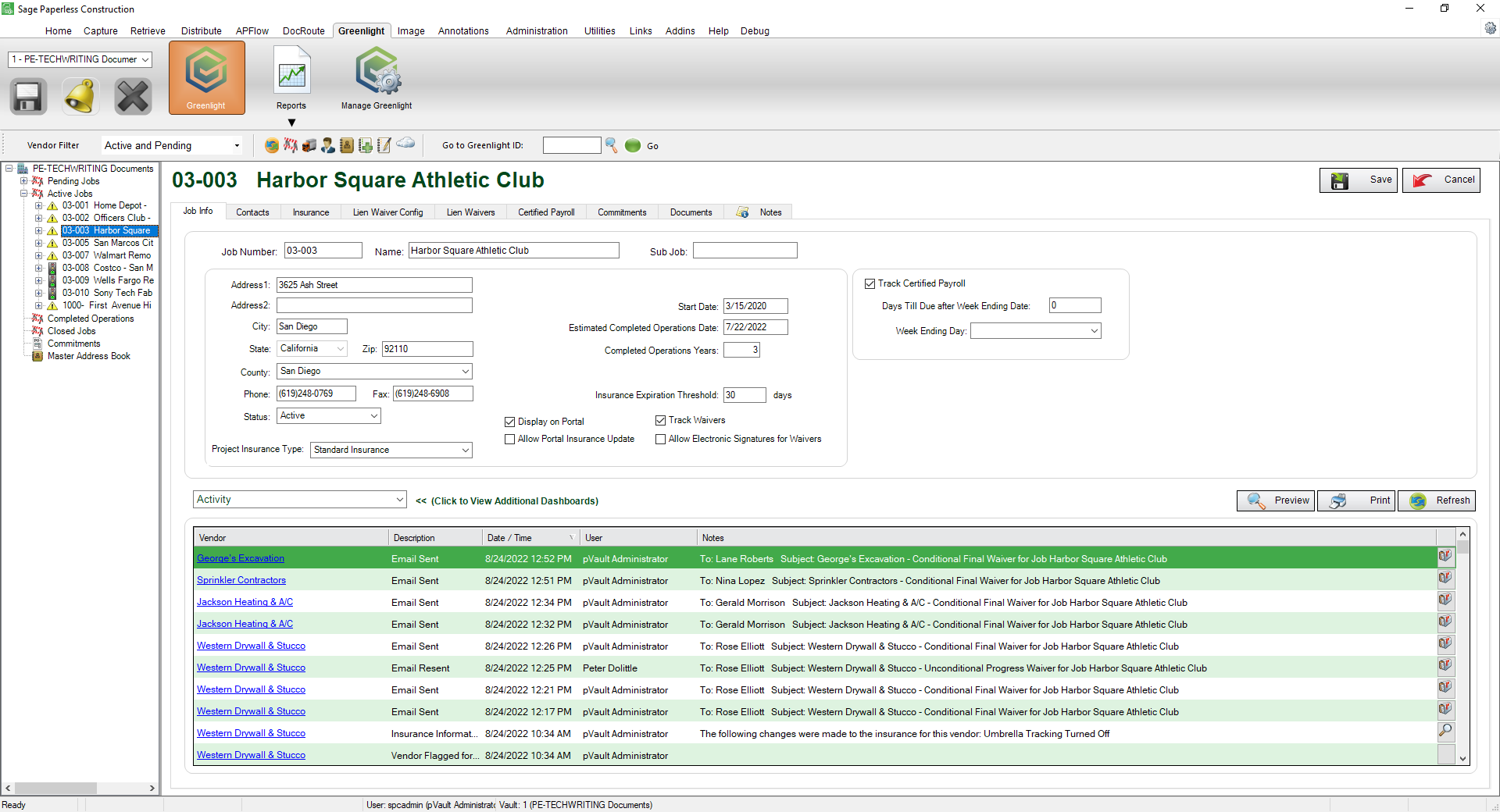
4.Click the Lien Waiver Config tab.
The following screen displays:
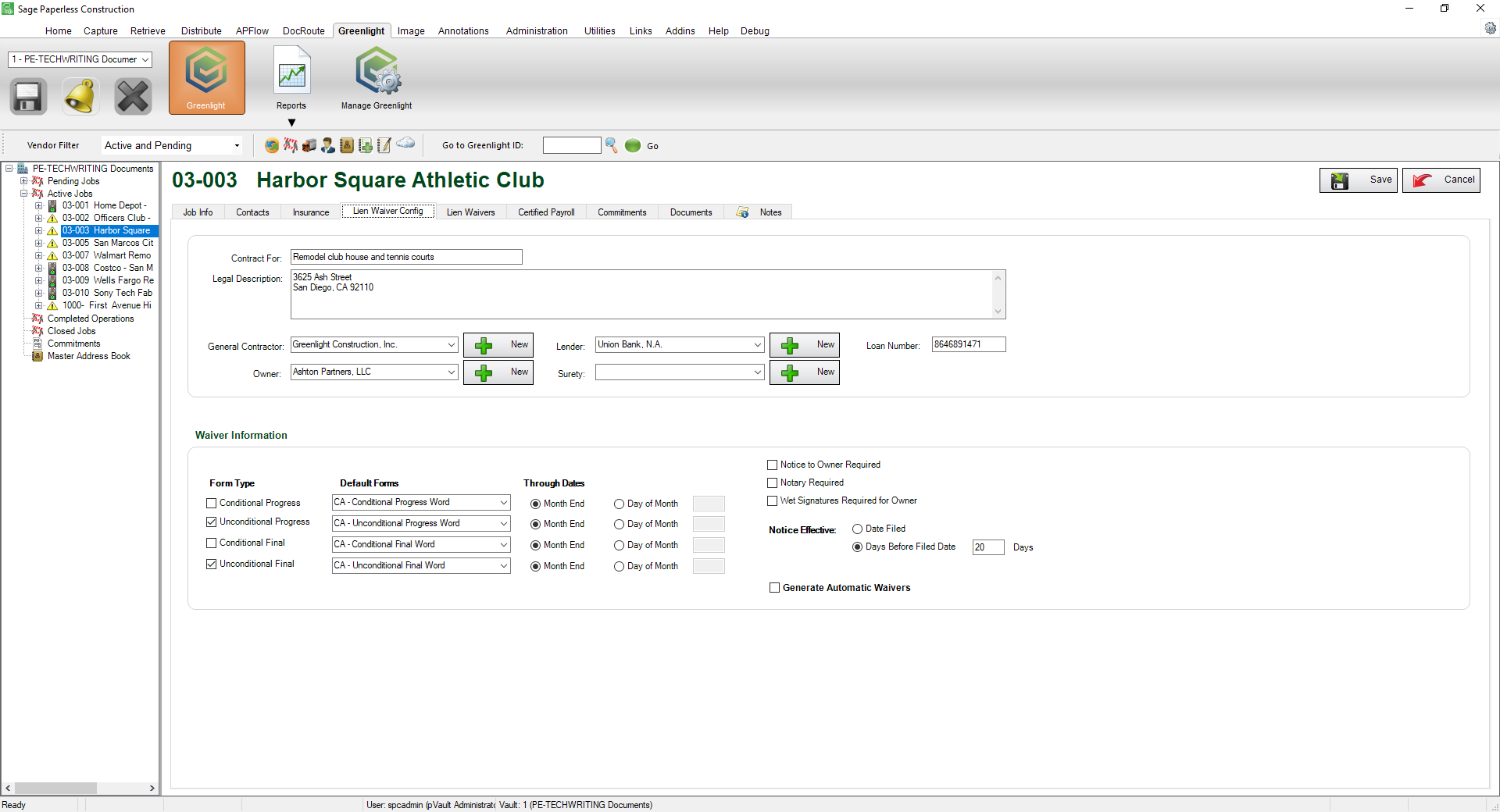
5.In the Waiver Information pane, click to select the appropriate Form Types.

6.Use the Default Forms field dropdowns to select the waiver forms.
Note: The available waivers are based on the job's address. When adding or configuring lien waiver forms, one of the required fields is to identify the state for which the forms will be used. Greenlight CM™ will match the job's state to the standard or imported lien waiver forms.