When you generate a lien waiver record, Greenlight CM™ systematically populates the Through Date field based on what is entered on the Lien Waiver Config tab. You can set the Through Dates to systematically pre-fill for the end of the current month's date or enter any date during the current month.
Note: Through Dates fields can always be manually edited in the Lien Waivers tab at any time, or after a lien is generated.
1.From the ribbon toolbar, click Greenlight.
2.Click Greenlight, ![]() .
.
The main screen displays with the Dashboard tab active:

3.In the left navigation bar, click on a job.
The following screen displays with the Job Info tab active:
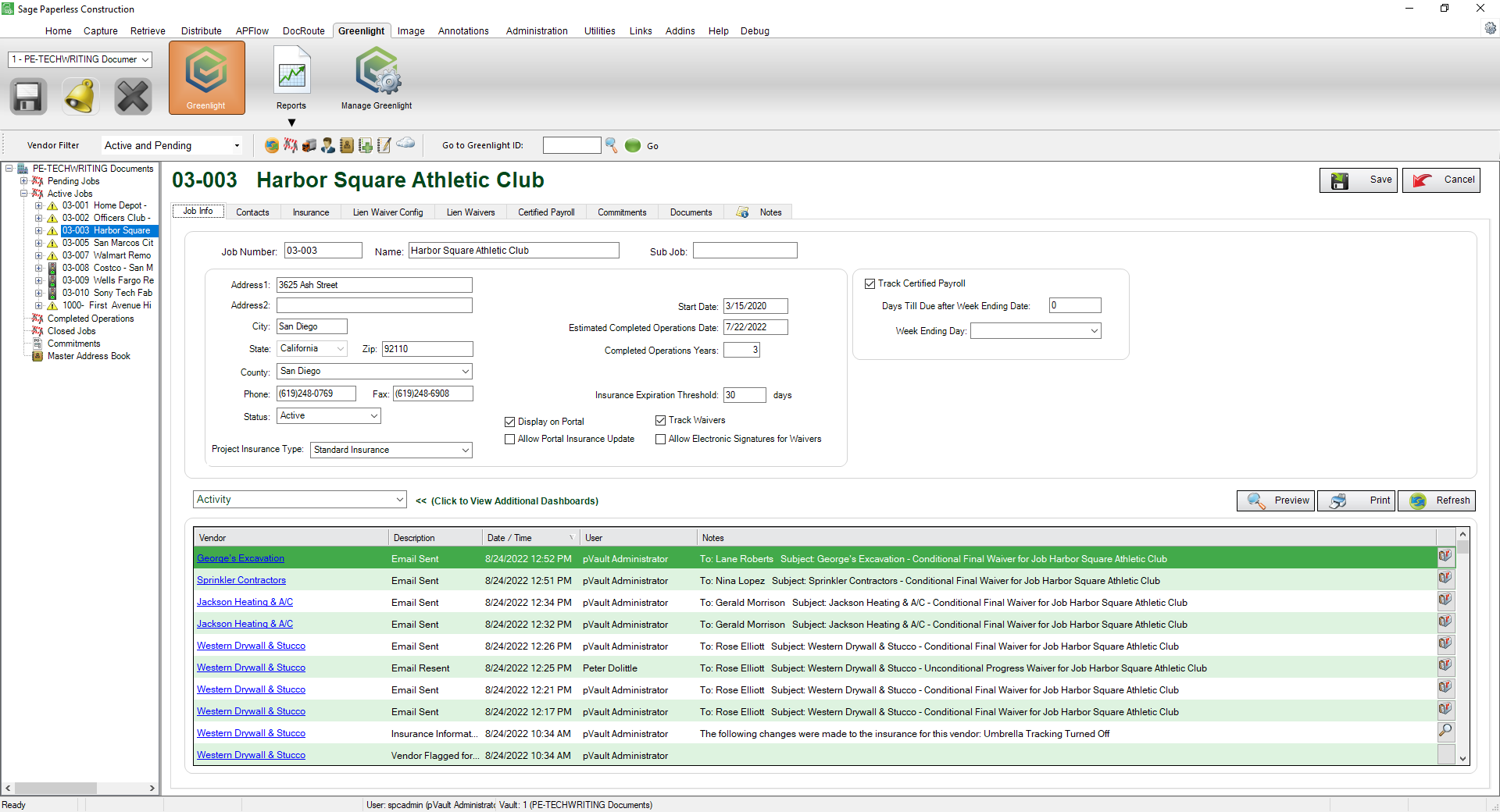
4.Click the Lien Waiver Config tab.
The following screen displays:
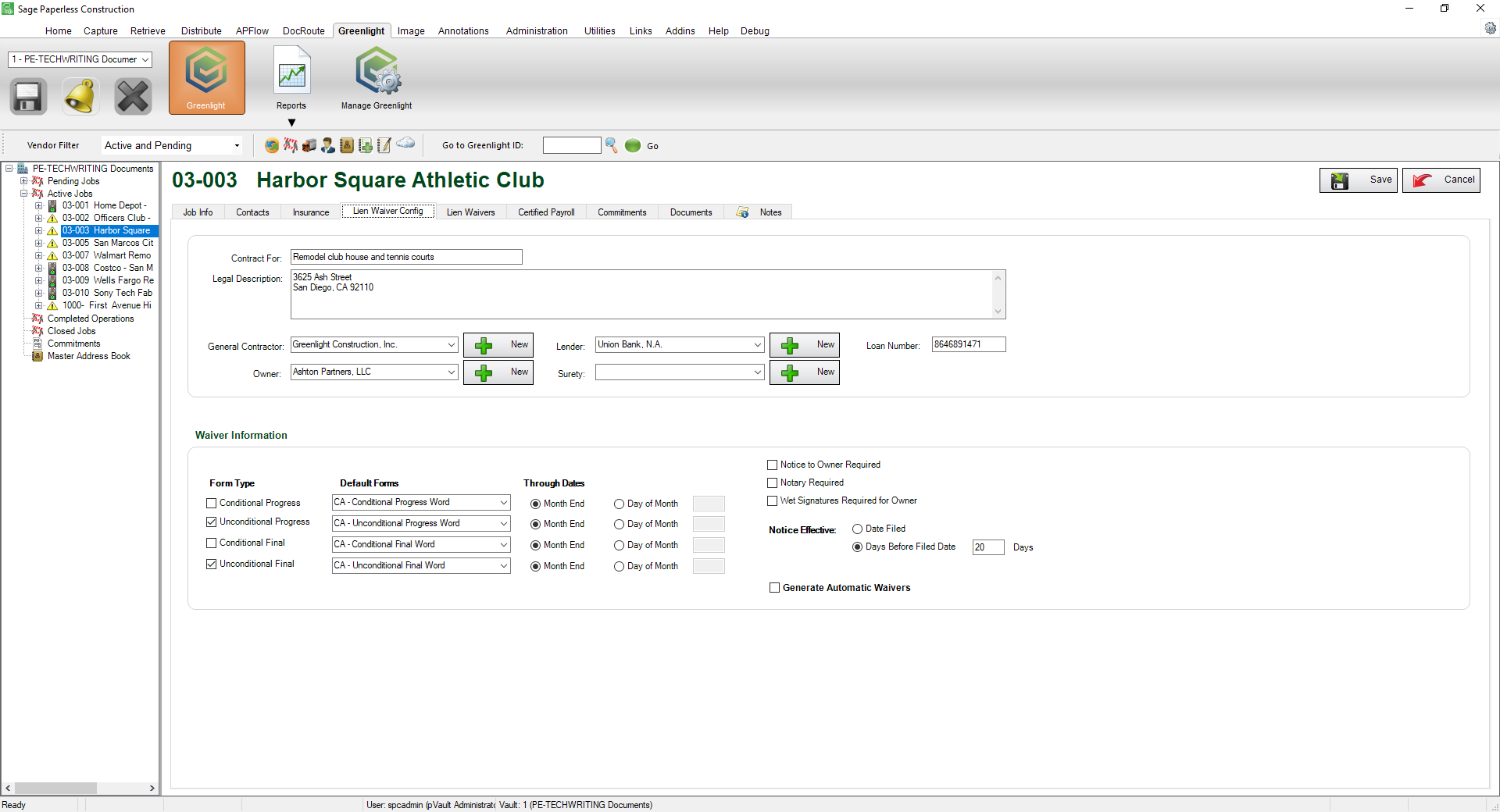
5.Locate the Through Dates column.

6.If you want to have the Through Dates pre-fill for the end of the month, click the Month End radio button for each active waiver form.
If you want to have the Through Dates pre-fill for a specific date in the current month, click the Day of Month radio button for each active waiver form and in the adjacent field, enter the date (for example: 15 for the 15th of the month).
7.Click Save,  .
.