Greenlight CM™ is able to display how the company was informed that the vendor was working on the job. Users can create custom vendor notification types.
1.From the ribbon toolbar, click Greenlight.
2.Click Manage Greenlight, ![]()
The main screen displays with the General tab active:
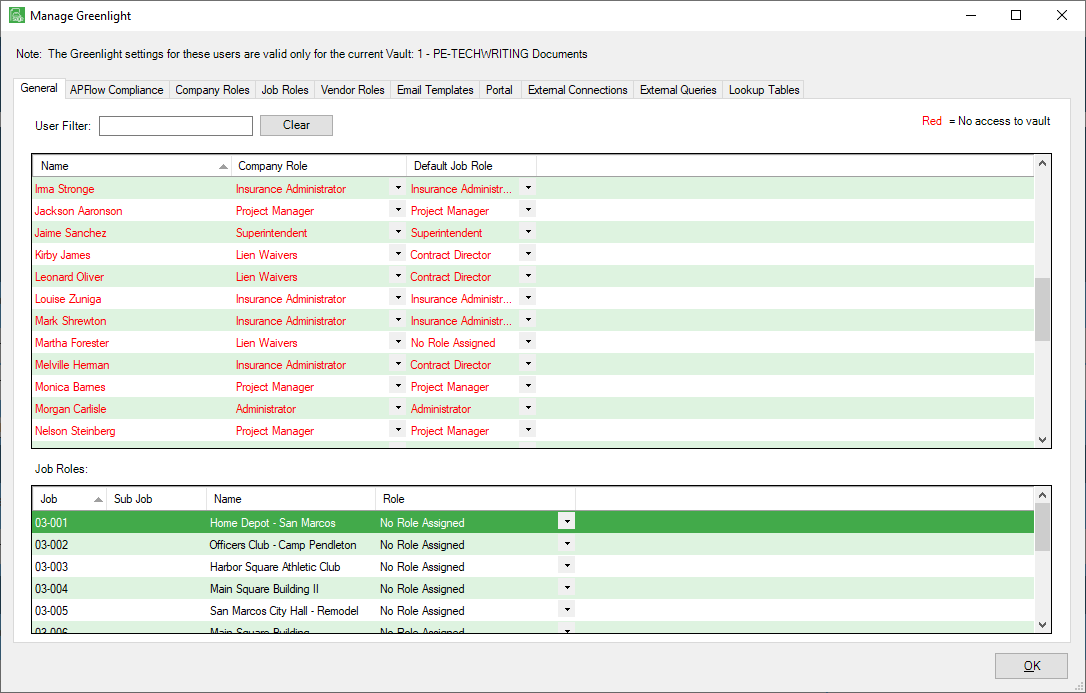
3.Click the Lookup Tables tab.
The following screen displays:
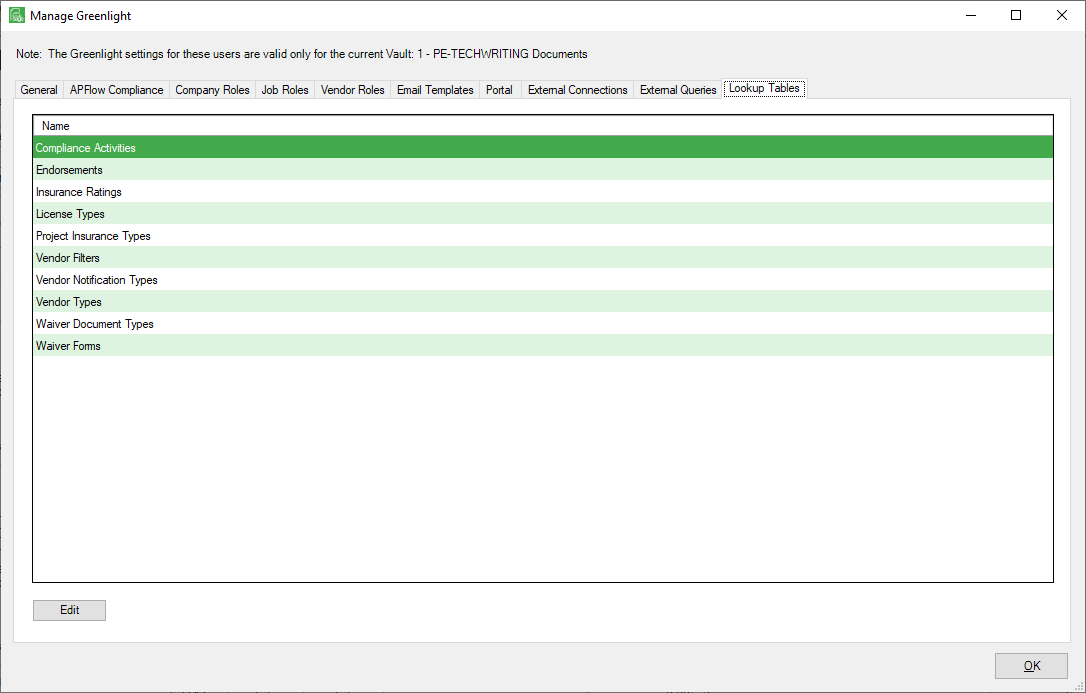
4.Click to select Vendor Notification Types.
5.Click Edit.
The Vendor Notification Types window displays:
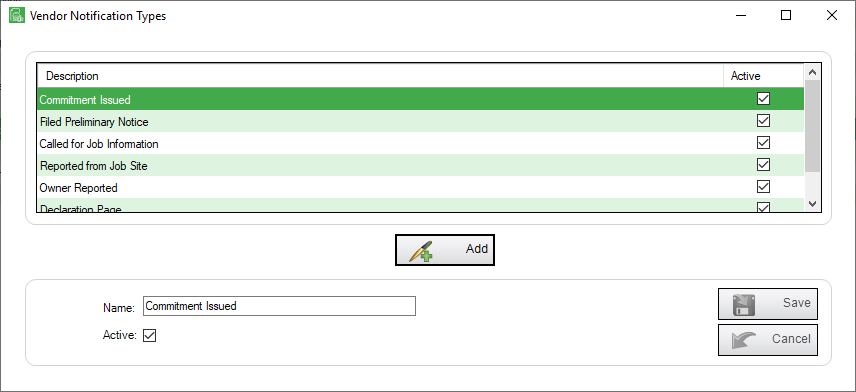
6.Click Add,  .
.
The Name field text is removed. Add the new vendor notification type.
7.Be sure to click the Active checkbox if it is not selected.
8.Click Save,  .
.