Once a waiver form is generated, you have the option to edit the lien waiver information from both the Job and Vendor Lien Waiver tabs.
1.From the ribbon toolbar, click Greenlight.
2.Click Greenlight, ![]() .
.
The main screen displays with the Dashboard tab active:

3.In the left navigation bar, click on a vendor.
The following screen displays with the Vendor Info tab active:
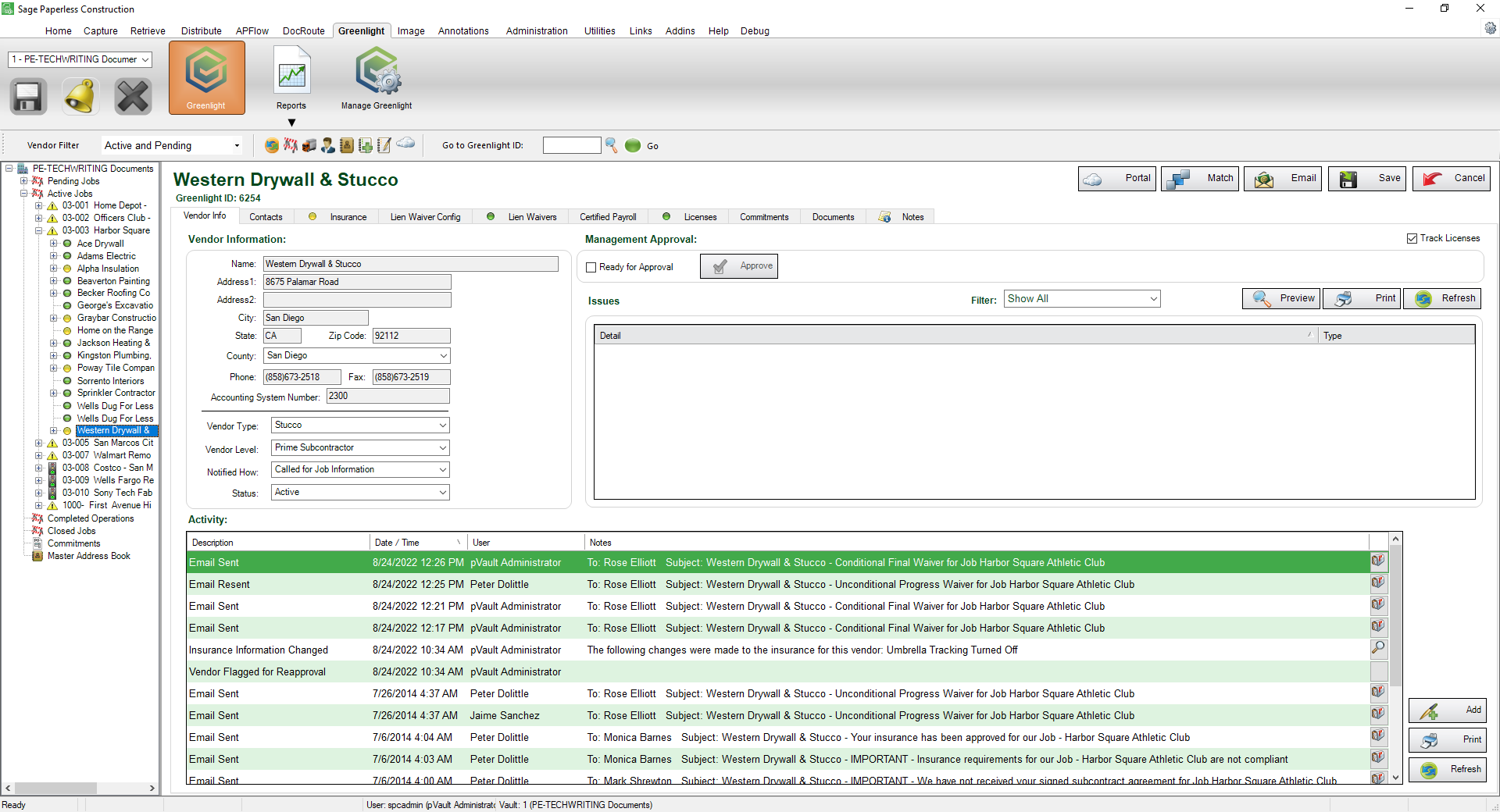
4.Click the Lien Waivers tab.
The following screen displays:
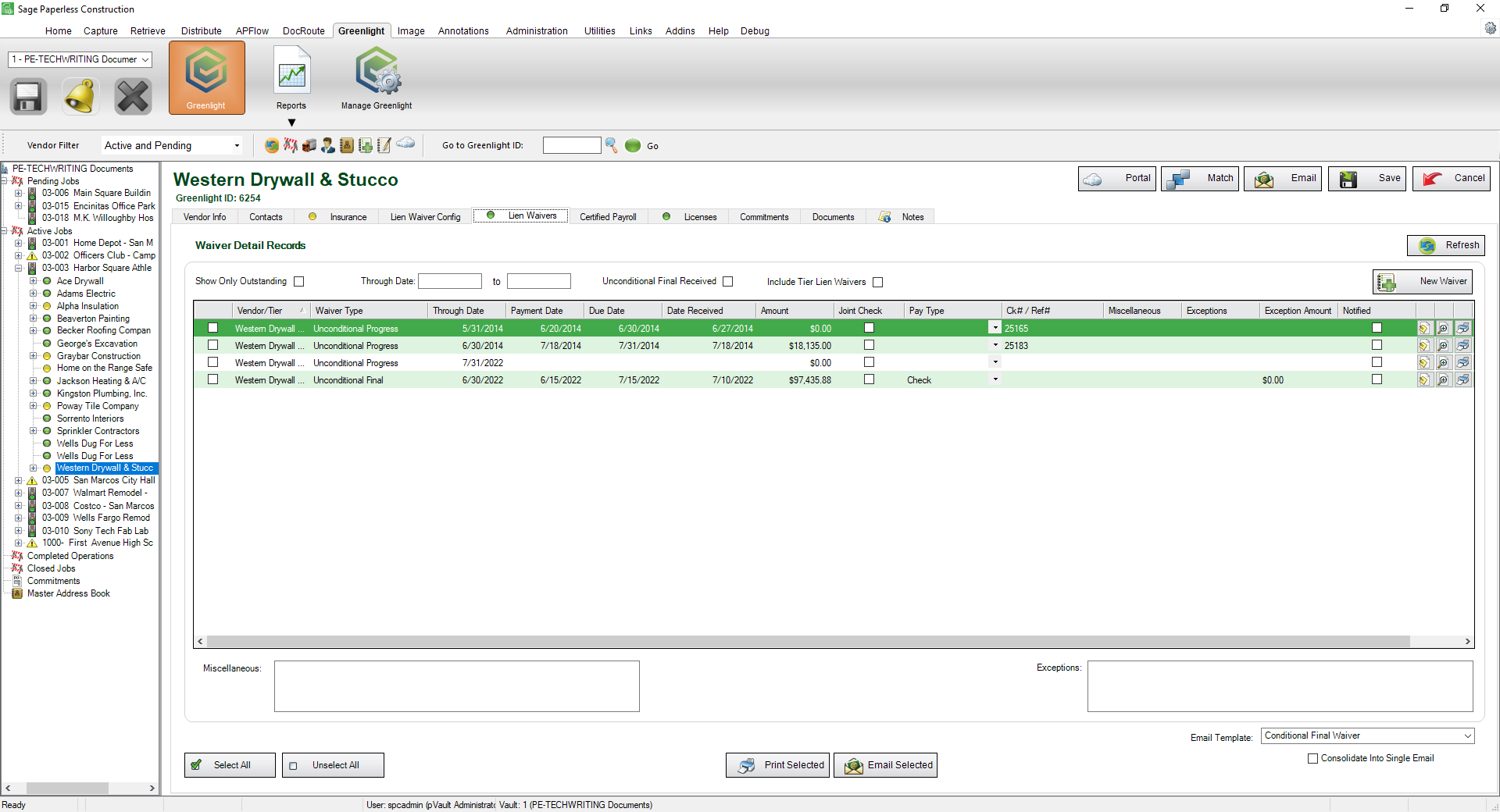
The Lien Waiver tab displays every generated lien waiver form for a given job (Job screen) or a given vendor (Vendor screen).
5.Click the column header to arrange the entries in alphabetical order.