Greenlight CM™ has the ability to connect directly to your accounting system and can pull over vendor, job, contract and contact data. External queries are used to connect with your accounting software's database and through it, will import and automatically refresh accounting data information. This eliminates the need for duplicate entry and keeps the software in sync with the accounting system.
Greenlight CM™ is bridged through Sage Paperless Construction to your accounting system.
1.From the ribbon toolbar, click Greenlight.
2.Click Greenlight, ![]() .
.
The main screen displays with the Dashboard tab active:

3.Click the Configuration tab.
The following screen displays:
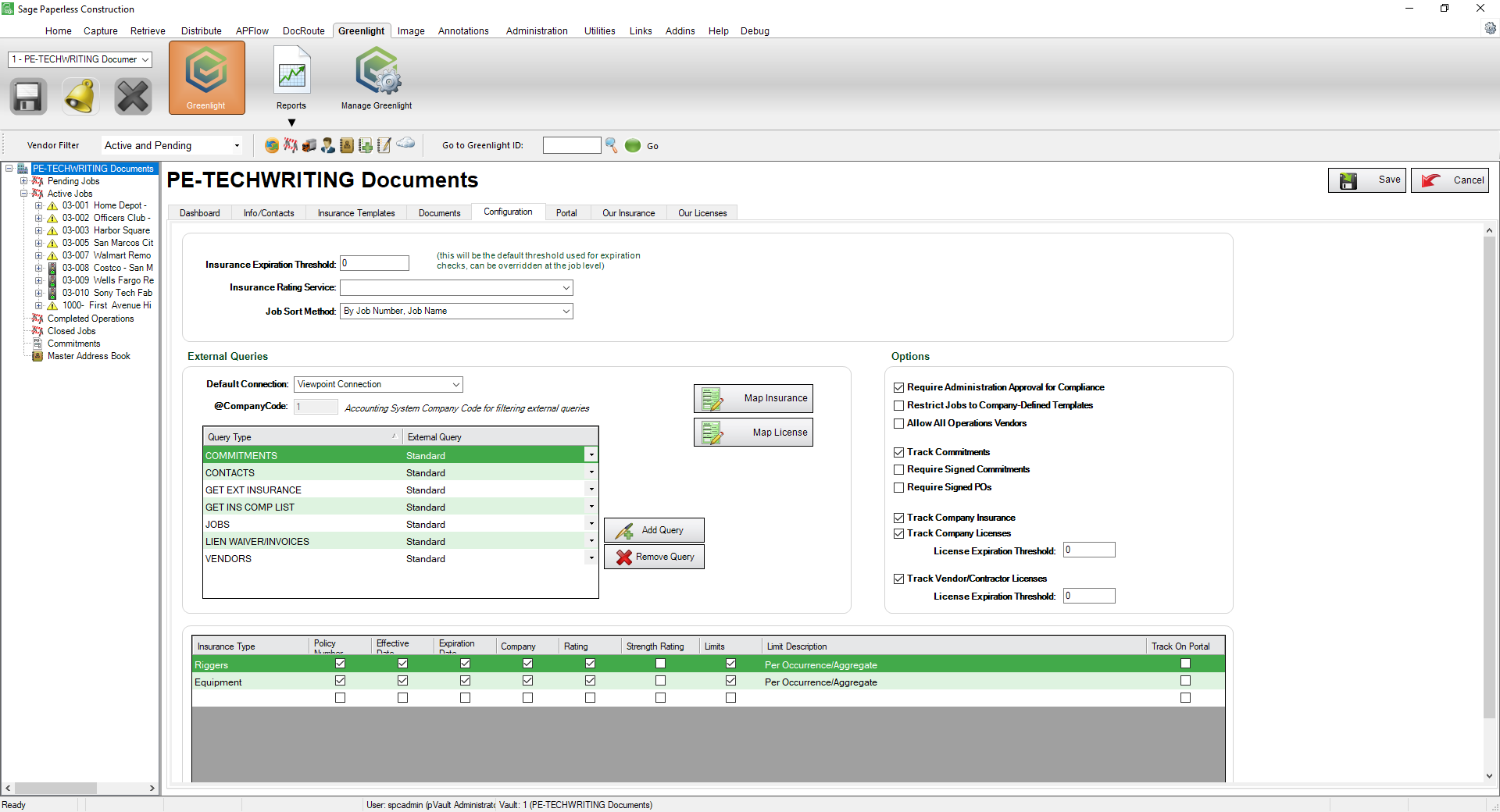
Important: You can re-size your grid row height to display all the text in the row. Click in any row and use your mouse to drag the grid line up or down. This includes the header row.
4.In the External Queries grid, use the Default Connection field dropdown to identify your accounting system.
5.If you have multiple companies in your accounting system, enter the company code in the @CompanyCode field.
If you do not have multiple companies in your account system, leave the @CompanyCode field blank.
6.For the query types, use the associated External Query column field dropdown to make your selection.
Note: Most queries will be Standard unless you added a custom query.
Adding Query Types
1.On the Configuration tab, in the External Queries grid, click Add Query, 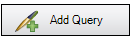 .
.
The following Add External Query to Company dialog box displays:
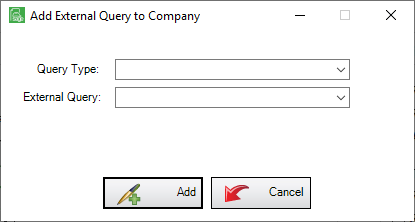
2.From the Query Type field dropdown, select the appropriate query type.

3.In the External Query field, add a new external query.
4.Click Add,  .
.