Access batches to review all existing batches or just batches (and exported invoices) within specific date ranges. From here, invoices can be "brought back" from being exported if invoices need to be edited and then those invoices can be re-exported.
Batches can be accessed by a Processor clicking the Admin tab on the APFlow™ sidebar provided the Processor has export rights (Allow Processor Export) granted by the Administrator in Manage APFlow™, or if an AP Supervisor through Invoice Manager.
Note: Click here to read more about Processors accessing batches through the Admin tab.
1.From the ribbon toolbar, click APFlow™.
2.Click Invoice Manager,  .
.
The Invoice Manager window similar to the following displays:
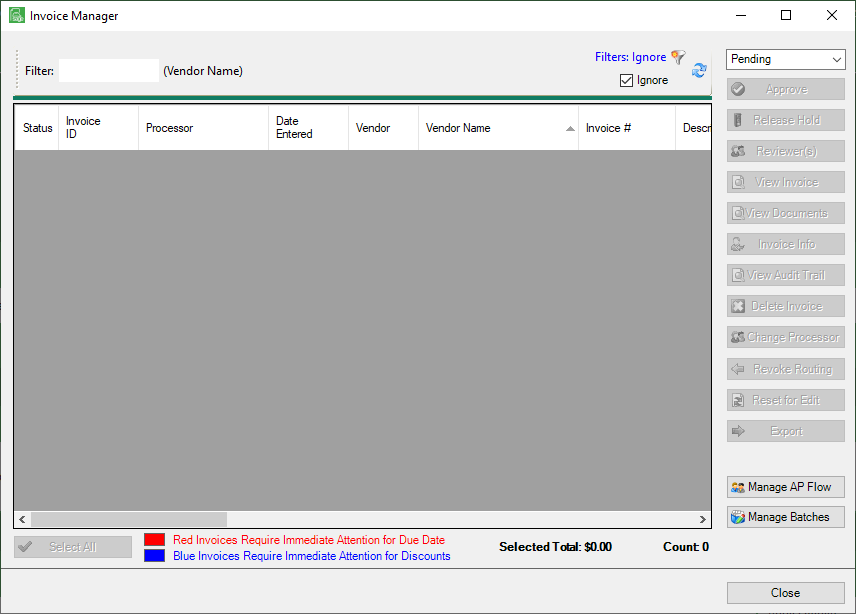
Note: The Approval Alert status list is the default display.
3.Click Manage Batches, 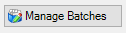 .
.
The following Manage Export Batches dialog box displays:
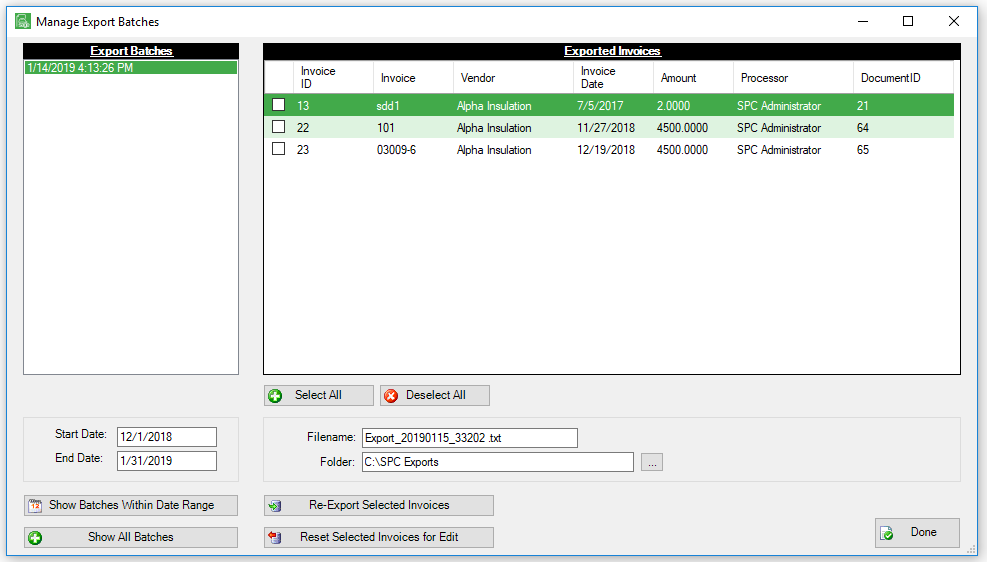
4.When the Manage Export Batches window opens, the date range batches displays as the default.
5.Click Show All Batches to list all batches ever exported in the current vault.
Batches list in the Export Batches pane in chronological order with the earliest batch listed first.
6.To reset an invoice for edit, in the Exported Invoices pane, click to select the invoice.
7.Click Reset Selected Invoices for Edit.
The selected invoice is set back to Approve, and is now available for changes to be made.
8.Click Re-Export Selected Invoices to export the invoice back to the accounting system.