Why use Check Review?
For individuals whose responsibility it is to sign their company's checks, accessing Check Review can provide answers to questions such as:
•What invoice is this check paying?
•Who approved this invoice?
•Where is this invoice coded?
•Where is a copy of the invoice associated with this check?
Here, you can view check run information such as check number, check date, check amount. You can view the invoice images paid by a specific check plus their related documents. You can even view the Invoice Entry information as well as invoice notes.
The Check Review section of APFlow™ is where to view what checks paid which invoices, along with additional details about the invoices.
For access to the Check Review screen, the user must first be assigned the AP Check Review role.
1. From the ribbon toolbar, click APFlow™.
2.Click Manage APFlow™,  .
.
The Manage APFlow™ window similar to the following displays with the General tab active:
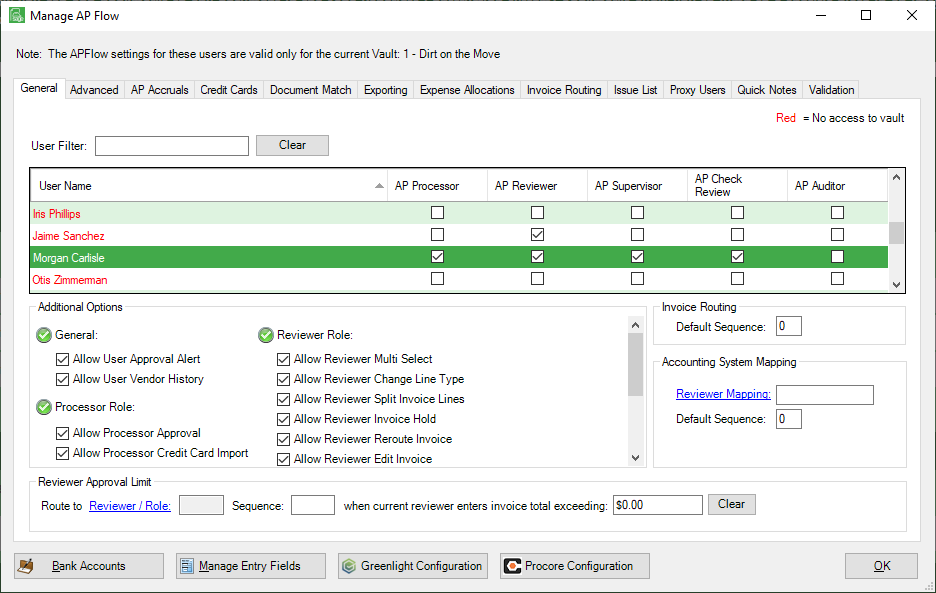
Users assigned to the AP Check Review role must also be assigned to one or more bank accounts so they can view them.
3.Click the Bank Accounts button to access the CheckReview - Banks Accounts window.
The CheckReview - Bank Accounts window similar to the following displays:
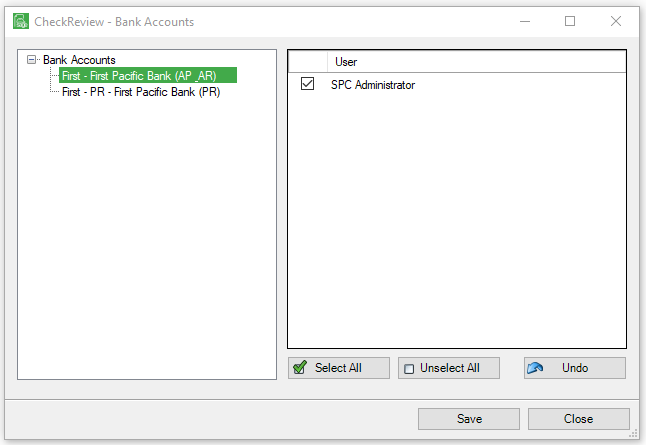
4.For any bank accounts listed in the left Bank Accounts pane, assign one or more users listed in the right User pane.
Note: When moving from one bank account to the next, a dialog box similar to the following displays:
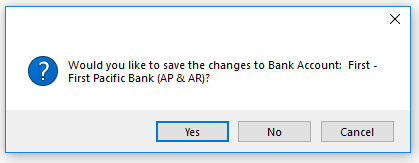
5.Click Yes.
6.Repeat steps 4 and 5 until all bank accounts have users assigned.
7.Click Save.