Users have the ability to add notes to a vendor through the Master Address Book or on a specific Vendor record level.
When a note is added through the Master Address Book, the note is added to all the jobs on which the vendor is working.
Users can also add notes that are job-specific and will only be visible at the Vendor record level where the note was created.
For details on adding a note through the Master Address Book, click here.
Adding Notes on the Vendor Record Level
Adding a note on the Vendor record level will only be visible on that specific vendor record. Once a note is added, Greenlight CM™ will document the user, time and date, and the note text in the Vendor Activity Log for all other users to view.
1.From the ribbon toolbar, click Greenlight.
2.Click Greenlight, ![]() .
.
The main screen displays with the Dashboard tab active:

3.In the left navigation bar, click on a vendor.
The following screen displays with the Vendor Info tab active:
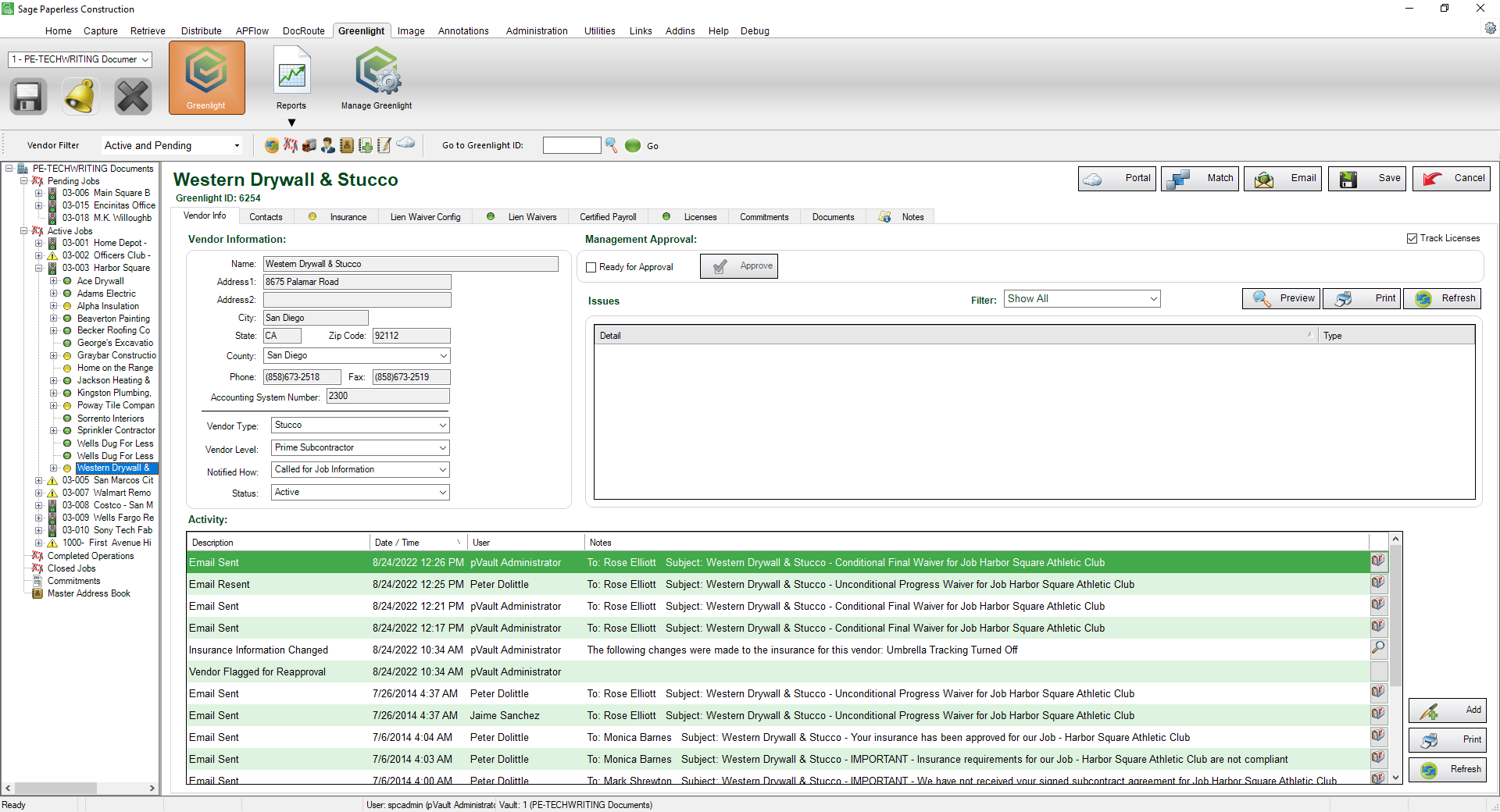
4.Click on the Notes tab.
The following displays:
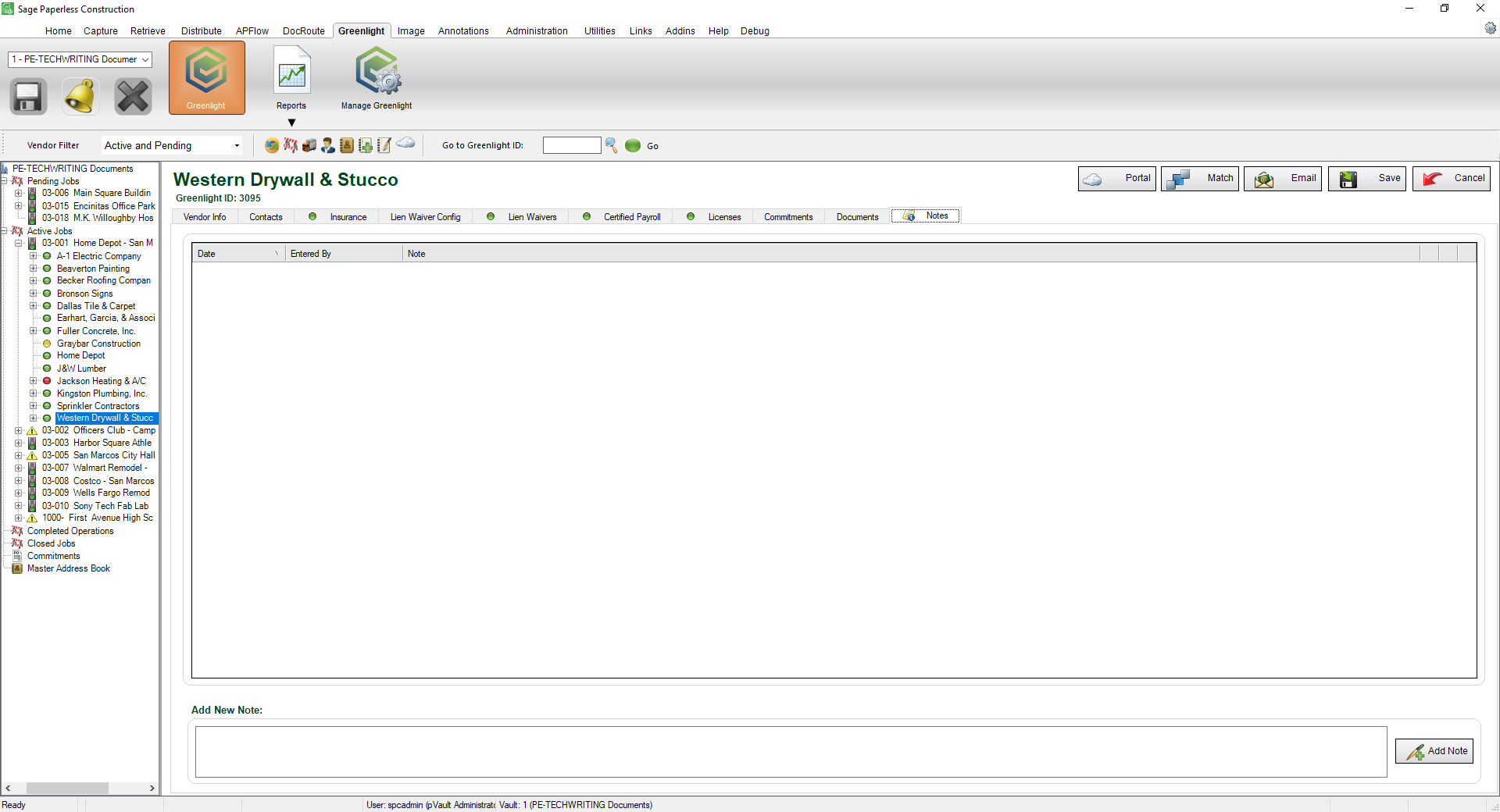
5.In the Add New Note pane, enter the note.
6.Click Add Note, 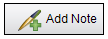 .
.
The note is visible from the Notes tab and the Vendor Activity Log.