Important: Portal access codes generated here are single use only.
1.From the ribbon toolbar, click Greenlight.
2.Click Greenlight, ![]() .
.
The main screen displays with the Dashboard tab active:

3.In the left navigation bar, click on a vendor.
The following screen displays with the Vendor Info tab active:
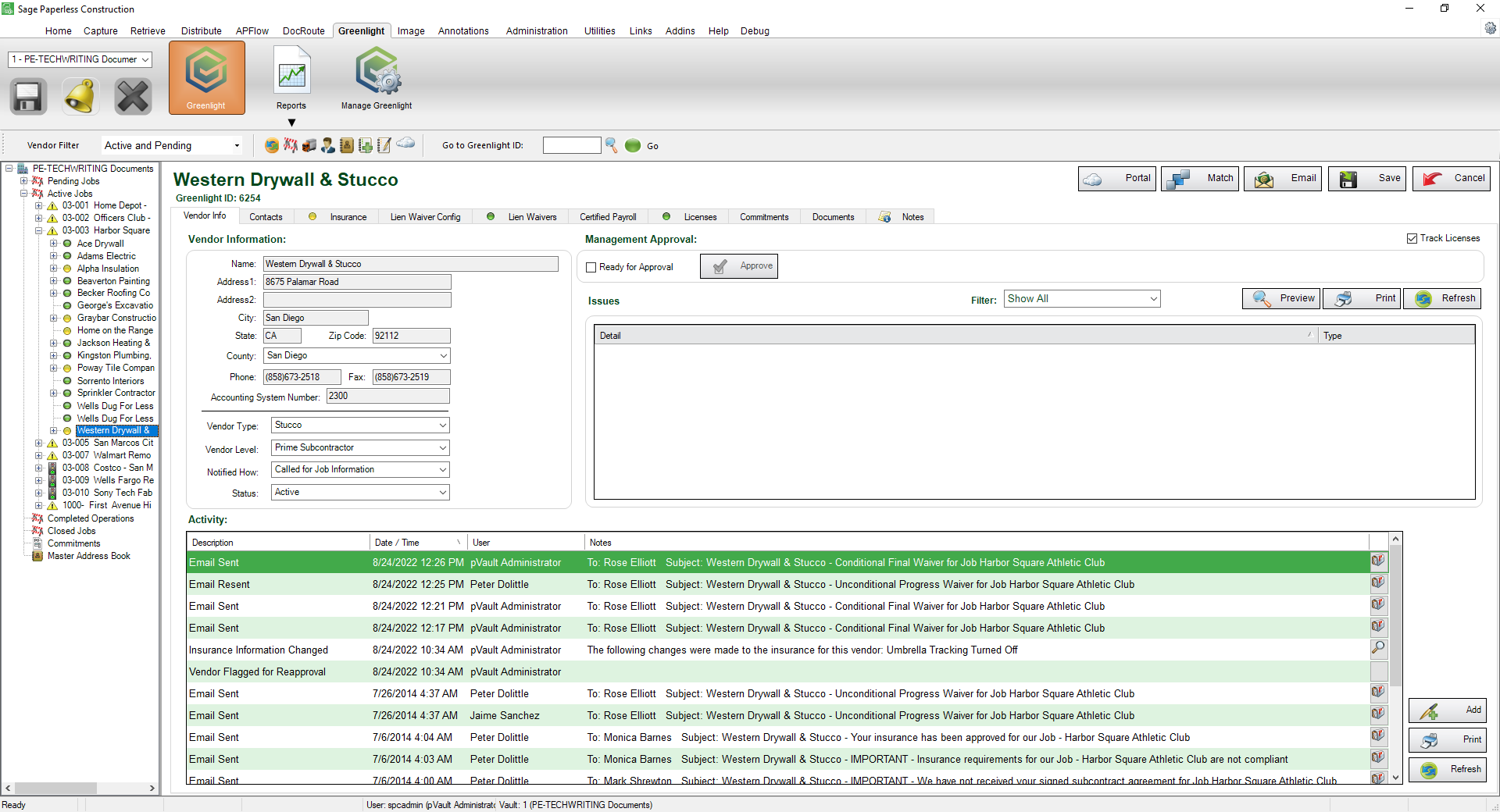
4.Click the Portal button, 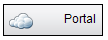 .
.
The following Vendor Portal Access window displays:

5.Click the Generate button to generate either Insurance Access or Lien Waiver Access code--or both--to provide access to an vendor contact to enter insurance or lien waiver information.
You must have a company portal code configured the company level. If you are not configured and you attempt to generate an access code, the following warning prompt will display:
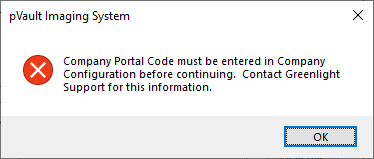
Click here for information on configuring a Portal Company ID.
The Vendor Portal Access window will resemble the following:
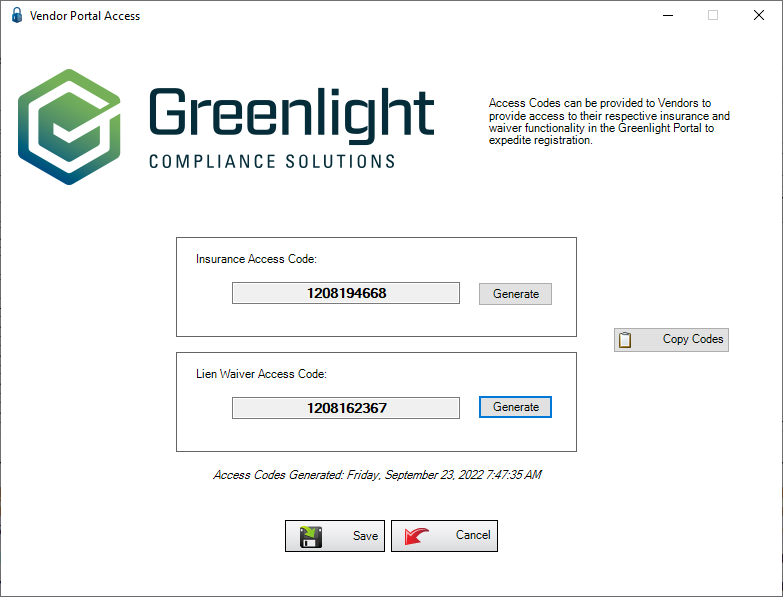
6.Click Save.
7.Provide the generated access code(s) to your vendor for their temporary access to the Greenlight CM™ portal.