The Sage 300 CRE Service Management module (SM) is contained in a separate database from the main Sage 300 CRE data. Consequently, the SM module has a separate job poll job to link attachments. For the attachment sync to work with the SM module, the SM module must be bridged to the vault. See Sage 300 CRE Settings .
1.From the ribbon toolbar, click Administration.
2.Click Attachment Sync,  .
.
The Attachment Sync Configuration window similar to the following displays:
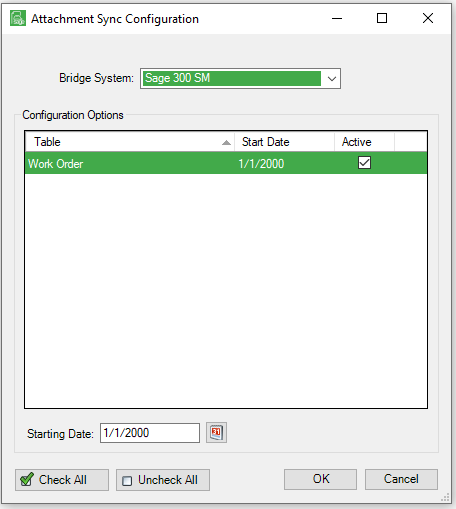
3.Select Sage 300 SM in the bridge system dropdown menu.
4.Check the Work Order table to link back to Sage Paperless Construction.
Note: A "Starting Date" can be added to the link record only for work orders in the SM module that are equal to--or greater than--the entered starting date.
5.Once the tables are configured, a Job Poll Service job must be set up to schedule the placement of the linked files into the accounting system.
Note: For more information on scheduling a Sage 300 CRE SM Attachment Sync job, click here.
The SM Work Order attachments will display on the Work Order Properties Notes tab. The note will include a subject of: WO XXX's SPC Attachments
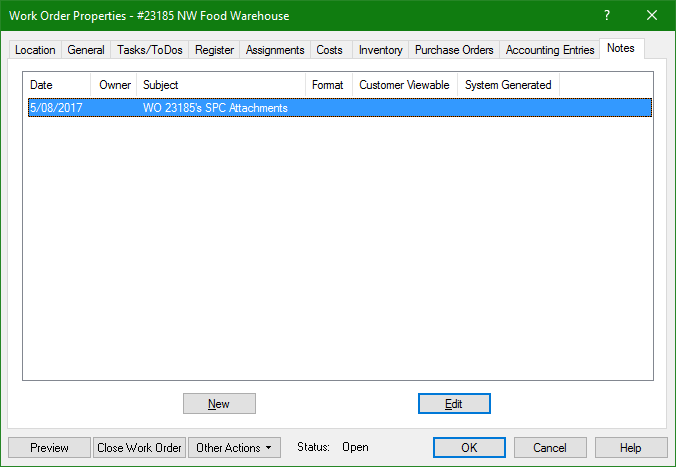
6.To access the attachment, click Edit to bring up the Note Properties dialog box.
7.Click the File Links tab, select the link and click Open.
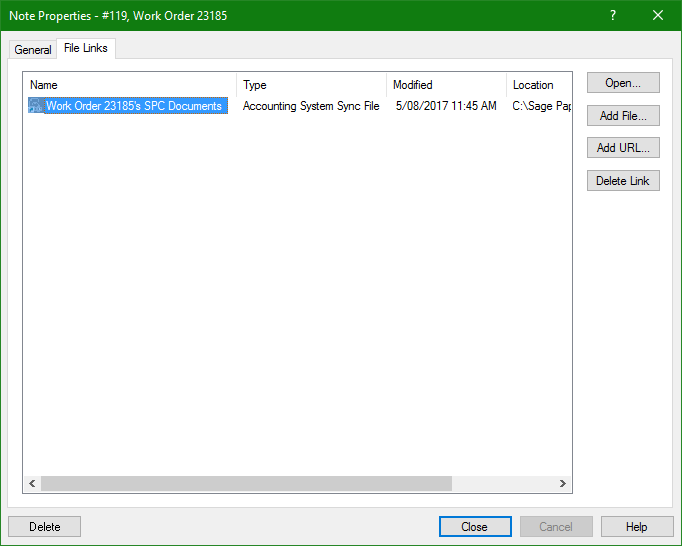
8.Click Open to access the Sage Paperless Construction Document Viewer.