Important
• Sage 300 SQL Replicator is for Sage 300 only.
• Sage 300 must be installed.
• Sage Paperless Construction only supports Replicator 2.0.
• Sage 300, version xx is required.
Sage stores data and folders in a file system database. This information is moved from Sage to Sage Paperless Construction and back to Sage through an ODBC driver. This process can cause slowdowns when accessing lookups and loading vault or report information. The Sage 300 SQL Replicator tool replicates all data into a SQL database. The SQL server database is unique to your company, with an exact copy of your company's data.
Pros |
Cons |
|---|---|
Client work stations no longer need ODBC drivers if all their bridges are replicated Sage 300 vaults. Note: Servers hosting the application, job poll and cloud services will still require Sage 300 to be installed and maintained. |
Data is not real time. This means that Add Vendor, Cost Code and Category on the Fly can feel disconnected. |
Faster performance for lookups, logging in and reports. |
Extra step of configuring the Replicator and keeping it running. |
Fixes the GL, Job and Phase formatting issues when customers have multiple vaults with different formats. |
If customers have large amounts of Sage data, they may need to upgrade from SQL Express. |
1.From the ribbon toolbar, click Administration.
2.Click Vaults, ![]() .
.
The Vaults window similar to the following displays:
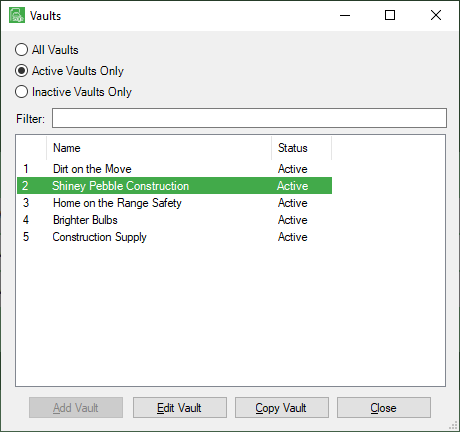
3.Click to highlight Sage 300 CRE.
4.Click Edit Vault.
The Vault Properties window displays with the General tab active:
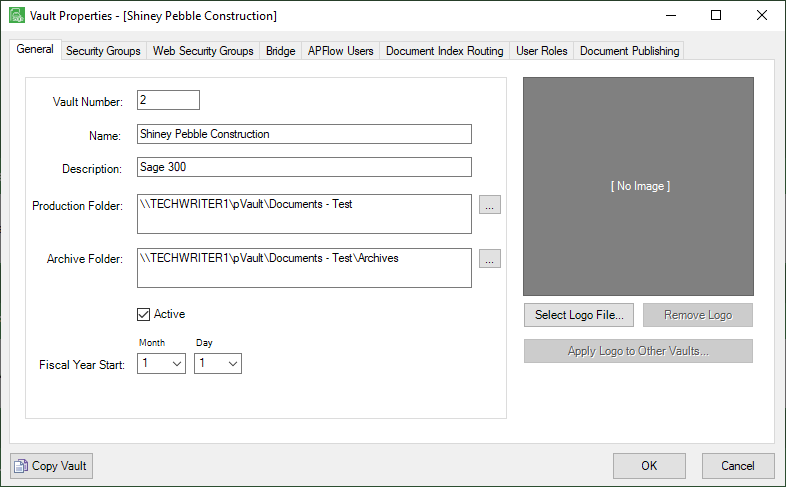
5.Click the Bridge tab.
The following window displays:
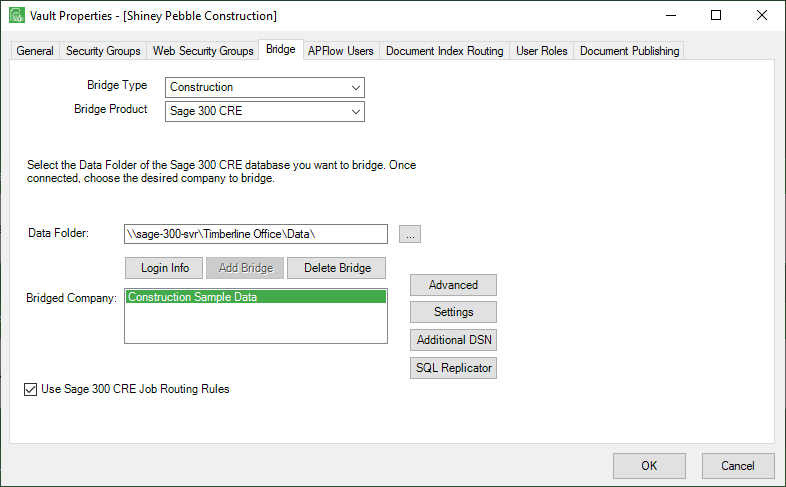
Important: The SQL Replicator is in addition to the regular bridge.
6.Click SQL Replicator.
The SQL Replicator Connection Info window similar to the following displays:
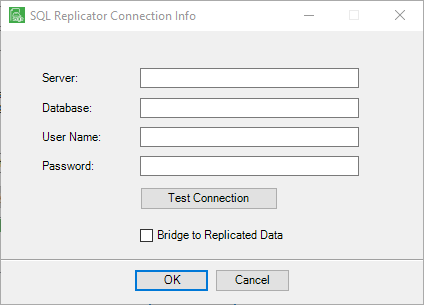
7.In the Server field, enter the replicator server.
8.In the Database field, enter the name of the Sage database.
Note: Your company must be bridged to Sage.
9.In the User Name field, enter the Sage 300 CRE user name for an individual with full rights to the Sage 300 CRE database.
Note: This will be the central "behind the scenes" user to access all information for data look-up as well as posting transactions back to the Sage database. Entering a user without full rights will cause errors in some areas of the program.
10. In the Password field, type the password of the Sage 300 CRE user entered in the User Name field.
11. Click the Bridge to Replicated Data check box. This turns the replicator on or off.
12. Click Test Connection to make sure the information was successfully entered in this window.
The following prompt will display if the connection was successful:
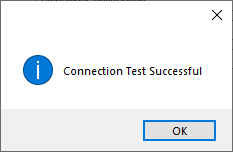
13. Click OK to close the prompt.
14. Click OK to close the SQL Replicator Connection Info window.
When connected to the replicator, changes to the data will not be in real time. This is because changes still need to go through the replicator process to be available in the program.
The following features will experience configuration delays waiting for Sage's server to push the data:
• Add Vendor on the Fly
• Add Cost Code on the Fly
• Add Category on the Fly