The Default Template will be systematically assigned to vendors when they are added to a job. Users can override the Default Template on the vendor level and change the template to one of the imported templates on the job. Default templates will only update new vendors that have imported. If the user overrides the default template on the vendor record, Greenlight CM™ will not change the vendor's template back to the default template. Default Templates save users time from selecting a template on the vendor level.
1.From the ribbon toolbar, click Greenlight.
2.Click Greenlight, ![]() .
.
The main screen displays with the Dashboard tab active:

3.Click the Insurance Templates tab.
The following screen displays:
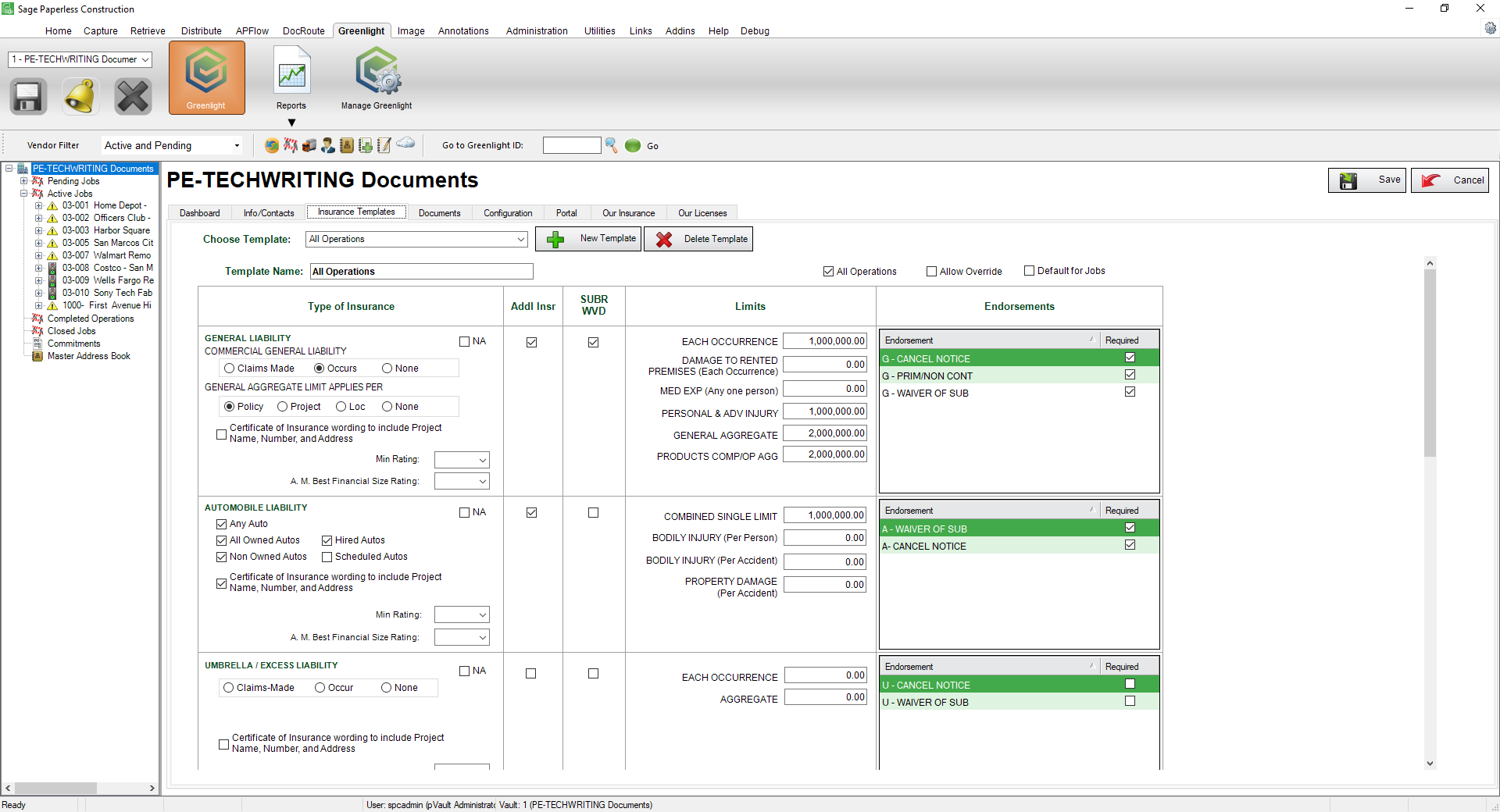
4.In the Choose Template field, use the dropdown to select the insurance template.
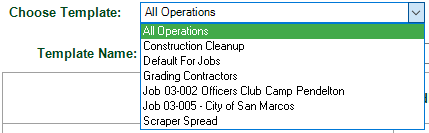
5.For the selected template, click the Allow Override checkbox. This allows the template to be edited at the job level.