You can set any Job-Specific Insurance Templates to import automatically on your job records, saving you time from having to select your default template for each job you bring over. Be sure to create a default template that will automatically import on jobs. Users have the ability to update the insurance template on the job record if they need to increase limits or update policy tracking items without having to create a new insurance template.
1.From the ribbon toolbar, click Greenlight.
2.Click Greenlight, ![]()
The main screen displays with the Dashboard tab active:

3.Click the Insurance Templates tab.
The following screen displays:
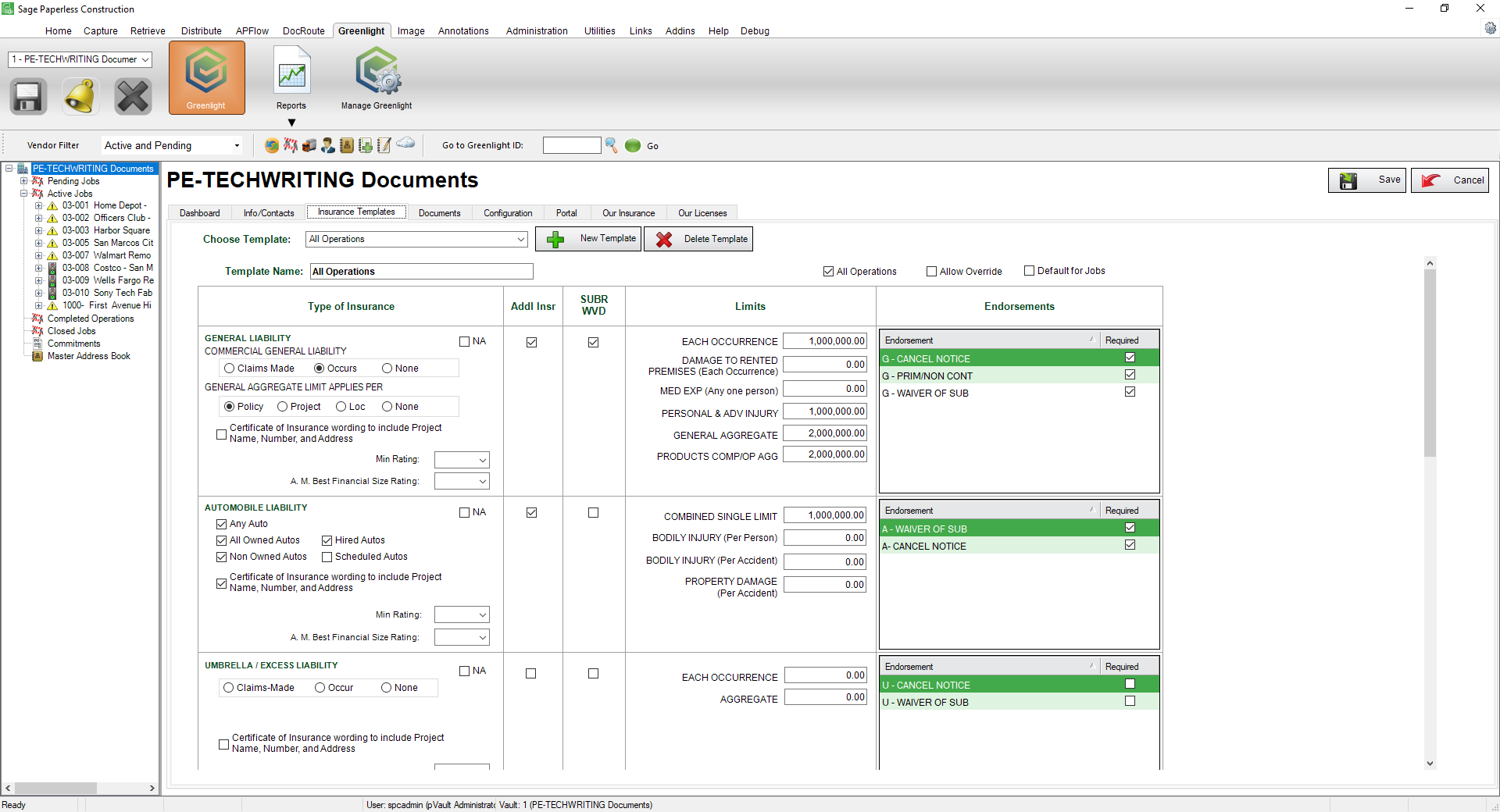
4.In the Choose Template field dropdown, select a job-specific template.
5.Click the Default for Jobs checkbox.
6.Click Save,  .
.