Invoice Entry fields can be set to read-only and/or required.
1.From the ribbon toolbar, click APFlow™.
2.Click Manage APFlow™, ![]() .
.
The Manage APFlow screen similar to the following displays with the General tab active:
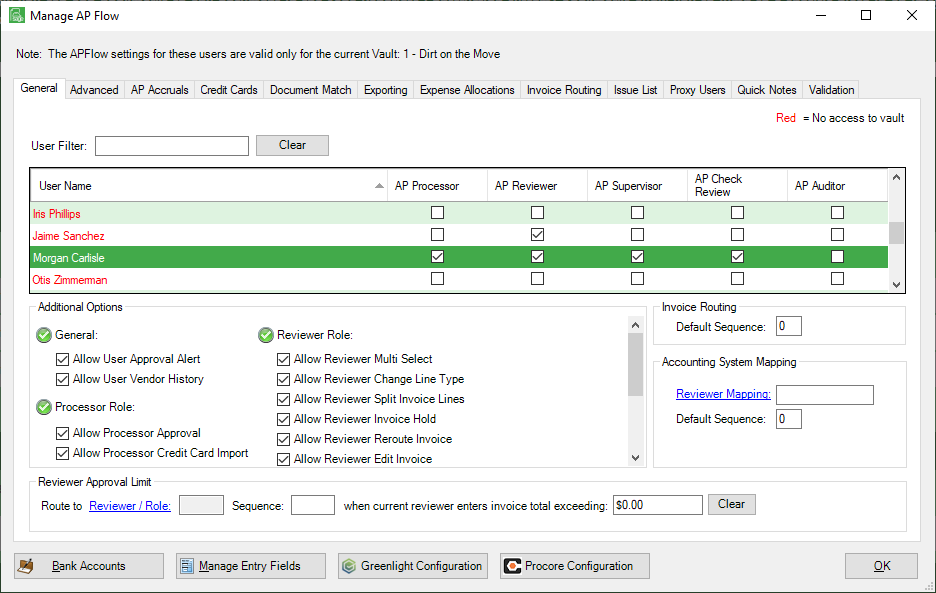
3.Click Manage Entry Fields.
The Configure Invoice Entry Fields [Admin Mode] window displays:
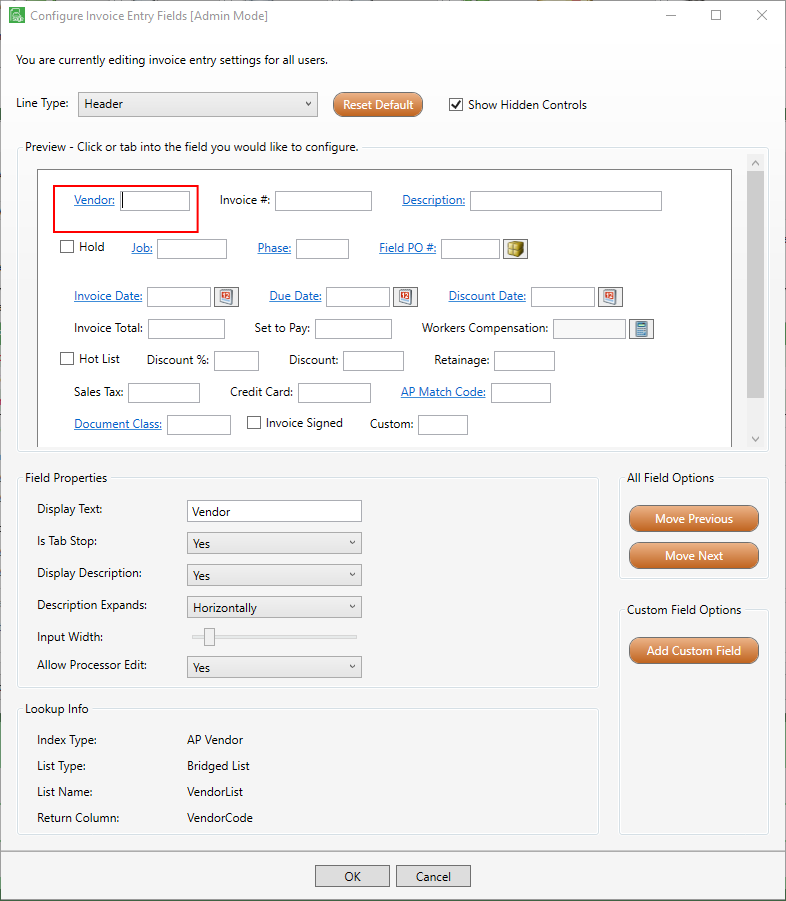
Fields can be configured at the Header or Line level (Detail) of the invoice.
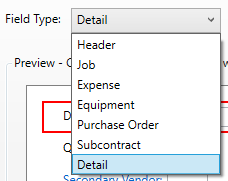
4.If the Allow Processor Edit field dropdown selection is Yes, the Processor can change the selected field.
If the Allow Processor Edit field dropdown selection is No, the Processor cannot change the selected field which makes that field for the Processor read-only.
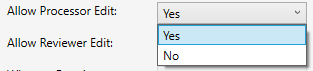
5.If the Allow Reviewer Edit field dropdown selection is Yes, the Reviewer can change the selected field.
If the Allow Reviewer Edit field dropdown selection is No, the Reviewer cannot change the selected field which makes that field for the Reviewer read-only.
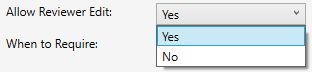
6.The default is Not Required. If the field is required, use the dropdown to select when it should be required.
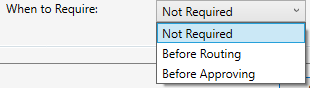
7.Click OK to close the Configure Invoice Entry Fields window.
8.Click OK to close the Manage APFlow™ window.