Email templates use contact roles to determine which contact to include in the email. When you add a contact to Greenlight CM™, you must assign a contact role.
Contact roles can be assigned to Company contacts, Job contracts and Vendor contacts.
Vendor contact roles are important when using the Greenlight CM™ email templates. Every contact in Greenlight CM™ must have a "role" assigned to them. The email templates are set up to look for roles and any contact assigned with a specific role will be automatically added to the email.
Vendor roles are added to contacts associated with the vendors you are tracking in Greenlight CM™.
1.From the ribbon toolbar, click Greenlight.
2.Click Manage Greenlight, ![]() .
.
The main screen displays with the General tab active:
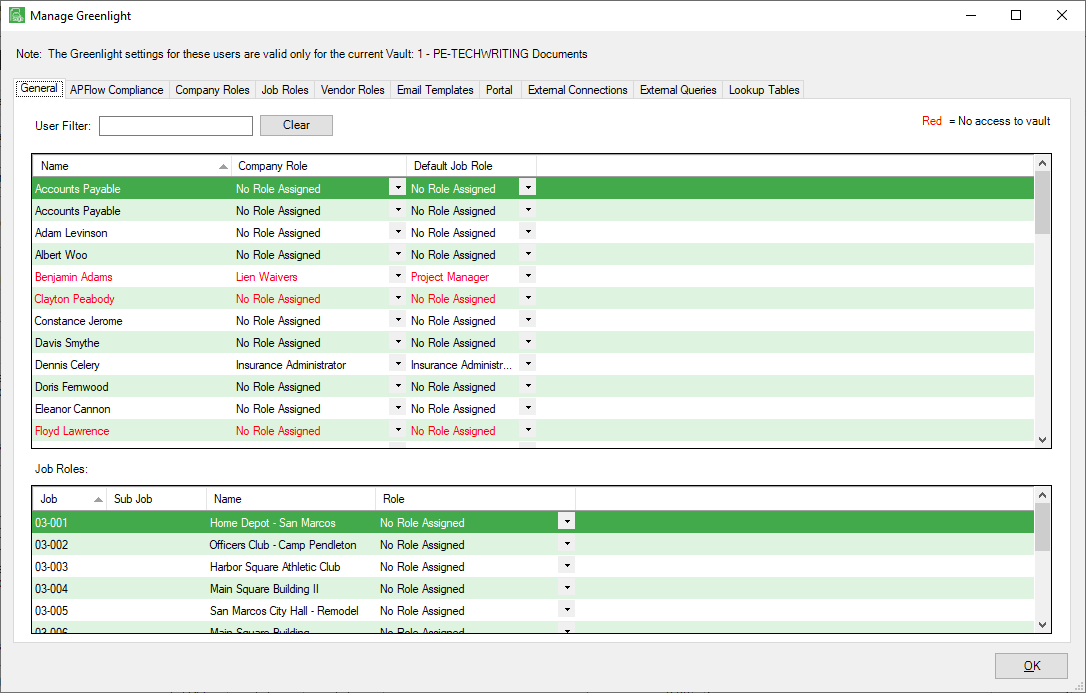
3.Click the Vendor Roles tab.
The following screen displays:
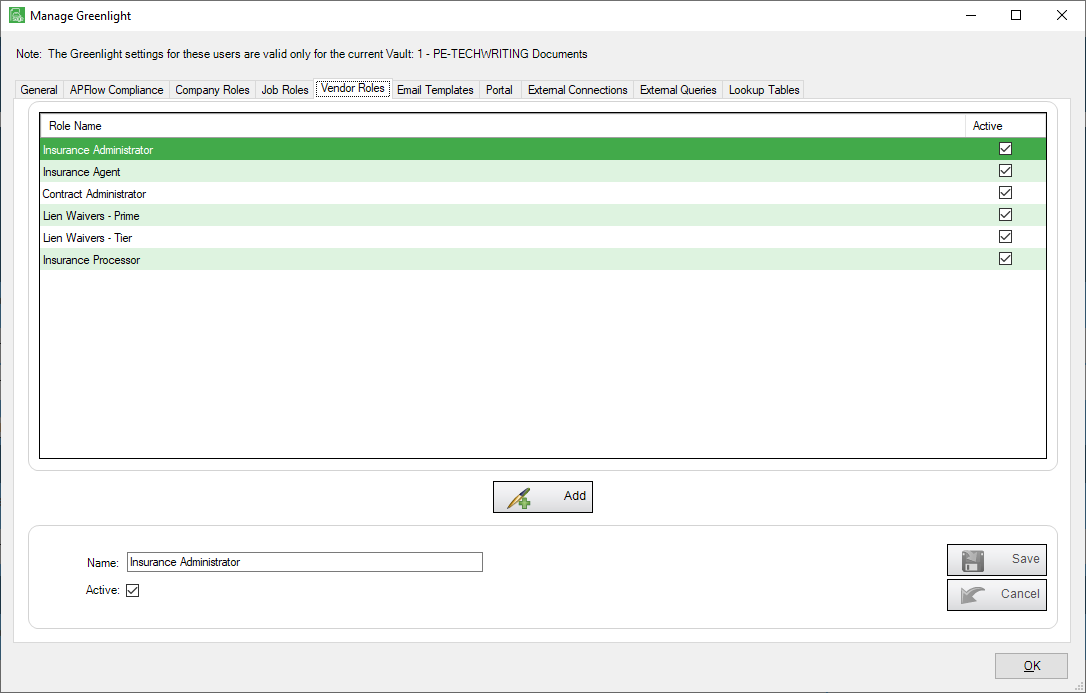
Note: It is recommended that for the vendor lien waiver contact, label the roles: Lien Waiver - Prime and Lien Waiver - Tier. If a vendor or subcontractor has hired any tiers, users will want to add the prime subcontractor's contact person on the tier's Contact tab so both the prime and the tier will receive compliance emails.
4.Type a new vendor role in the Name field.
5.Click the Active check box if no checkmark displays.
6.Click Save,  .
.
The Name field remains populated.
7.Click Add,  .
.
The Name field information is removed so you can add another vendor role.