1.From the ribbon toolbar, click Administration.
2.Click the Types dropdown, 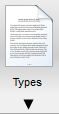 .
.
3.Click Index Types.
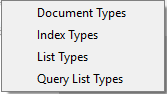
The Index Types screen similar to the following displays:
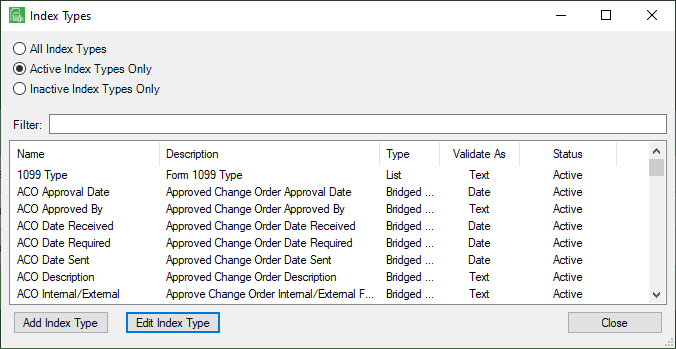
There is a Filter text field where you can start to enter an index type to narrow the list.
4.Start typing in the Filter field to narrow the list similar to the following:
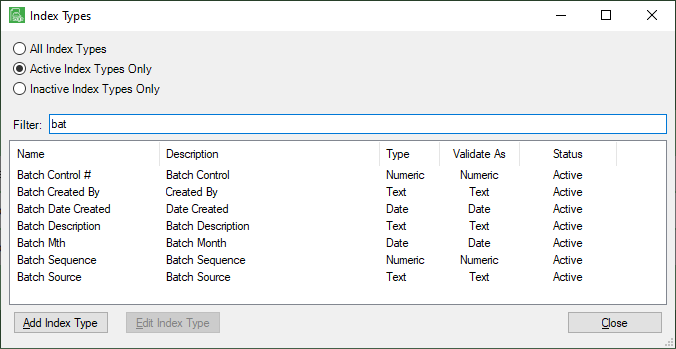
Not only can you filter on the Name column entries, but you can also filter on the Description, Type, Validate As and Status column entries too.
5.Click Edit Index Type.
The Index Type Properties window similar to the following displays with the Properties tab active:
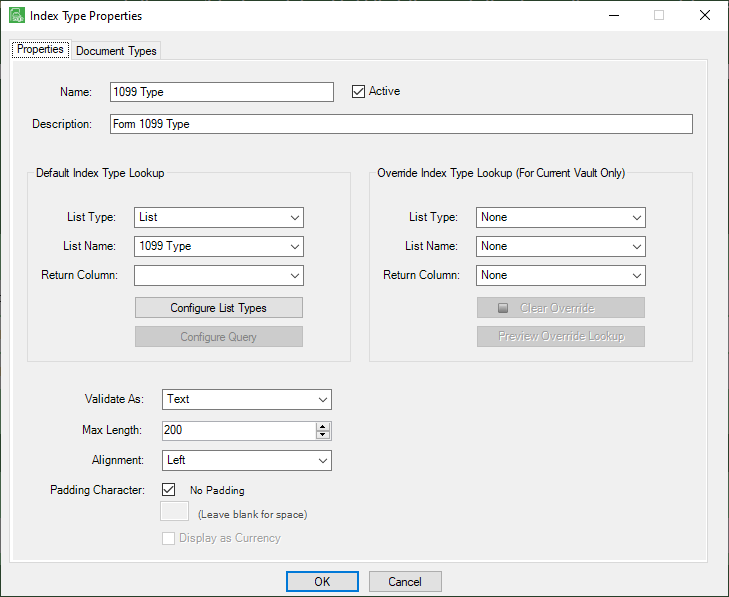
6.Make any revisions to the Index Type properties.
7.If you need to override the index type lookup, in the Override Index Type Lookup grid, use the List Type, List Name and Return Column field dropdowns.
Note: The Index Type override is only valid for the current vault. This is important because global index types across vaults will not be systematically overridden.
When you enter an override, the Index Type Properties window will resemble the following:
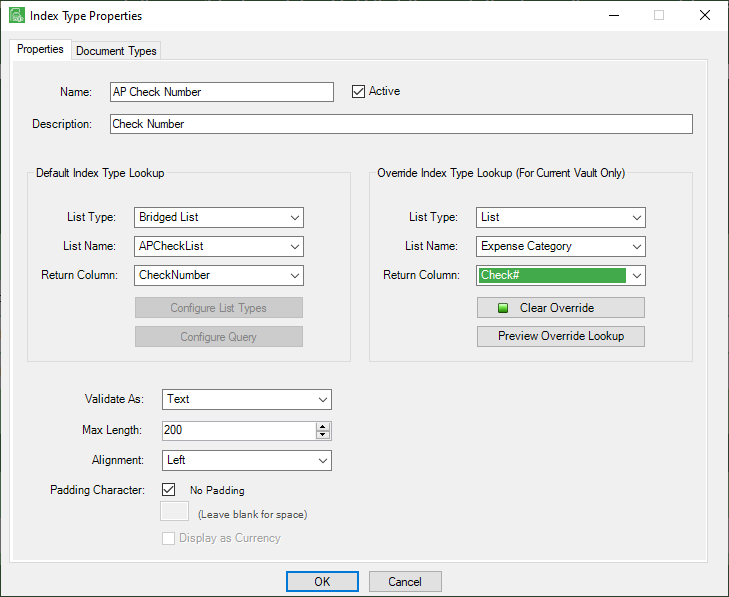
8.Click Preview Override Lookup.
The Lookup Utility dialog box will resemble the following:
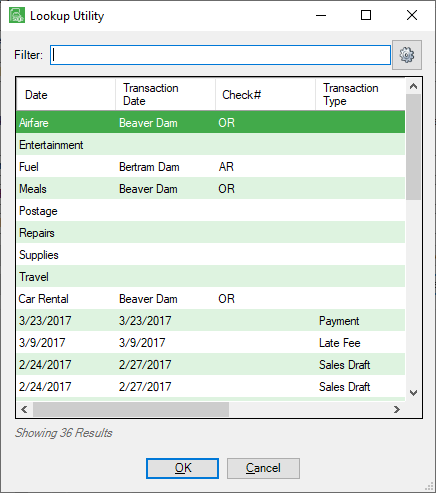
9.If appropriate, highlight the row to select if.
10. Click OK to close the Lookup Utility dialog box.
11. To view Document Types, click the Document Types tab.
Note: These are document types in the system associated with the index type displaying in the Properties tab.
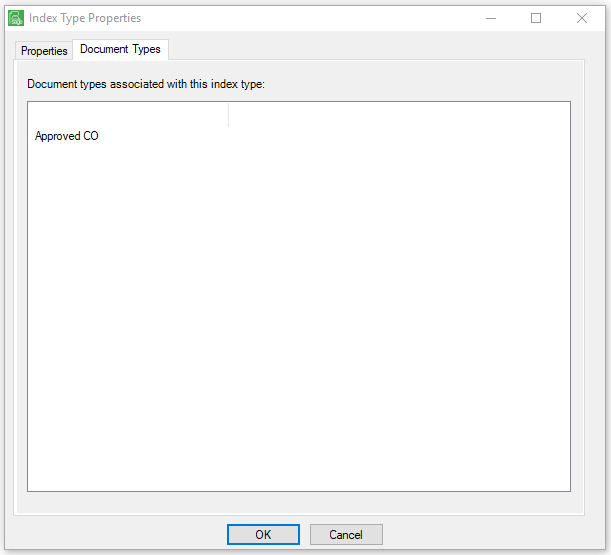
12.Click OK.